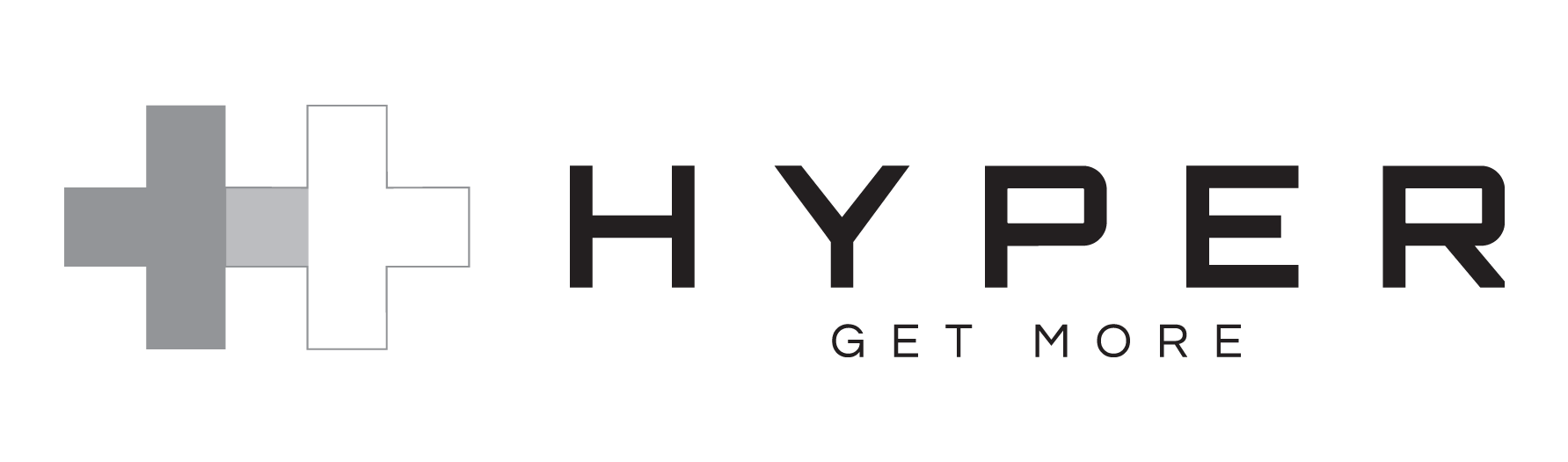There have been previous posts from people looking for USB-C hubs that have both USB-C power and USB-C data ports. I just got this 7-in-1 hub from Anker -
I tested it with my 2018 12.9 Pro on iPadOS 13.7. I simultaneously attached a 500GB Samsung T5 SSD via USB-C, a 4TB Western Digital My Passport via USB3, and inserted a 256GB SanDisk SD card. All are formatted exFAT. I connected to an LG 4K monitor via HDMI. All devices were visible and usable in both Files and FileBrowser. Pass-through power from a RAVPower 45W USB-C charger also worked. I did try a USB-C to DisplayPort cable with the monitor but video is not supported (HDMI was fine). Looks like a winner. $36 on Amazon. A pricier version with Ethernet is also available.
I tested it with my 2018 12.9 Pro on iPadOS 13.7. I simultaneously attached a 500GB Samsung T5 SSD via USB-C, a 4TB Western Digital My Passport via USB3, and inserted a 256GB SanDisk SD card. All are formatted exFAT. I connected to an LG 4K monitor via HDMI. All devices were visible and usable in both Files and FileBrowser. Pass-through power from a RAVPower 45W USB-C charger also worked. I did try a USB-C to DisplayPort cable with the monitor but video is not supported (HDMI was fine). Looks like a winner. $36 on Amazon. A pricier version with Ethernet is also available.
As an Amazon Associate, MacRumors earns a commission from qualifying purchases made through links in this post.