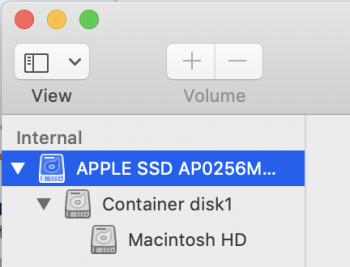Hello,
So I recently set up my new MacBook, but for some reason I get this message every time I log in-

Everything on my Mac works fine, so I don't think anything is affected yet. But I have no idea what it means. This is what the volume looks like in Disk Utility-

Should there be a cause for concern? And is there a way to make this message go away every time I log in? To me, it looks like an extra volume that can be deleted because it's not mounted, but I wanted to ask here first because I didn't want to do anything stupid lol.
Thanks in advance.
So I recently set up my new MacBook, but for some reason I get this message every time I log in-
Everything on my Mac works fine, so I don't think anything is affected yet. But I have no idea what it means. This is what the volume looks like in Disk Utility-
Should there be a cause for concern? And is there a way to make this message go away every time I log in? To me, it looks like an extra volume that can be deleted because it's not mounted, but I wanted to ask here first because I didn't want to do anything stupid lol.
Thanks in advance.
Last edited: