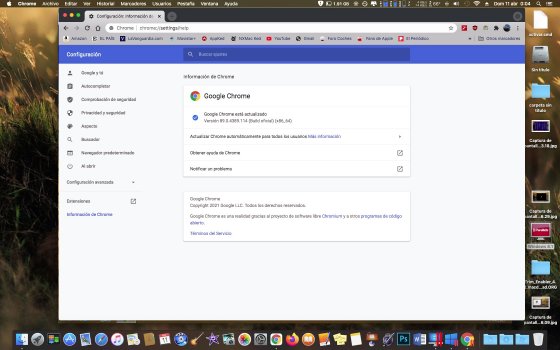OS X 10.11 El Capitan
Supported Hardware
Minimum RAM
Minimum Hard Drive Space / Partition Size
Release Date
Getting El Capitan: This is a v10.11.6 installer DMG (so no need for the combo update) straight from Apple's servers. Open it and install the package contained within, which will put the
Apple Software Updates
Web Browsers
FTP & Networking
Dashboard Widgets
Web Design & Development
Audio & Video
Games
Graphics & Design
Writing & Note Taking
Office & Productivity
Tools & Utilities
Tips
Where the
Note: This is a WikiPost. Feel free to add any softwares or additional OS info that you find. Add new categories if you feel your software does not fit under any current category. Some of these lists may not be populated currently, so please add a bullet list (Unordered List.) Unbold the links if they are bolded.[/icode]
Supported Hardware
- iMac (Mid 2007 to Late 2015)
- Mac mini (Early 2009 to Late 2014)
- Mac Pro - including Server configurations (Early 2008 to Late 2013)
- Xserve (2009)
- MacBook Pro (Mid 2007 to Mid 2012)
- MacBook Pro with Retina Display (Mid 2012 to Mid 2015)
- MacBook Air (Late 2008 to Early 2015)
- MacBook (Late 2008 Aluminum Unibody; Early 2009 to Mid 2010 Polycarbonate)
- MacBook with Retina Display (Early 2015; Early 2016)
- iMac (Late 2006; no graphics acceleration)
- Mac mini (Mid 2007; no graphics acceleration)
- Mac Pro (2006 and 2007; with supported GPU)
- MacBook Pro (Late 2006; no graphics acceleration)
- MacBook Air (Early 2008; no graphics acceleration)
- MacBook (Late 2006 to Early 2008 Polycarbonate; no graphics acceleration)
Minimum RAM
- 2 GB (4 GB or more is highly recommended)
Minimum Hard Drive Space / Partition Size
- 20 GB
Release Date
- September 30th, 2015
Getting El Capitan: This is a v10.11.6 installer DMG (so no need for the combo update) straight from Apple's servers. Open it and install the package contained within, which will put the
Install OS X El Capitan.app bundle into the Applications folder. You can then run it to upgrade an older version of OS X in-place or use the createinstallmedia command to create a bootable installation medium.Apple Software Updates
Web Browsers
- Firefox 78 ESR (Latest as of January 2021)
- Chromium (Chromium Legacy downloader)
Enable DRM for playback :
Download latest Chrome and open the file so it can mount.
98.0.4758.102 will likely change:
Code:
sudo rsync -av "/Volumes/Google Chrome/Google Chrome.app/Contents/Frameworks/Google Chrome Framework.framework/Versions/98.0.4758.102/Libraries/WidevineCdm" "/Applications/Chromium.app/Contents/Frameworks/Chromium Framework.framework"
Password:
building file list ... done
WidevineCdm/
WidevineCdm/LICENSE
WidevineCdm/manifest.json
WidevineCdm/_platform_specific/
WidevineCdm/_platform_specific/mac_x64/
WidevineCdm/_platform_specific/mac_x64/libwidevinecdm.dylib
WidevineCdm/_platform_specific/mac_x64/libwidevinecdm.dylib.sig
sent 11011685 bytes received 126 bytes 4404724.40 bytes/sec
total size is 11009897 speedup is 1.00- [...]
Dashboard Widgets
- [...]
Web Design & Development
- [...]
Audio & Video
- [...]
Games
- [...]
Graphics & Design
- Affinity Suite (latest versions!)
Writing & Note Taking
- [...]
Office & Productivity
- iWork '09 9.3 (link is to software update; try eBay for retail discs.)
Tools & Utilities
- [...]
Tips
- If you encounter problems with older versions of the El Capitan installer (not the one linked above, which is the latest) - which are likely to have been downloaded by OS X itself and placed into the Applications folder as an upgrade option, this tip to open Terminal within the El Capitan installer and change the date to 062112422016 and then restart the computer and resume the installation is a helpful workaround to avoid the error message that will otherwise halt the installation.
- How to force Mac OS to open "Search with Google" in Chrome
- A curated list of shell commands and tools specific to macOS
- Update your System Root certificates. Download Latest Mozilla Certificates:
Code:
curl --etag-compare etag.txt --etag-save etag.txt --remote-name https://curl.se/ca/cacert.pem- Save this script as
trustroot.sh:
Code:
#!/bin/bash
DIR=${TMPDIR}/trustroot.$$
mkdir -p ${DIR}
trap "rm -rf ${DIR}" EXIT
cat "$1" | (cd $DIR && /usr/bin/split -p '-----BEGIN CERTIFICATE-----' - cert- )
for c in ${DIR}/cert-* ; do
security -v add-trusted-cert -d -r trustRoot -k "/Library/Keychains/System.keychain" "$c"
done
rm -rf ${DIR}- Issue this command:
Code:
chmod 755 trustroot.sh
sudo ./trustroot.sh /path/to/cacert.pem/path/to/ should be replaced by your actual path. The certificates will then operate as trusted roots in addition to the certificates in the original System Roots keychain. This will eliminate the certificate expired error issue in Safari.Note: This is a WikiPost. Feel free to add any softwares or additional OS info that you find. Add new categories if you feel your software does not fit under any current category. Some of these lists may not be populated currently, so please add a bullet list (Unordered List.) Unbold the links if they are bolded.[/icode]
Last edited: