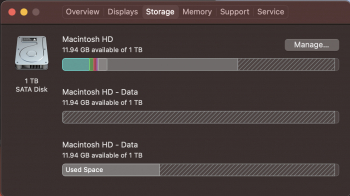*UPDATED*
My 2019 21.5" iMac is showing 3 system drives (see attached pic) the machine has been running like garbage since I got it (certified Geek Squad refurb from Best Buy) I'm constantly getting warnings that I'm running out of storage space.
Any recommendations?
TLDR
As recommended I installed Catalina on an external SSD, OMG wow all my speed issues have gone.
My 2019 21.5" iMac is showing 3 system drives (see attached pic) the machine has been running like garbage since I got it (certified Geek Squad refurb from Best Buy) I'm constantly getting warnings that I'm running out of storage space.
Any recommendations?
TLDR
As recommended I installed Catalina on an external SSD, OMG wow all my speed issues have gone.
Attachments
Last edited: