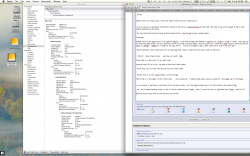I checked out you old posts and your screen shots show very high transfer speeds in the 400mb range. How were you able to get those speeds when it seems that you did the same swap out with the HDD's that I did.
I run raid0 in the lacie.
I have an ssd in the mini.
I have had ssd's in the seagate adapter.
when you do long copies of a lacie little big disk lets say 2x samsung 256gb series 810/470 Sata II in a raid0 you run into a few speed bottle necks.
(first)
bottle neck on a long copy from the LBD is what are you copying to?
If you copy to a standard hdd either inside of the mini or daisychained to the LBD the hdd 's top write speed Is 80 to 120 MB/s depends on the hdd.
So any test that involves long writing needs to be ssd to ssd to get a speed idea.
(second)
bottle neck is the sata jacks in an lbd are sata II. plus they bridge the bridge is sata III so 2 ssds in a lbd in raid0 may get up to 440 read 380 write you can beat this limit by using a second LBD! does not pay but I raid0 two lbds using 3 samsung series ssds 3x 256gb = 768gb in a raid0 as my osx drive. I have managed to get a 565 read and a 510 write with this.
Not important but it does give me a huge ssd and I have used this since april with no failures.
(third) chips chips chips picture my raid0 lbd.
first chip is in the mini (1) a t-bolt chip
second chip (2) is in the 1st end of the first t-bolt cable
third chip (3) is in the 2nd end of the 1st t-bolt cable
fourth chip is in the sata bridge in the 1st lbd
fifth chip is in the lbd it is the t-bolt chip this would be 5 steps thats what you do inside of 1 the sata set in the imac.
in my setup I do those 5 and then 2 for the next cable 1 for the sata bridge and 1 for the t-bolt in the second lbd
so I run 9 steps boards chips to do a 3 drive raid0 across 2 lbd's then 3 more to have a 1tb after the 2 lbds total of 12 .
look at the screen shot to the left see the drives and my t-bolt tree is a lot more complicated then just a sata III jack like the inside of you imac.
also remember besides this complexity you have the sata II plus sata II bridge deep inside the lbd ...
with out a raid0 you get maybe 220/210 read write for either sata jack. still it lacie lbd is very stable and here is a power supply link for a spare
these will work I use them.
http://www.ebay.com/itm/APD-WA-24E1...US_Drive_Enclosures_Docks&hash=item43af51722c
I will be the first to say compared to a trapped hdd in an imac a lacie lbd is a godsend. For mac mini user it is a good thing as the hdd swap is a bit easier for mini users.