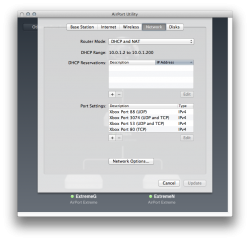Hi there,
I have a new question regarding Time Capsule and Xbox Live. This goes out to those that are currently using this combination.
When you go to the System Blade-Network-Test My Live Connection, what are the results of your NAT settings. Is it Open, Moderate or Strict? If Open, did it naturally connect that way or did you have to adjust any TC settings to achieve those results? And if so, what did you do?
Thank you again, I appreciate it!
I have a new question regarding Time Capsule and Xbox Live. This goes out to those that are currently using this combination.
When you go to the System Blade-Network-Test My Live Connection, what are the results of your NAT settings. Is it Open, Moderate or Strict? If Open, did it naturally connect that way or did you have to adjust any TC settings to achieve those results? And if so, what did you do?
Thank you again, I appreciate it!