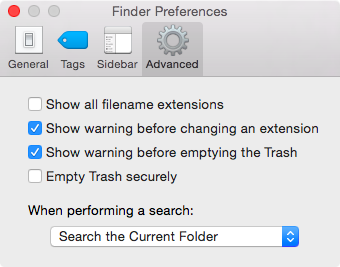hi,
Mac Find (ctrl-F from Finder) can't find any existing files or folders in this path (from my Time Machine backup external HD):
/Volumes/WD_2_TB_TIme_Machine/Backups.backupdb/<myMBP>/<backupDate>/Macintosh HD/Library/WebServer/Documents/
(which is root of my PHP env, i.e., in my machine it's
Macintosh HD/Library/WebServer/Documents/)
if I search even for dirs "Library" or "WebServer" under
/Volumes/WD_2_TB_TIme_Machine/Backups.backupdb/<myMBP>/<backupDate>/Macintosh HD/
(& choose "file name" option) it doesn't find them.. why is this... it's truly baffling....
it can find existing files and folders inside here, np
/Volumes/WD_2_TB_TIme_Machine/Backups.backupdb/<myMBP>/<backupDate>/Macintosh HD/Developer/
but it finds no existing files or folders here,
/Volumes/WD_2_TB_TIme_Machine/Backups.backupdb/<myMBP>/<backupDate>/Macintosh HD/Library/
am stumped.. would appreciate some enlightenment here
(would also like to know what the command is to run this find-file command in unix.... I just need to search for a file name (or partial file name) down a certain path from curr dir (i.e., in subfolders of dir I am in on the unix shell..)
thank you....
Mac Find (ctrl-F from Finder) can't find any existing files or folders in this path (from my Time Machine backup external HD):
/Volumes/WD_2_TB_TIme_Machine/Backups.backupdb/<myMBP>/<backupDate>/Macintosh HD/Library/WebServer/Documents/
(which is root of my PHP env, i.e., in my machine it's
Macintosh HD/Library/WebServer/Documents/)
if I search even for dirs "Library" or "WebServer" under
/Volumes/WD_2_TB_TIme_Machine/Backups.backupdb/<myMBP>/<backupDate>/Macintosh HD/
(& choose "file name" option) it doesn't find them.. why is this... it's truly baffling....
it can find existing files and folders inside here, np
/Volumes/WD_2_TB_TIme_Machine/Backups.backupdb/<myMBP>/<backupDate>/Macintosh HD/Developer/
but it finds no existing files or folders here,
/Volumes/WD_2_TB_TIme_Machine/Backups.backupdb/<myMBP>/<backupDate>/Macintosh HD/Library/
am stumped.. would appreciate some enlightenment here
(would also like to know what the command is to run this find-file command in unix.... I just need to search for a file name (or partial file name) down a certain path from curr dir (i.e., in subfolders of dir I am in on the unix shell..)
thank you....