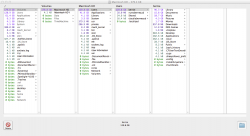Okay... first thing I want to say is YIKES!


You appear to have a complete duplicate of everything on your drive. You mentioned something earlier about migrating from another drive... any idea what you did that may have caused this?
Let me explain how a normal system should be, then we can look at what you have. A normal system has Volumes at the root, then all mounted volumes/disks (like Macintosh HD or external drives) would be listed after that.
So what you should have is something like this:
/Volumes/Macintosh HD/Users/bernie
What you have going on is what I described above,
plus this:
/Volumes/Macintosh HD/Volumes/Macintosh HD/Users/bernie
Somehow you have copied/duplicated the entire /Volumes/Macintosh HD structure onto Macintosh HD and you are using exactly double the disk space because of this.
Nothing is wrong with Time Machine at all it would appear. Although it does look like those Steam files were corrupt, but that is a separate issue.
The quick fix would be just delete that /Volumes folder on Macintosh HD, but let's make sure it is not being used and also back it up just to be safe.
You said you have an extra external drive yes? Go DL Carbon Copy Cloner (the free 30 day trial) and use that to clone your entire drive to a freshly formatted external drive. Once that is done, shutdown the system and option key boot to the external one time just to make sure it works. Then shutdown and disconnect the external and set it aside in case we need it.
Then boot back to the internal, open finder and navigate to here (below) and do a command-i on bernie and note the created and modified dates.
/Volumes/Macintosh HD/Users/bernie
Now navigate to here (below) and note the created modified dates.
/Volumes/Macintosh HD/Volumes/Macintosh HD/Users/bernie
I suspect the dates will show the first is being used and the second duplicate has old dates and has been just sitting there since you did whatever you did to create this duplicate structure.
If and only if that is the case, run the command below and it will delete the duplicate structure.
Code:
sudo rm -rf /Volumes/Macintosh\ HD/Volumes/
Once this is done reboot and make sure all is well.
I would keep that second clone disk a few days at least to make sure everything is okay.
I would also erase the Time Machine disk and start that over to make sure you have a clean TM backup.