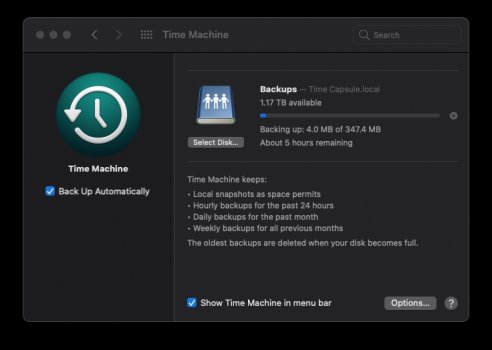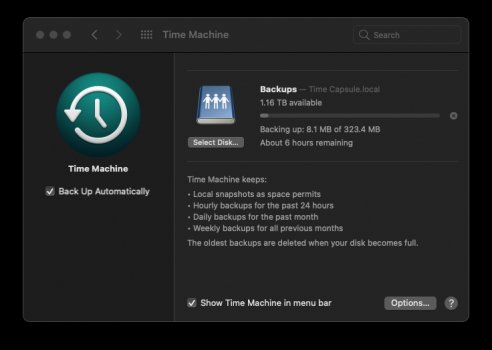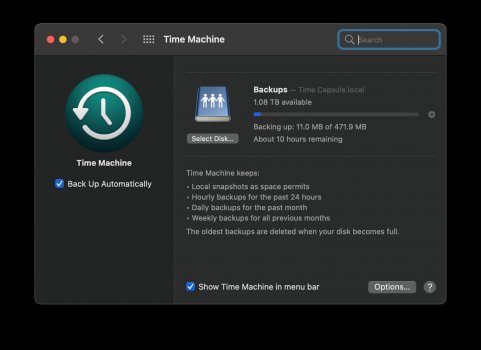Thanks to everyone who had input to my original questions. I've been a busy beaver lately with my new NAS (I did go with the EX2 Ultra) and haven't had any issues to speak of, at least none that have been anything other than the amount of time it takes to do backups. I'm still running Catalina (10.15.7), and for a while, my CONOPS included alternating backups between my AirPort Time Capsule (APTC) and my new NAS. I let that go on for a couple of weeks before I finally cut over to just using the NAS. It's not that there was anything detectable going on with the APTC that required it, I just needed to bite the bullet while it was still operational and cut the cord. After a good soak period with the NAS, I'll go on about erasing the APTC while I can still talk to it.
What I can report is that mainly, as other users reported, the initial backups took forever--for me, days--and slowed my iMac to a crawl and also crash-restarted it in the middle of the night, so it had to start all over again wherever it left off. It was aggravating but not entirely unexpected. Eventually, it completed after about, I'd say, 4-5 days (it was kind of hard to tell when something stopped successfully and a next "layer" of backup proceeded -- I just kind of had to wait until the backup increments kept decreasing in size). After about a week or so, give or take, things planed out, and backups have been going on pretty regularly since. (To address performance comments someone made above, I am running with hardware encryption for the exact reasons cited -- I'm savvy enough to know how critical it is to have protected, privatized data -- so perhaps that's contributing to the slowness.)
I haven't tried to retrieve anything from TM yet, so I can't speak to how well that works.
I'm also in the middle of a big data decluttering/de-duplication and photo organization project to go with this that I expect will go on for a while. I'm working with between 2-3 TB on my local drive, but I have multiple very large Photos libraries for starters that need to be broken apart, sorted, and offloaded. One feature of having a personal cloud is that it does have enough functionality for media on it for my purposes and now I can really see the value of trusting the device enough to offload all the photo libraries I've built up over the years. They take up a good percentage of my current storage space, and this is a consideration because when I get a new iMac, all they come nowadays is SSD, and that's super-expensive, so if I can get my local storage down, I might not have to spend the extra money. Anyway, I'm finding that it's perfectly fine to offload them and I don't really notice any issues with not having things in Photos -- I can export any way I like, save off EXIF data, and use a third-party app to adjust file attributes to my liking. (Sorry for the minor tangent there.)
I'm less worried about Big Sur now though that I've had this device for a while and seen the comments. Most of what it seems like is Synology users having issues. I see no reason that Apple would wreck a capability like this, but you know, they did remove that headphone jack from the iPhone...
What I can report is that mainly, as other users reported, the initial backups took forever--for me, days--and slowed my iMac to a crawl and also crash-restarted it in the middle of the night, so it had to start all over again wherever it left off. It was aggravating but not entirely unexpected. Eventually, it completed after about, I'd say, 4-5 days (it was kind of hard to tell when something stopped successfully and a next "layer" of backup proceeded -- I just kind of had to wait until the backup increments kept decreasing in size). After about a week or so, give or take, things planed out, and backups have been going on pretty regularly since. (To address performance comments someone made above, I am running with hardware encryption for the exact reasons cited -- I'm savvy enough to know how critical it is to have protected, privatized data -- so perhaps that's contributing to the slowness.)
I haven't tried to retrieve anything from TM yet, so I can't speak to how well that works.
I'm also in the middle of a big data decluttering/de-duplication and photo organization project to go with this that I expect will go on for a while. I'm working with between 2-3 TB on my local drive, but I have multiple very large Photos libraries for starters that need to be broken apart, sorted, and offloaded. One feature of having a personal cloud is that it does have enough functionality for media on it for my purposes and now I can really see the value of trusting the device enough to offload all the photo libraries I've built up over the years. They take up a good percentage of my current storage space, and this is a consideration because when I get a new iMac, all they come nowadays is SSD, and that's super-expensive, so if I can get my local storage down, I might not have to spend the extra money. Anyway, I'm finding that it's perfectly fine to offload them and I don't really notice any issues with not having things in Photos -- I can export any way I like, save off EXIF data, and use a third-party app to adjust file attributes to my liking. (Sorry for the minor tangent there.)
I'm less worried about Big Sur now though that I've had this device for a while and seen the comments. Most of what it seems like is Synology users having issues. I see no reason that Apple would wreck a capability like this, but you know, they did remove that headphone jack from the iPhone...