Hi,
Admittedly I've not backed up for about 4 weeks, but I've just tried to backup and it says that the disk is full and won't backup, but normally when it's been full in the past it's just deleted old backups and then notified me afterwards. Why is it not doing the same now? If I go to options there's nothing to remove from the backup to make the backup smaller, all it lists is my Time Machine Drive and under it says estimated size of full backup 927GB. Why is it trying to do a full backup?
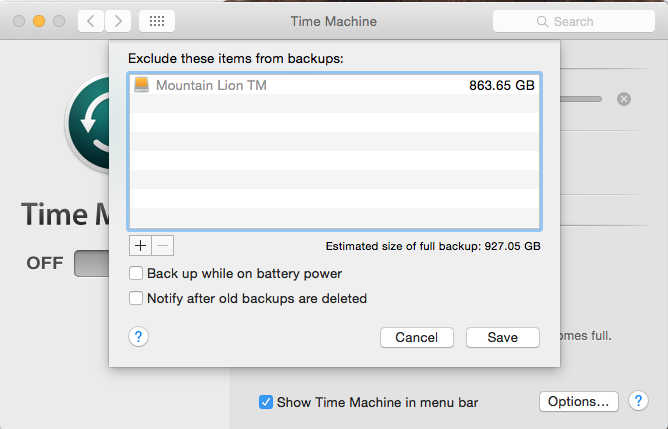
I am running Yosemite despite the name of the Time Machine Disk.
Any help appreciated.
Admittedly I've not backed up for about 4 weeks, but I've just tried to backup and it says that the disk is full and won't backup, but normally when it's been full in the past it's just deleted old backups and then notified me afterwards. Why is it not doing the same now? If I go to options there's nothing to remove from the backup to make the backup smaller, all it lists is my Time Machine Drive and under it says estimated size of full backup 927GB. Why is it trying to do a full backup?
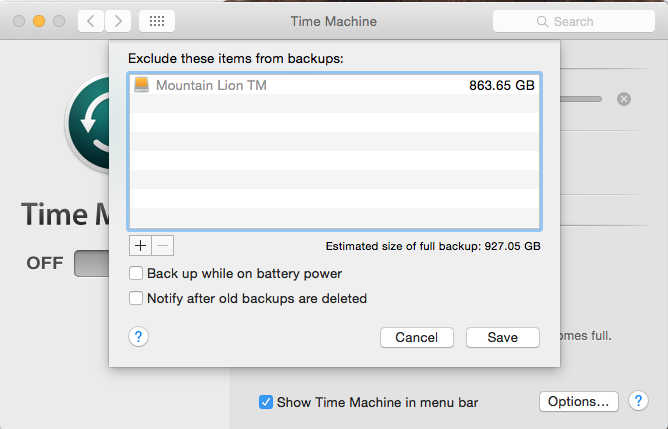
I am running Yosemite despite the name of the Time Machine Disk.
Any help appreciated.


