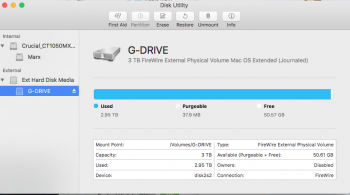Hey everyone,
Context:
Last month I had my logic board replaced as a precaution before 2016 was over (2011 mbp with extended warranty due to radeongate). I made sure to do one last time machine backup before I took it in. When I got it back, I replaced my old internal hard drive with a new SSD so I had a completely fresh start. My plan was to just go through my external hdd (time machine capsule) manually and copy over all my most important files, like my school projects from last semester.
My first question:
Why won't the finder locate any of the files I search for? I connect my external HDD, type a string in the search field while specifying to search within "g-drive", and nothing comes up! For example, I give the string "oligarchy" which should return hundreds of files from a project I worked on with that string in the filename, but literally the only thing that shows up is an mp3 file from the band black flag, which exists outside of the backupdb file structure. So, does absolutely nothing within time machine backup folder structure show up when doing a search on that drive?
Second question:
If not, is it safe for me to connect my old time capsule and choose "browse other backup disks" from the time machine prefs? I have not set up a time machine device for my new SSD, and I do NOT want to start one on this old time capsule now, because it's almost full. Is "browse other backup disks" the only way to get to my old files in order to copy them to my new ssd?
I am just really nervous that if I use the time machine interface, that somehow it will overwrite some data on my backup disk...
Context:
Last month I had my logic board replaced as a precaution before 2016 was over (2011 mbp with extended warranty due to radeongate). I made sure to do one last time machine backup before I took it in. When I got it back, I replaced my old internal hard drive with a new SSD so I had a completely fresh start. My plan was to just go through my external hdd (time machine capsule) manually and copy over all my most important files, like my school projects from last semester.
My first question:
Why won't the finder locate any of the files I search for? I connect my external HDD, type a string in the search field while specifying to search within "g-drive", and nothing comes up! For example, I give the string "oligarchy" which should return hundreds of files from a project I worked on with that string in the filename, but literally the only thing that shows up is an mp3 file from the band black flag, which exists outside of the backupdb file structure. So, does absolutely nothing within time machine backup folder structure show up when doing a search on that drive?
Second question:
If not, is it safe for me to connect my old time capsule and choose "browse other backup disks" from the time machine prefs? I have not set up a time machine device for my new SSD, and I do NOT want to start one on this old time capsule now, because it's almost full. Is "browse other backup disks" the only way to get to my old files in order to copy them to my new ssd?
I am just really nervous that if I use the time machine interface, that somehow it will overwrite some data on my backup disk...