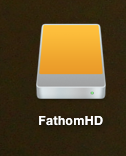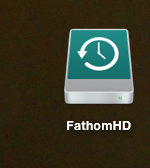I have an external HDD for use with Time Machine. Normally it turns to the green Time Machine icon as I view it from my desktop. Lately (maybe since I upgraded to Mavericks) it's been left as the default orange USB icon:

The only way I can get it to change is by going to Time Machine preferences, clicking Select Disk, and selecting it from the list again. It then changes to this:

It stays until I reboot, then switches back to the default orange icon. Is there a way to fix this?

The only way I can get it to change is by going to Time Machine preferences, clicking Select Disk, and selecting it from the list again. It then changes to this:

It stays until I reboot, then switches back to the default orange icon. Is there a way to fix this?