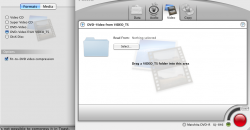Hi all, I got Toast 8 Titanium (8.0.3) last week and have copied a few DVDs and wrote them fine using it until today. I'm trying to make a backup of Blade. Copied it with Mac The Ripper and kept the title menu. I then went to write it, changed name and copied over the files but it's giving me an error that there is not enough free space on the disc.
I have tried looking for this but I can't find anything specific on instructions on how to make it change this automatically. i.e. I want to tell it to write to disc and Toast to compress it to the DVD-R disc size automatically but the best possible quality for the disc size. Is this possible? I've already put it on automatic encoding and changed the quality settings down, but the size doesn't change (5.81GB).
I don't really want to loose the titles at the front in an ideal world and though I'd ask here first if it was possible to set it to automatic. If not, how would I do it manually. I did actually think Toast did this automatically anyway, I guess I was wrong.
Thanks in advance.
-Lisa
I have tried looking for this but I can't find anything specific on instructions on how to make it change this automatically. i.e. I want to tell it to write to disc and Toast to compress it to the DVD-R disc size automatically but the best possible quality for the disc size. Is this possible? I've already put it on automatic encoding and changed the quality settings down, but the size doesn't change (5.81GB).
I don't really want to loose the titles at the front in an ideal world and though I'd ask here first if it was possible to set it to automatic. If not, how would I do it manually. I did actually think Toast did this automatically anyway, I guess I was wrong.
Thanks in advance.
-Lisa