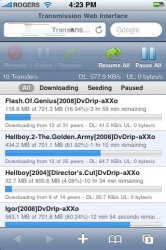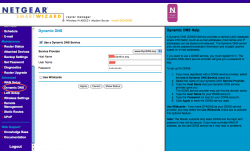External Access to Transmission Airport Instructions.
OK ... I decided to put provide more detailed instructions for setting up Transmission Remote to access from outside your house. These instruction are for my Time Capsule but they should be similar for all Airport Routers.
In Transmission you need to do the following:
1) In Transmission Preferences, go to the Remote Tab and check-mark the Enable remote access box.
2) Check-mark the Require authentication box.
3) Choose a username and password
4) Then you need to set the default Listening port. The default Listening port on my computer was set to 9091.
OK .. your finished with the Transmission settings.
Now you need to open the Air Port utility. To find this open Applications and then Utilities. Then open AirPort Utility.
1) Click on Manual Setup (near the bottom of the window)
2) Click on the Internet Icon
3) Click on NAT
4) Check-mark Enable NAT Port Mapping Protocol
5) Click on Configure Port Mappings...
6) Click the + sign to add the new port mapping
7) Beside Service: click on Choose a service and the drop-down menu will open. Choose Personal Web Sharing
8) The Public TCP Port(s): will be wet to 80. Leave this set to 80
9) The Private IP Address: will have an IP address entered into it already. Change this to the internal IP address for the computer that will be running Transmission.
10) You need to change the Private TCP Port(s): value to reflect the port value that you chose in Transmission. The Private TCP Port(s) value is automatically set to 80 but you need to change it to 9091 (or whatever port you chose in Transmission).
11) Click Continue
12) Click Done
13) Click Update
14) Click Continue and the router will reset.
15) Then, open your web browser and type in your external IP address and the path to Transmission Remote. So, if you external IP address is 167.136.9.345, you need to type the following into your browser
http://167.136.9.345/transmission/web
16) Enter your username and password and viola!!
NOTE: When you accessing Transmission from within your house, you entered your internal IP address and the port number and the path. So, if your internal IP address is 10.0.1.200, from within your house you would need to type the following into your web browser.
http://10.0.1.200:9091/transmission/web/
When you are accessing Transmission from outside of your house, you don't type in the port number. Your router automatically forwards the web page request to the correct port because you set the Private TCP Port value at 9091 in your router settings.
OK ... this worked for me and I hope it works for you as well. Hope I didn't mess up the instructions somewhere along the line. There may be a better way of doing this?????? I'm really not sure though.
Cheers.