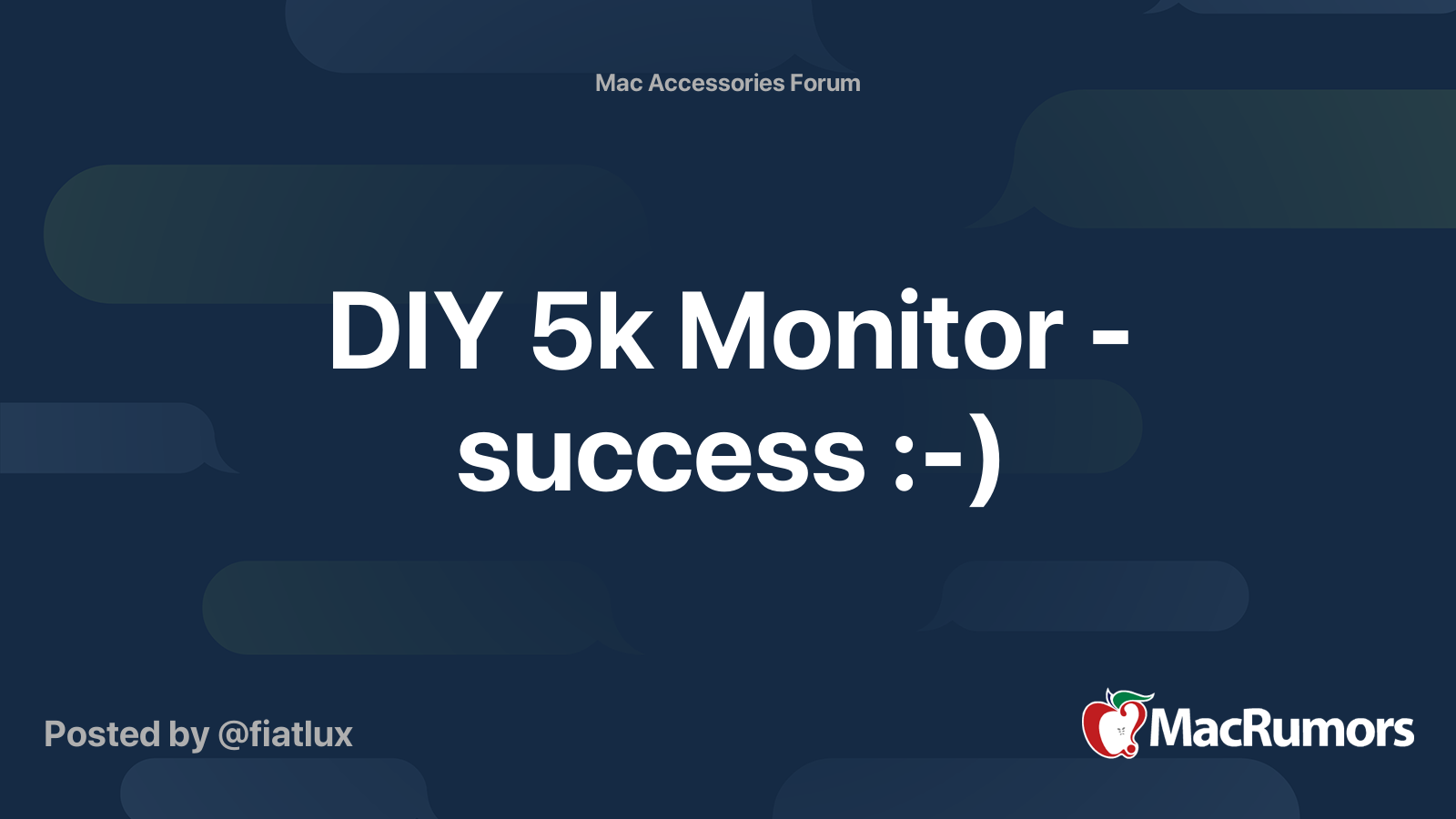So, I came across an LG ultra fine 5k display for rather cheap. It's (ultra)fine, and it works well with my M1 iMac, but the stand is flimsy. When the cat rubs up against it the display wobbles around like crazy. I want the sturdiness of an Apple display, but had issues with the Studio display (electrical buzzing) and don't want to pay for the XDR. I've seen posts like this one: https://forums.macrumors.com/threads/5k-apple-thunderbolt-display-build.2283725/ and thought that might be fine, but was also a bit hesitant to spend that much money for parts that might arrive in 6 months.
A few weeks after I picked up the 5k, I suddenly came across a free broken Apple Thunderbolt Display. Hmm I thought to myself, why not pull a switcheroo and put the 5k display and guts into the Thunderbolt Display housing? Is that even possible? Has anyone ever done this before? Some internet sleuthing later and I can't find anyone stupid/crazy enough to try this at home. So of course I decided to try this at home.
I gutted the Thunderbolt Display and disassembled the ultra fine 5k display. I took the screen from the ultra fine display and put it into the metal bracket from around the Thunderbolt Display LED screen. That way the magnets to hold the glass are in the correct place and the screen is automatically centered in the housing when I put it all together. I have the LCD centered with two popsicle sticks on each side

I cut holes for the USB-C ports into the casing using first a drill to open the holes, then a Dremel to enlarge and elongate them. The USB-C ports fit, but it's not pretty. It's still better than a Boeing job!!

Here's the final component fit into the casing (before I taped it all down with electrical tape.). Everything fits reasonably well! I spliced the Thunderbolt Display power cable assembly (and RFI-filter) to the power cable for the Ultrafine 5k display power board. The speakers and webcam also fit, but they're kind of jammed in there right now. It's not pretty. I plan on opening it up again in the near future to add some heat sinks and shims behind the display.


Attaching the display! Everything fits, and I can screw the display down using the original screws!

And here's the final setup! Running alongside my M1 iMac using the Apple Thunderbolt 4 cable. I'm happy to report that everything works! All in it took me about 4 hours from start to finish. Not bad for an evening project! I will have to open it up again to add some padding inside so I can actually use the USB ports, but for now I'm awfully pleased.

A few weeks after I picked up the 5k, I suddenly came across a free broken Apple Thunderbolt Display. Hmm I thought to myself, why not pull a switcheroo and put the 5k display and guts into the Thunderbolt Display housing? Is that even possible? Has anyone ever done this before? Some internet sleuthing later and I can't find anyone stupid/crazy enough to try this at home. So of course I decided to try this at home.
I gutted the Thunderbolt Display and disassembled the ultra fine 5k display. I took the screen from the ultra fine display and put it into the metal bracket from around the Thunderbolt Display LED screen. That way the magnets to hold the glass are in the correct place and the screen is automatically centered in the housing when I put it all together. I have the LCD centered with two popsicle sticks on each side
I cut holes for the USB-C ports into the casing using first a drill to open the holes, then a Dremel to enlarge and elongate them. The USB-C ports fit, but it's not pretty. It's still better than a Boeing job!!
Here's the final component fit into the casing (before I taped it all down with electrical tape.). Everything fits reasonably well! I spliced the Thunderbolt Display power cable assembly (and RFI-filter) to the power cable for the Ultrafine 5k display power board. The speakers and webcam also fit, but they're kind of jammed in there right now. It's not pretty. I plan on opening it up again in the near future to add some heat sinks and shims behind the display.
Attaching the display! Everything fits, and I can screw the display down using the original screws!
And here's the final setup! Running alongside my M1 iMac using the Apple Thunderbolt 4 cable. I'm happy to report that everything works! All in it took me about 4 hours from start to finish. Not bad for an evening project! I will have to open it up again to add some padding inside so I can actually use the USB ports, but for now I'm awfully pleased.
Last edited: