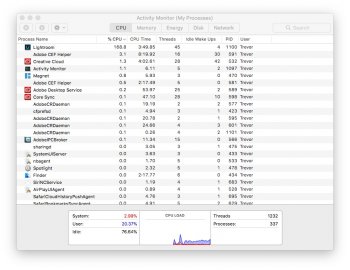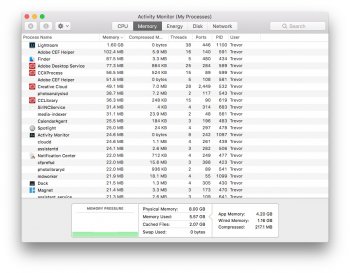Hi all.
I’ve been learning more and more about photography and am finding myself taking and editing photos regularly on my iMac. I flit between the latest versions of Adobe Lightroom and Photoshop, using it for general editing through to focus stacking.
I’m finding that when editing in Lightroom (using the brush tool) 90% of the time I start to use the brush tool on the areas of the picture I want to edit and then after 2/3 strokes the iMac locks up and beachballs. Then it’ll catch up after 5-10 seconds and then a lot of the time I find that the brush has locked on and I don’t have to hold down the mouse button to apply any brush changes. The brush application becomes jerky, with the iMac locking up. I am also finding that it is taking absolutely ages to go from a low resolution preview of a photo to the raw version.
I immediately know that my iMac needs more memory - it only has 8gb. My question is, is it worth it or is a new system a better option?
My iMac is a 27” late 2013. 3.5ghz i7, 8gb ram, GeForce GTX 780 4gb, 3tb fusion drive.
Many thanks all
I’ve been learning more and more about photography and am finding myself taking and editing photos regularly on my iMac. I flit between the latest versions of Adobe Lightroom and Photoshop, using it for general editing through to focus stacking.
I’m finding that when editing in Lightroom (using the brush tool) 90% of the time I start to use the brush tool on the areas of the picture I want to edit and then after 2/3 strokes the iMac locks up and beachballs. Then it’ll catch up after 5-10 seconds and then a lot of the time I find that the brush has locked on and I don’t have to hold down the mouse button to apply any brush changes. The brush application becomes jerky, with the iMac locking up. I am also finding that it is taking absolutely ages to go from a low resolution preview of a photo to the raw version.
I immediately know that my iMac needs more memory - it only has 8gb. My question is, is it worth it or is a new system a better option?
My iMac is a 27” late 2013. 3.5ghz i7, 8gb ram, GeForce GTX 780 4gb, 3tb fusion drive.
Many thanks all