I just did a DYI SSD upgrade and it was fairly straight forward. I did everything by the book.
Once I plugged everything back in, it doesn't start. I don't hear that Apple chime and the screen stays black.
I got the SSD drive below based off the feedback I got from the forum on an earlier post. I have no clue what to do at this point. I was planning to restore from a Time Machine back I have on external but can't do that if I can't get anything to show on my screen. Please help!
http://www.samsung.com/us/computer/memory-storage/MZ-75E500B/AM
Computer details below
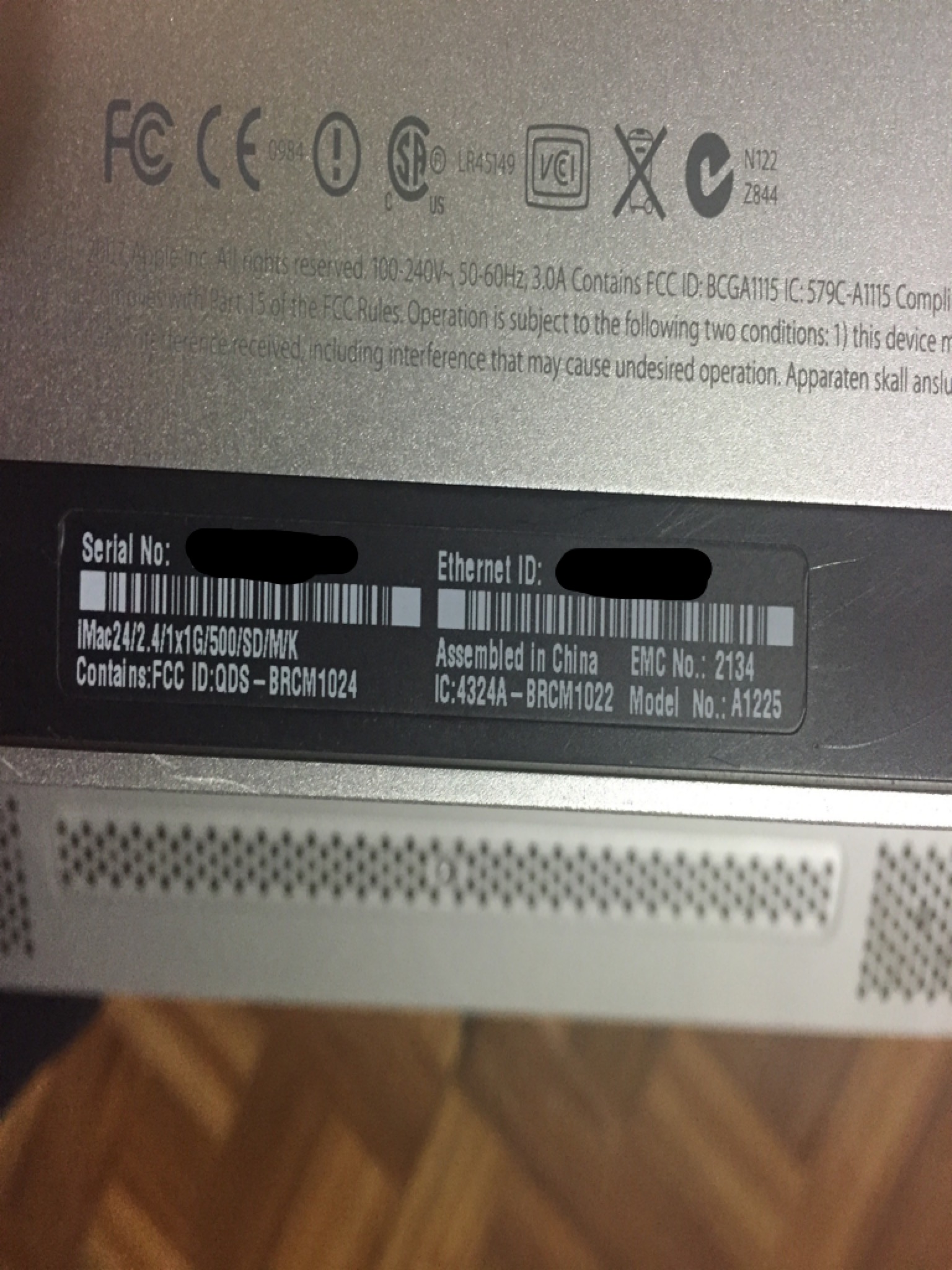
Once I plugged everything back in, it doesn't start. I don't hear that Apple chime and the screen stays black.
I got the SSD drive below based off the feedback I got from the forum on an earlier post. I have no clue what to do at this point. I was planning to restore from a Time Machine back I have on external but can't do that if I can't get anything to show on my screen. Please help!
http://www.samsung.com/us/computer/memory-storage/MZ-75E500B/AM
Computer details below

