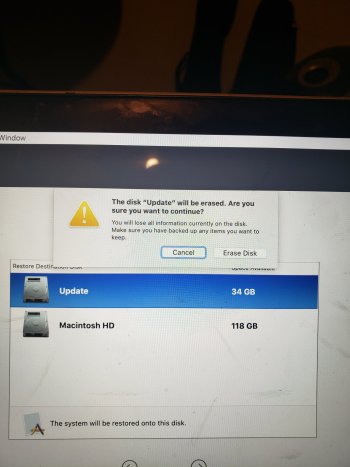Hi there,
I recently upgraded my MacBook air to Monterey from Catalina but I have two disks showing on my desktop.
I tried to make them one disk by following some online instructions I found which I typed into the terminal... I received the following message [see screenshot] what does it mean that one of the computer disk devices must be solid state? How do I make it one Hard drive from here?
I'm kind of regretting upgrading because I didn't realise all my data would be wiped [I made a back up to my external hard drive so I have all the data saved] but I noticed I now have less space on my HD before I had 30+GB and now its showing only 13.16GB remains on my upgraded system...?
If someone could please advise I would be so grateful. Is there a way for me to revert back to my older system with all the files intact? [As I said I made a back up its on my hard drive]
Thanks so much,
Honovi
View attachment 2137399
So, here's some context that might help you.
macOS Catalina (10.15.x) introduced a volume split wherein what was called "Macintosh HD" (or whatever you named your internal boot drive) got split into "Macintosh HD" and "Macintosh HD - Data". This split is supposed to be transparent to you, the Mac user. The reason it existed is that Apple wanted to isolate macOS and everything that comes standard on macOS (e.g. Music, TV, Messages, Contacts, Calendar, Disk Utility, etc.) from user data and make it read-only with everything on "Macintosh HD - Data" being where your data and applications would live. Using special trickery in the form of something Apple calls "Firm Links", your "Applications" folder actually is two different "Applications" folders on both "Macintosh HD" and "Macintosh HD - Data" appearing to you as though they are one.
The idea is that they wanted to make it less likely for a third party program or piece of malware to corrupt your Mac's installation of macOS.
With the advent of macOS Big Sur (11.x.y), Apple went even further with this and made it so that "Macintosh HD" doesn't even present itself and, instead, you get a snapshot of what's on there. That way if something goes wrong with the snapshot, the contents of the partition containing macOS won't be affected. It's cryptographically signed and only Apple's software updates can change anything. In fact, that "Update" volume is where Apple stores and applies macOS updates (on a good day, you should never be able to interact with this via the Finder and it should only be there at all when macOS is running an update). This is exactly how iOS and iPadOS have done it since their inception. Towards this end, Time Machine only backs up "Macintosh HD - Data" on Big Sur and newer and FileVault only encrypts "Macintosh HD - Data" on Big Sur and newer as well.
Okay, history lesson done and over with, what sometimes happens on upgrade installations going from macOS Catalina to either macOS Big Sur or macOS Monterey (and presumably macOS Ventura) is that the conversion process that changes how "Macintosh HD" works (in taking it from merely being read-only [how it was in Catalina] to making it so that it doesn't even mount at all and that only a snapshot mounts [how it is in Big Sur and later]) is that you're left with both "Macintosh HD" and "Macintosh HD - Data" in Finder. This is not supposed to happen. You're supposed to just be presented one single "Macintosh HD" and the nuts and bolts of all of this should be something you never encounter in Finder (though you will see it in Disk Utility). My guess is that when you upgraded from Catalina to Monterey, that all didn't go very well. It's unfortunate, but I've seen it happen enough times to not be surprised by it here.
If your intention here was to merely upgrade from Catalina to Monterey (I'm assuming you're dealing with a Mac that can't just go straight to Ventura), then here's what I'd do:
If you have a Time Machine backup of your Catalina environment, boot to either Internet Recovery or a bootable macOS Monterey install drive (whichever you prefer), wipe the entire internal drive using Disk Utility, run the macOS installer and then, when given the option, migrate your data from the back-up. (Personally, I'm not the biggest fan of Time Machine restores unless it's same machine and same macOS version to the same machine and same macOS version, but it DOES work and will still get you to where you originally wanted to go with no headaches).
If you do not have that back-up, I'd make it NOW and then do the wipe.
When you have that many volumes presenting themselves to you in the Finder, your volume is messed up and it's usually a safer and more stable course of action to just nuke it and start over (albeit with a Time Machine that you can just restore everything from). What you're left with here won't be good to work with long-term and will probably entail other issues down the road.
Certainly, I get the notion that you just want to hit the "undo" button on the upgrade and stay in Catalina. I get that and empathize accordingly. However, Apple only releases security updates for the latest version of macOS and the two next oldest versions. Given that, macOS Catalina stopped getting security updates three months ago. It's now a prime target for Mac malware. App updates will very soon stop supporting it. You'll want to move to something newer anyway.
The only element to this that I'm sort of lost on is that you had two boot drives (clearly running either Catalina or newer) and they both ended up suffering from this problem of yours. Not sure how that happened or how you got there. Maybe I didn't follow the entire thread carefully enough. In any case, I'd back up the volume that has data you care about via Time Machine, and do a clean wipe to Monterey, restoring from the Time Machine when you get to that point in the Setup Assistant.
Wow, not sure how you got that many volumes out of an upgrade.
I've seen this sort of thing before. Typically when going from Catalina to either Big Sur or Monterey (haven't performed a Catalina to Ventura upgrade, so I'm not sure if that's still a thing to contend with). Even though the split first happened in Catalina, the change to what it is in Big Sur through current is as significant if not more so. But, like most things entailing macOS Catalina, it's often kludgy and prone to issues like this.
If you have backups of your data, you might consider just an erase and reinstall like
hwojtek mentioned. It's not too difficult, boot to recovery (hold ⌘ & R when you power it on), erase the entire drive in the disk utility (pressing ⌘ + 2 will show everything), then run the installer. Most Macs will do a Monterey install in less than an hour. You can run a Time Machine restore after it's done.
I wholeheartedly second this.