Got a tip for us?
Let us know
Become a MacRumors Supporter for $50/year with no ads, ability to filter front page stories, and private forums.
Upgrading RAM in Mac Mini
- Thread starter Jro29
- Start date
- Sort by reaction score
You are using an out of date browser. It may not display this or other websites correctly.
You should upgrade or use an alternative browser.
You should upgrade or use an alternative browser.
I managed to get that deal when it was at $239.99 on Amazon! That's the good news...
The "other" news, because I haven't fully determined if it is bad news is that I installed that memory in my new to me, refurb 2018 Mac Mini i7/8GB/1TB that I purchased a few weeks ago. I used the iFixit and OWC videos as a guide and replaced the memory. Everything went smoothly and except for re-connecting the WiFi antenna cable was pretty easy to do. I hooked up the machine afterwards, powered on... it booted up and showed 64GB of RAM! I played around a few minutes, opened a few apps, pulled up Activity Monitor, etc... and then suddenly the screen froze. No spinning anything, no pegged CPU, literally froze... NOTHING moved.
I forced a shutdown by holding the power button and now the Mini won't boot or show any video at all. The power/status led comes on and you can hear the fan, but that's it. It's a pretty classic symptom of no ram being installed, I think, and I'm going to open it back up and re-seat the memory this weekend. But, as you can imagine, I'm concerned something more serious is wrong. It seems odd that the machine would boot and show the new ram and then act as if no ram were present. Perhaps it heated up slightly and the contacts "moved" or perhaps I have a SO-DIMM.
Has anyone else seen anything like this following a ram upgrade?
The "other" news, because I haven't fully determined if it is bad news is that I installed that memory in my new to me, refurb 2018 Mac Mini i7/8GB/1TB that I purchased a few weeks ago. I used the iFixit and OWC videos as a guide and replaced the memory. Everything went smoothly and except for re-connecting the WiFi antenna cable was pretty easy to do. I hooked up the machine afterwards, powered on... it booted up and showed 64GB of RAM! I played around a few minutes, opened a few apps, pulled up Activity Monitor, etc... and then suddenly the screen froze. No spinning anything, no pegged CPU, literally froze... NOTHING moved.
I forced a shutdown by holding the power button and now the Mini won't boot or show any video at all. The power/status led comes on and you can hear the fan, but that's it. It's a pretty classic symptom of no ram being installed, I think, and I'm going to open it back up and re-seat the memory this weekend. But, as you can imagine, I'm concerned something more serious is wrong. It seems odd that the machine would boot and show the new ram and then act as if no ram were present. Perhaps it heated up slightly and the contacts "moved" or perhaps I have a SO-DIMM.
Has anyone else seen anything like this following a ram upgrade?
Last edited:
The $300 is an ok deal but basically the same as I paid through OWC/Macsales.com. I bought from them as they are long standing Mac players with known exceptional support...
If you looked at the chart below the price, you can see that it went as low as $240 a little while ago.
I managed to get that deal when it was at $239.99 on Amazon! That's the good news...
The "other" news, because I haven't fully determined if it is bad news is that I installed that memory in my new to me, refurb 2018 Mac Mini i7/8GB/1TB that I purchased a few weeks ago. I used the iFixit and OWC videos as a guide and replaced the memory. Everything went smoothly and except for re-connecting the WiFi antenna cable was pretty easy to do. I hooked up the machine afterwards, powered on... it booted up and showed 64GB of RAM! I played around a few minutes, opened a few apps, pulled up Activity Monitor, etc... and then suddenly the screen froze. No spinning anything, no pegged CPU, literally froze... NOTHING moved.
I forced a shutdown by holding the power button and now the Mini won't boot or show any video at all. The power/status led comes on and you can hear the fan, but that's it. It's a pretty classic symptom of no ram being installed, I think, and I'm going to open it back up and re-seat the memory this weekend. But, as you can imagine, I'm concerned something more serious is wrong. It seems odd that the machine would boot and show the new ram and then act as if no ram were present. Perhaps it heated up slightly and the contacts "moved" or perhaps I have a SO-DIMM.
Has anyone else seen anything like this following a ram upgrade?
That stinks. I am going to be doing my upgrade next week. Hopefully you can see or feel that the ram is not fully seated when you take it back down. Otherwise then what, do you replace it with the original and see if that works, then try the new stuff again? What if the new Ram is defective? If only it had a flip open door like the iMac, ugh.
I remember reading many posts back when the 2018‘s came out and there were more than one that did not seat the ram all the way the first time.
Last edited:
I opened the mini back up over the weekend. Everything looked fine, but I removed and re-seated the RAM sticks anyway and everything is working great now. It must have been improperly seated.
I'm trying to get a usb drive with memtest86 to boot. I can't seem to get the Startup Security Utility to retain the "No Security" setting so that it will work. It keeps the external boot setting fine and I get the option to boot the UEFI drive, but then, (because "No Security" isn't used), Apple tries to verify the memtst86 "OS" which fails. I'll keep at it.
Having taken the mini apart twice now it's getting easier and faster. The one thing I have found that the videos don't mention is that the antenna cable is much easier to reconnect if you start, but don't tighten, the retaining screw.
I would still recommend upgrading RAM yourself. Apple would have charged $1000+tax for the upgrade from to 64GB and it ended up costing me ~$250+tax to do it myself.
I'm trying to get a usb drive with memtest86 to boot. I can't seem to get the Startup Security Utility to retain the "No Security" setting so that it will work. It keeps the external boot setting fine and I get the option to boot the UEFI drive, but then, (because "No Security" isn't used), Apple tries to verify the memtst86 "OS" which fails. I'll keep at it.
Having taken the mini apart twice now it's getting easier and faster. The one thing I have found that the videos don't mention is that the antenna cable is much easier to reconnect if you start, but don't tighten, the retaining screw.
I would still recommend upgrading RAM yourself. Apple would have charged $1000+tax for the upgrade from to 64GB and it ended up costing me ~$250+tax to do it myself.
I just finished my 32GB ram install. I followed the MacSales video where I purchased the ram from. Super easy. I had the iPad playing the video as I did the install. A 10 minute video and I paused each step it was only a 20 minute job at most. Glad I did it.
One key thing is having the right tools. I recently purchased a ifixit essentials tool kit for $24.99, it has everything you need and the extras to pull and push the cables on and off. I basically used the same type of tool on the video which gave me more confidence not to break any solder joints.
Tool kit

 www.ifixit.com
www.ifixit.com
video
 eshop.macsales.com
eshop.macsales.com
One key thing is having the right tools. I recently purchased a ifixit essentials tool kit for $24.99, it has everything you need and the extras to pull and push the cables on and off. I basically used the same type of tool on the video which gave me more confidence not to break any solder joints.
Tool kit

iFixit Essential Electronics Toolkit
Our gateway kit to electronics repair, perfectly sized and priced for essential electronics repair.
video
Upgrade/Install Memory in a Mac mini (2018 - 2019)
The Mac mini is upgradeable again! The new powerful Mac mini from Apple features upgradeable memory. This new model is easier to upgrade than previous gene
Last edited:
I got my MemTest86 usb drive to boot and ran a full battery of tests... with NO ERRORS!!! So my Mac Mini is now officially upgraded to 64GB of RAM and fully operational.
Here is what I used to get it done:


 eshop.macsales.com
eshop.macsales.com
I used the same video that Ingerman posted above to guide me during install.
After installation I used MemTest86 free (Version 8.4) to validate the memory was working properly.

Here is what I used to get it done:

Crucial RAM 64GB Kit (2x32GB) DDR4 2666 MHz CL19 Laptop Memory CT2K32G4SFD8266
There’s an easy cure for a slow computer: more memory. Designed to help your system run faster and smoother, Crucial Laptop Memory is one of the easiest and most affordable ways to improve your system’s performance. Load programs faster. Increase responsiveness. Run data-intensive applications wi...
www.amazon.com
Memory Installation Toolkit for Mac mini 2018
The OWC Memory Installation Toolkit includes the right size tools needed to install memory into the 2018 Mac mini. Includes a 1 year OWC warranty.
I used the same video that Ingerman posted above to guide me during install.
After installation I used MemTest86 free (Version 8.4) to validate the memory was working properly.

MemTest86 - Official Site of the x86 Memory Testing Tool
MemTest86 is the original self booting memory testing software for x86 and ARM computers. Supporting both BIOS and UEFI, with options to boot from USB.
www.memtest86.com
As an Amazon Associate, MacRumors earns a commission from qualifying purchases made through links in this post.
MemTest86 is a well known tool but its not straight froward running on a Mac and does take some setup in order to do it.
Mac has its own diagnostic that checks the memory. It requires you hold down the "D" on a restart. I copied the URL for the webpage that discusses checking the Mac memory and also how to use MemTest86. I also attached a few screen shots of what you see when using the Apple diagnostics.
check-memory-mac
Apple diagnostic screen
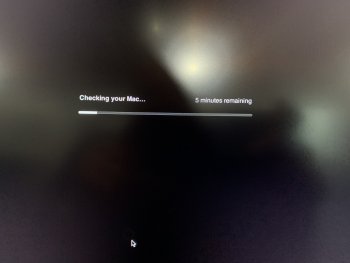
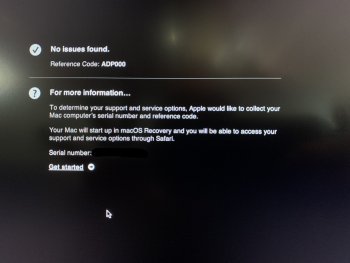
Mac has its own diagnostic that checks the memory. It requires you hold down the "D" on a restart. I copied the URL for the webpage that discusses checking the Mac memory and also how to use MemTest86. I also attached a few screen shots of what you see when using the Apple diagnostics.
check-memory-mac
Apple diagnostic screen
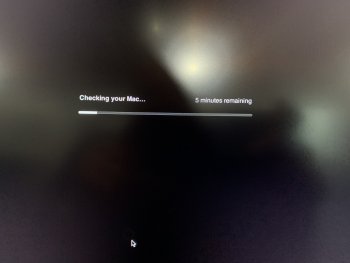
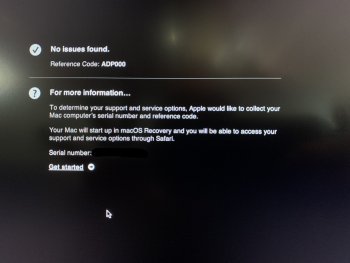
Hello guys,
I'm going to replace my 2020 Mac Mini's 8GB to 64GB
But which one should I use?
I've read a lot and everyone puts 2666MHz while Crucial official site says that the faster ones with 3200MHz clock are also compatible

 www.crucial.com
www.crucial.com

 www.crucial.com
www.crucial.com
Or maybe I should buy Corsair?
 www.corsair.com
www.corsair.com
I'm going to replace my 2020 Mac Mini's 8GB to 64GB
But which one should I use?
I've read a lot and everyone puts 2666MHz while Crucial official site says that the faster ones with 3200MHz clock are also compatible

Crucial 64GB Kit (2 x 32GB) DDR4-2666 SODIMM | CT2K32G4SFD8266 | Crucial.com
Buy Crucial 64GB Kit (2 x 32GB) DDR4-2666 SODIMM CT2K32G4SFD8266. FREE US Delivery, guaranteed 100% compatibility when ordering using our online tools.

Crucial 64GB Kit (2 x 32GB) DDR4-3200 SODIMM | CT2K32G4SFD832A | Crucial.com
Buy Crucial 64GB Kit (2 x 32GB) DDR4-3200 SODIMM CT2K32G4SFD832A. FREE US Delivery, guaranteed 100% compatibility when ordering using our online tools.
Or maybe I should buy Corsair?
Vengeance® Series 64GB (2 x 32GB) DDR4 SODIMM 2666MHz CL18 Memory Kit
Corsair Vengeance Series DDR4 SODIMM memory modules are designed for high performance on 6th generation Intel Core systems. No configuration is required to take advantage of the higher speed – just plug it in and go.
Last edited:
https://www.crucial.com/memory/ddr4/ct2k32g4sfd8266 is the good one.
That's the one I used. I got it from Amazon for $239.99 but it is available from Crucial for $233.99 with free shipping right now. That's a good deal and I can confirm that it works in the 2018 Mac Mini.
I've just fitted 2 of these and so far it seems to be working great....very pleased.


Crucial RAM CT32G4SFD8266 32GB DDR4 2666MHz CL19 Laptop Memory
There’s an easy cure for a slow computer: more memory. Designed to help your system run faster and smoother, Crucial Laptop Memory is one of the easiest and most affordable ways to improve your system’s performance. Load programs faster. Increase responsiveness. Run data-intensive applications wi...
www.amazon.co.uk
As an Amazon Associate, MacRumors earns a commission from qualifying purchases made through links in this post.
Just upgraded from 16GB to 32GB. Haven't opened up the machine in almost 2 years, but everything went smoothly and the system recognized both sticks. Used "Timetec" brand RAM (which I believe is just Hynix modules with a different sticker over them), and so far have had no issues. Shows up as 2667 speed and everything. Maybe in another 2 years, I will max the thing out with 64GB!
My OWC 32GB of ram upgrade from Apple 16GB last week is performing well. I just boxed up the Apple 8GB sticks for a $40 credit on my $126.95 total with tax order. After shipment back to OWC I am about $90 all in on the doubling my ram from 16 to 32. That is a very good deal. I was fortunate to find the Labor day sale with a $15 discounted when I looked.
Received my 2018 Mac Mini on Friday and just this morning upgraded it to 64GB of RAM.
Used the OWC video as a guide. Was done in about 30 minutes (maybe 10 minutes of that was looking around the logic board.)
I went with 64GB (2x32GB) G.Skill Ripjaws DDR4 2666 (PC4 21300) CAS 18 memory. I was originally going to go with 32GB but the 64GB was on sale at Newegg for $190, so I figured why not.

Before:

After:

Used the OWC video as a guide. Was done in about 30 minutes (maybe 10 minutes of that was looking around the logic board.)
I went with 64GB (2x32GB) G.Skill Ripjaws DDR4 2666 (PC4 21300) CAS 18 memory. I was originally going to go with 32GB but the 64GB was on sale at Newegg for $190, so I figured why not.
Before:
After:
I recently upgraded the ram and must've done something wrong because it turns off when I use it heavily for a while. It's just the past year base one with 128GB and 8GB and I swapped it to 32GB. It was just a stopgap when I needed to give my mother my iMac when her computer died. I was waiting for the new iMac but when they didn't change it much I was still debating then figured I'd wait longer for an apple silicon machine... but I got mad when it shut off again yesterday so I went to order a 27" iMac but they are out of stock for a month so now I'm waiting again. I don't use laptops.
Just asking in this thread to save making a new one – is there an advantage to using two sticks of RAM in a Mac mini? I seem to remember years ago it being the case, but I've been on a MacBook Air for ages and not had to upgrade anything.
I picked up a base 2018 Mac mini the other day and want to add some RAM, but not sure I need 32gb and don't really want to spend that much either. Does it make sense to put in one stick of 16gb and then have the option of adding another 16gb if I need to further down the line?
the other thing is that 32gb with the base mini's i3 processor feels a bit ridiculous anyway, is that a correct feeling?
I picked up a base 2018 Mac mini the other day and want to add some RAM, but not sure I need 32gb and don't really want to spend that much either. Does it make sense to put in one stick of 16gb and then have the option of adding another 16gb if I need to further down the line?
the other thing is that 32gb with the base mini's i3 processor feels a bit ridiculous anyway, is that a correct feeling?
You'll get a dual channel speed increase if you use 2 matching ram sticks, so I'd say just go with the convention and buy 2 x 16gb of ram (or 2 x 8gb if you're a light user, but you might regret not going bigger).
Received my 2018 Mac Mini on Friday and just this morning upgraded it to 64GB of RAM.
... Was done in about 30 minutes (maybe 10 minutes of that was looking around the logic board.)
It is a thing of beauty isn’t it?
You'll get a dual channel speed increase if you use 2 matching ram sticks, so I'd say just go with the convention and buy 2 x 16gb of ram (or 2 x 8gb if you're a light user, but you might regret not going bigger).
Cool, cheers. I think 16gb is plenty for me – I'm a writer, not doing anything particularly strenuous on it – but if I can get a good deal on 32 I might as well go for that.
Register on MacRumors! This sidebar will go away, and you'll see fewer ads.

