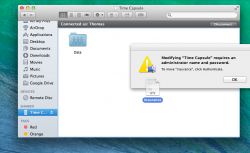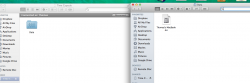I just got a 2TB Time Capsule and am loving it.'
I would like to use it for storage for files that I would not mind losing if the TC failed.
However, when open up a Finder window and drag a file to the TC it will not copy and I get a message saying I need to authenticate first.
If I mount the drive using "connect to server" using AFP://TCIPaddress the drive does mount and I can then drag files to the TC.
This extra step is a bit of a drag but I cannot find any way to authenticate when I receive the error message. I suppose I could mount the drive and just leave the window open but I'd like a more seamless solution.
Is there a solution?
I would like to use it for storage for files that I would not mind losing if the TC failed.
However, when open up a Finder window and drag a file to the TC it will not copy and I get a message saying I need to authenticate first.
If I mount the drive using "connect to server" using AFP://TCIPaddress the drive does mount and I can then drag files to the TC.
This extra step is a bit of a drag but I cannot find any way to authenticate when I receive the error message. I suppose I could mount the drive and just leave the window open but I'd like a more seamless solution.
Is there a solution?