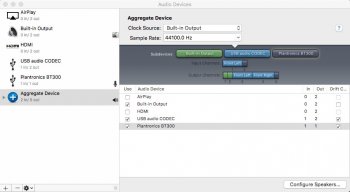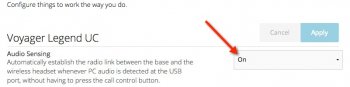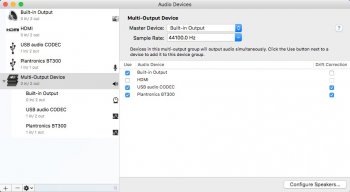Hi all,
I like this Yosemite/El Capitan feature, but I'm having a hard time getting it to work well. I have both a Mac mini and Mac Pro 2013, situated about 6 feet from my monitor/speakers. I ran a mic to my monitor area and have successfully used this feature. However, the mic always pics up the sound from my PC speakers situated on either side of the monitor.
Short of using headphones, do you have any tips on how to place a microphone to avoid the speaker sound feeding back into the mic, which frustrates the person on the other end of the conversation?
I like this Yosemite/El Capitan feature, but I'm having a hard time getting it to work well. I have both a Mac mini and Mac Pro 2013, situated about 6 feet from my monitor/speakers. I ran a mic to my monitor area and have successfully used this feature. However, the mic always pics up the sound from my PC speakers situated on either side of the monitor.
Short of using headphones, do you have any tips on how to place a microphone to avoid the speaker sound feeding back into the mic, which frustrates the person on the other end of the conversation?