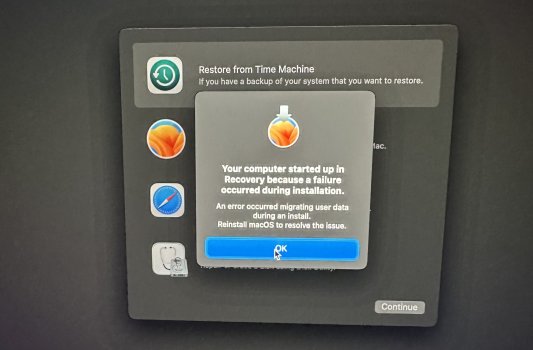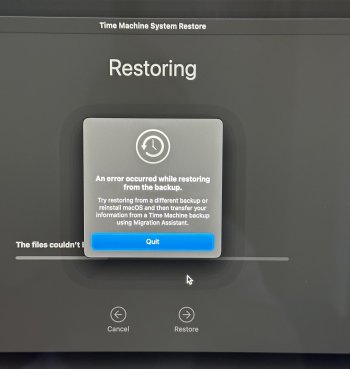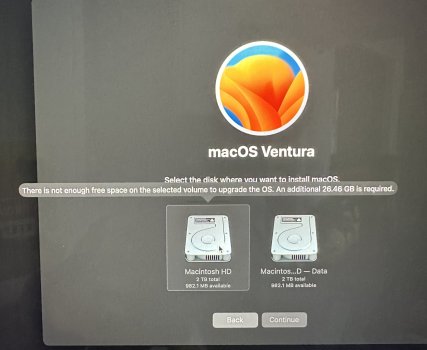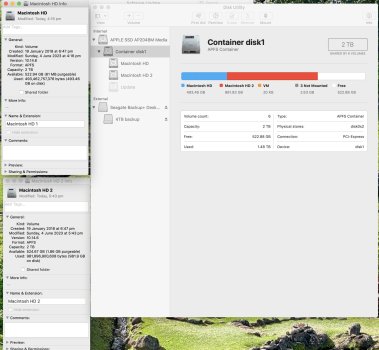Okay, so my iMac Pro has been on Mojave for a while as there were a couple of apps I use that will die beyond it AND I have had a few bad experiences with major OS updates so, there’s that.
Anyhews… tried to update to Ventura, as was suggested by the system, and it has totally & utterly tanked my machine.
First attempt said it was going to take 10-hours & then just hung after a couple of hours before returning an error screen (see below).
Attempted a second install and it said 20-hours and then did the same.
Tried to reinstall from TimeMachine back-up and received a different error (see below)
Shut it down & restarted and got the Circle-slash screen with the support URL below…
I have followed suggestions from there and run Disc First Aid and have tried to initiate a new install but now it’s showing 2 x hard-drives AND saying there’s not enough room for the update!?!?! (see below) which is crazy as the disc should be only half-full as all my main libraries are on external drives.
How do I get my machine back to actually working?
Is there a way I can download Mojave, reboot from an install stick & do things that way?
Sort of urgent as this is my work machine.
Anyhews… tried to update to Ventura, as was suggested by the system, and it has totally & utterly tanked my machine.
First attempt said it was going to take 10-hours & then just hung after a couple of hours before returning an error screen (see below).
Attempted a second install and it said 20-hours and then did the same.
Tried to reinstall from TimeMachine back-up and received a different error (see below)
Shut it down & restarted and got the Circle-slash screen with the support URL below…
I have followed suggestions from there and run Disc First Aid and have tried to initiate a new install but now it’s showing 2 x hard-drives AND saying there’s not enough room for the update!?!?! (see below) which is crazy as the disc should be only half-full as all my main libraries are on external drives.
How do I get my machine back to actually working?
Is there a way I can download Mojave, reboot from an install stick & do things that way?
Sort of urgent as this is my work machine.