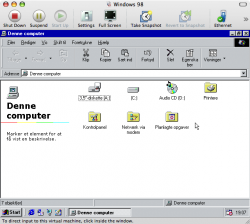Hey there
I just installed Windows 98 SE in the VMWare Fusion Beta (latest update), and it seems to work very well, except the fact, that whenever I ask it to install the tools, no setup windows pops up, as it says there will in the help file. I also tried Google, but noone else seems to have the same problem.
It really is a big problem, as I can't have a resolution above 640x480 and more than 16 colors, which prevents me from running my retro games like RCT and Theme Hospital.
I just installed Windows 98 SE in the VMWare Fusion Beta (latest update), and it seems to work very well, except the fact, that whenever I ask it to install the tools, no setup windows pops up, as it says there will in the help file. I also tried Google, but noone else seems to have the same problem.
It really is a big problem, as I can't have a resolution above 640x480 and more than 16 colors, which prevents me from running my retro games like RCT and Theme Hospital.