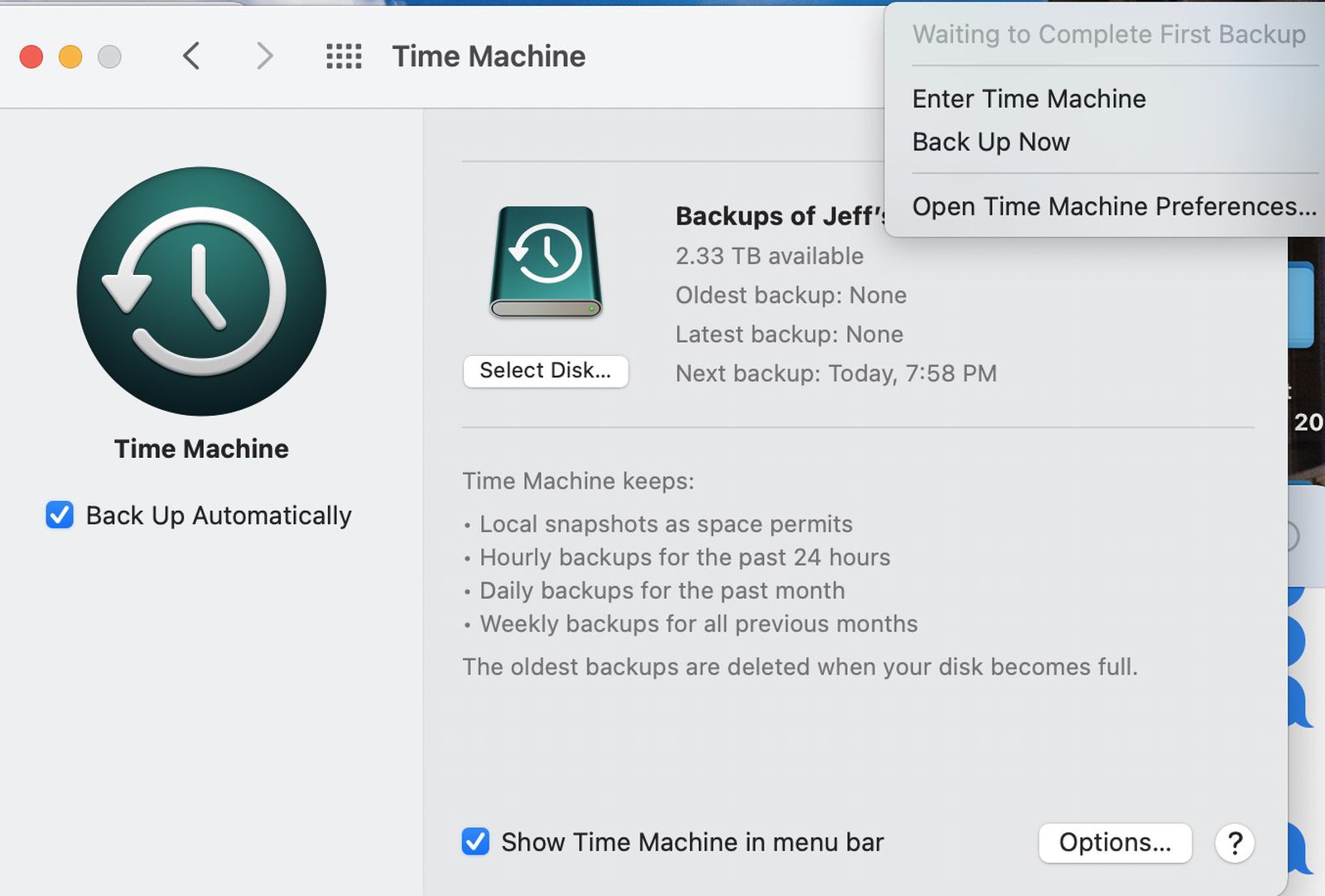The deletion of APFS snapshots is reliable, unlike those when TM was using HFS+.I think the reason is that each snapshot depends on the ones before it, so if you simply delete snapshots you'll mess up those dependencies. [Having said that, I think if you pruned backwards from the most recent snapshots, you'd be OK--but I'm not sure.]
Assuming that your disk is not corrupted in some way, you can safely prune TM (and CCC) snapshots from the oldest. But it can take a lot of pruning to gain significant space because most of the files on the oldest backup will still be present in more recent backups.
But before embarking on a pruning exercise, find out when and why you had big increases in size. Disk Utility can help with the when, but I prefer to use BackupLoupe so that I can pinpoint exactly what is causing any increase. [It is slow for the first scan, but keeps its index]
I have mixed feelings about the TM interface. Mostly I prefer to use Finder. But I can understand its attraction.The point is the TM interface is far more functional for doing this than using Finder—because that's precisely what it's designed for.