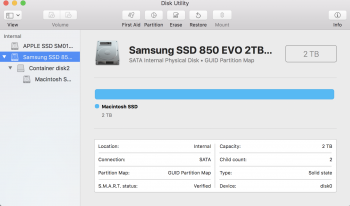Good people,
Can anyone tell if it is normal that my newly installed Samsung EVO 850 would be showing up in Disk Utility, in this weird branch structure? The old hybrid drive didn't show up that way.
I guess it might not be a problem, except aesthetically. But what do you all think?
Certainly, and as you can see in the image, the old Apple 125GB SSD drive from the hybrid is still showing up 'normal'. But can you tell me if I have done something wrong in setting up the SSD, such that it shows up as nested in what looks like a kind of virtual disk or something: “Container disk2”
Thanks
Nick
Can anyone tell if it is normal that my newly installed Samsung EVO 850 would be showing up in Disk Utility, in this weird branch structure? The old hybrid drive didn't show up that way.
I guess it might not be a problem, except aesthetically. But what do you all think?
Certainly, and as you can see in the image, the old Apple 125GB SSD drive from the hybrid is still showing up 'normal'. But can you tell me if I have done something wrong in setting up the SSD, such that it shows up as nested in what looks like a kind of virtual disk or something: “Container disk2”
Thanks
Nick