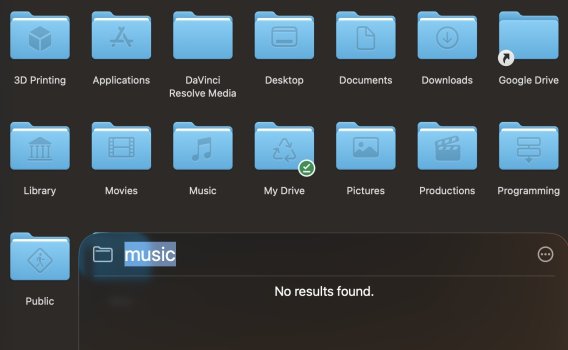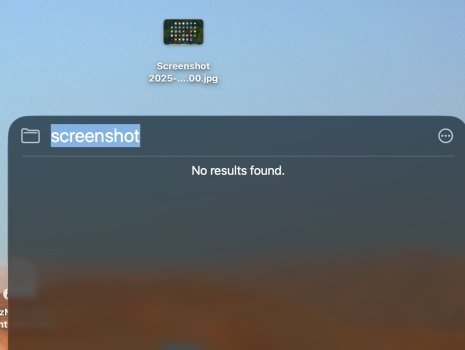Got a tip for us?
Let us know
Become a MacRumors Supporter for $50/year with no ads, ability to filter front page stories, and private forums.
What the HELL is up with Spotlight?
- Thread starter baryon
- Start date
-
- Tags
- spotlight
- Sort by reaction score
You are using an out of date browser. It may not display this or other websites correctly.
You should upgrade or use an alternative browser.
You should upgrade or use an alternative browser.
the more functions they stuff it with, the more useless it becomes, but why is it showing folders in grid view, is that a default or a preference?
my pet peeve on sequoia is idiotic image thumbnails, and more often than not, if you're looking for an image, you only get the idiotic thumbnail with not even a 'search in finder' option, although the Firefox shortcut still comes on top - because if you can't find a file, you google it.
my pet peeve on sequoia is idiotic image thumbnails, and more often than not, if you're looking for an image, you only get the idiotic thumbnail with not even a 'search in finder' option, although the Firefox shortcut still comes on top - because if you can't find a file, you google it.
I've experienced this too – apparently not a normal situation. Spotlight does find apps in "Apps" mode, but never returns anything in "Files" mode or "Actions" mode.
Re-indexing has never worked for me; restarting has never worked for me.
The only thing I've found that works is opening Activity Monitor and terminating every process that contains "spotlight," and that only works temporarily.
Re-indexing has never worked for me; restarting has never worked for me.
The only thing I've found that works is opening Activity Monitor and terminating every process that contains "spotlight," and that only works temporarily.
You could try manually deleting the folder .Spotlight-V100 from your Data volume. When I've gotten Spotlight stuck and the usual method of trying to force it to re-index it doesn't work (i.e. add your internal disk to the list of excluded volumes in Search Privacy), if I manually delete Spotlight's entire metadata folder on that disk, it'll usually force a re-index for real.
I generally do it from recovery, just in case (I doubt anything catastrophic would happen trying it from your live Data volume, but I can't say for sure). Once in there, open Terminal from your Utilities menu in Recovery, mount your Data volume (usually /dev/disk3s5 if you're just running with one APFS container on your internal storage), then cd into the top level of that volume and delete the Spotlight folder.
I always change the name of my Data volume to just Data; yours may be named differently (it's "Macintosh HD - Data", with spaces (no quotes), by default).
From Recovery, try:
I generally do it from recovery, just in case (I doubt anything catastrophic would happen trying it from your live Data volume, but I can't say for sure). Once in there, open Terminal from your Utilities menu in Recovery, mount your Data volume (usually /dev/disk3s5 if you're just running with one APFS container on your internal storage), then cd into the top level of that volume and delete the Spotlight folder.
I always change the name of my Data volume to just Data; yours may be named differently (it's "Macintosh HD - Data", with spaces (no quotes), by default).
From Recovery, try:
Bash:
diskutil list
diskutil mount /dev/disk3s5
cd /Volumes/Data
rm -rf .Spotlight-V100
# Get your list of mountable volumes first, to make sure you're mounting the correct one in the
# next step. When you cd into that volume, it will be named however your Data volume is currently
# named down in /System/Volumes. If yours has spaces in the name - as in 'Macintosh HD - Data',
# tab should autocomplete it for you.
#
# Restart, and your disk should reindex correctly.
Last edited:
Just confirming, you have gone into Settings, Spotlight and checked or unchecked all the boxes for files and folders you want to see?

Re-index
I don't think this is an indexing problem.You could try manually deleting the folder .Spotlight-V100 from your Data volume
I get the same when using Spotlight (command-space) to search.But now it just can't find anything.
To confirm this is not an indexing issue, what happens when you open Finder and use its search (magnifying glass at windows top right). Does that find files and folders? It does for me.
I believe this is a bug in Spotlight search (not Finder search, and not Spotlight indexing) macOS 26.0.1.
Do as @Starfia says:
This works for me. Needs more testing but it might be only the process called "Spotlight" which needs to be killed.The only thing I've found that works is opening Activity Monitor and terminating every process that contains "spotlight," and that only works temporarily.
Consume this:
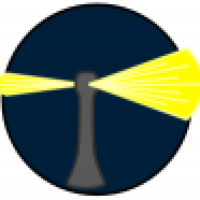
 eclecticlight.co
eclecticlight.co
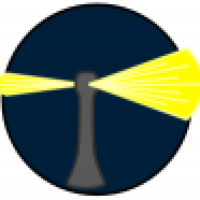
Last Week on My Mac: Why Spotlight can’t find some files
In macOS Mojave, Apple changed the way that Spotlight indexes the contents of plain text files. That introduced a bug that prevents indexing of any of the contents of files starting with certain ch…
 eclecticlight.co
eclecticlight.co
Good grief. That's… bonkers.Consume this:
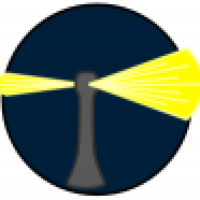
Last Week on My Mac: Why Spotlight can’t find some files
In macOS Mojave, Apple changed the way that Spotlight indexes the contents of plain text files. That introduced a bug that prevents indexing of any of the contents of files starting with certain ch…eclecticlight.co
I gave up on Spotlight about a year ago when it stopped finding some applications, which is astonishing and, of course, frustrating. Instead I use LaunchBar, which rather than trying to index by type, allows you to specify the folders you wish to index. For most folk, I think this is much simpler, and of course, it works faultlessly. (There are also a number of special categories for applications, contacts, music, reminders, etc. because LaunchBar does a lot more than Spotlight.)
Re-index
This happens to me so often I have to reindex sometimes up to a few times a month
I have the same issue on my M2 pro. As the problem gets worse with each update, I presumed that it is an A.I. problem. The old Spotlight was based on an index, the new Spotlight is based on I do not know what.
I have the same issue on my M2 pro. As the problem gets worse with each update, I presumed that it is an A.I. problem. The old Spotlight was based on an index, the new Spotlight is based on I do not know what.
(Tilts head)
Well, it's good to find other people with the same problem. I think Spotlight has long involved heuristics of some kind, but the current version still seemingly performs indexing.
No, I have no patience for that (and for the past 10 years of being a Mac user I've never done it and things have been mostly fine).have you all made clean installs?
I've used EasyFind for years as I've never found spotlight very good.
I haven't updated to Tahoe yet but it should work if you fancy giving it a try
 easyfind.macupdate.com
easyfind.macupdate.com
I haven't updated to Tahoe yet but it should work if you fancy giving it a try
Download EasyFind for Mac | MacUpdate
Download the latest version of EasyFind for Mac for free. Read 194 user reviews and compare with similar apps on MacUpdate.
 easyfind.macupdate.com
easyfind.macupdate.com
It doesn’t even properly complete things. Even repeated simple app launches, it gets wrong all the time.
Also the TextField is not clickable on the right side of the text!
Also the TextField is not clickable on the right side of the text!
I have the same problem since "upgrading" to Tahoe. Searching in Spotlight for the word "rounding", which I know appears in several documents, produces one result: "Round" from the OED. If I do the same search in the Finder search funtion I get all the results I would expect. I've tried moving the hard disk into Privacy and out again and used the Terminal command to force reindexing. Neither works. So, Spotlight is completely broken by Tahoe for my 2022 M2 MBP. Not prepared to put up with this rubbish from Apple, so will revert to Sequoia tonight, which will be an upgrade as far as I'm concerned and will stick with that until this MBP dies.Spotlight just sometimes refuses to find any files or folders. It just declares that there are no results no matter what I type in. What the hell is going on? It was bad in Sequoya, randomly not finding files that were obviously there. But now it just can't find anything.
View attachment 2572718IView attachment 2572719
It's utter trash in Tahoe. I just came here to post about my issue. I am searching for a pages file titled "Agenda", I access it weekly, spotlight can't find it yet it's there sitting in Documents, and no, Documents isn't excluded from indexing, nothing is.
And yes, I've tried the re-indexing tricks to no avail.
And yes, I've tried the re-indexing tricks to no avail.
As a 22 year long full-time Mac user I can tell you a clean install of macOS can do wonders once in a while. An endless stream of upgrades can cause all kinds of conflicts over time. Trying to hunt those issues down trying to fix them manually can end up taking more time and effort. If you succeed at all.No, I have no patience for that (and for the past 10 years of being a Mac user I've never done it and things have been mostly fine).
What I can say is: I’m not experiencing any of the issues described here. Spotlight works as expected on macOS Tahoe.
So you know that Spotlight is indexing correctly. So:If I do the same search in the Finder search funtion I get all the results I would expect
is a waste of time as the index is fine. Concentrate on the bugs in the Spotlight search.I've tried moving the hard disk into Privacy and out again and used the Terminal command to force reindexing.
When I was having problems with Spotlight search, killing all the processes with Spotlight in their name fixed it. See the earlier posts by @Starfia.
Last edited:
spotlight rant continued:
when I search for files, if there are dates or any numbers in the name, first thing at the top is the idiotic 'add event to calendar' prompt. so I googled, and the top result says go to settings - AI & Siri - then to something called 'Siri suggestions & privacy', which doesn't exist on Sequoia, and then 'select Calendar from the list to turn off 'show Siri suggestions in application' toggle.'
since I have AI/Siri bloatware disabled, all I can click in Siri settings is 'about Siri, Dictation and Privacy' - which, would you believe it, opens a list of 99 apps with 'allow Siri to learn' enabled by default, with something called tips.app listed twice - WTAF?
so I turn everything off, reboot, and the stupid 'add event' prompt is back like a rash.
when I search for files, if there are dates or any numbers in the name, first thing at the top is the idiotic 'add event to calendar' prompt. so I googled, and the top result says go to settings - AI & Siri - then to something called 'Siri suggestions & privacy', which doesn't exist on Sequoia, and then 'select Calendar from the list to turn off 'show Siri suggestions in application' toggle.'
since I have AI/Siri bloatware disabled, all I can click in Siri settings is 'about Siri, Dictation and Privacy' - which, would you believe it, opens a list of 99 apps with 'allow Siri to learn' enabled by default, with something called tips.app listed twice - WTAF?
so I turn everything off, reboot, and the stupid 'add event' prompt is back like a rash.
While it is nice to have options and alternatives to suit personal tastes, it's a shame that Apple can't maintain the base feature sufficiently that things continue to work. Now you have yet another thing to install, configure, possibly pay a subscription fee, etc. I always try to avoid it when feasible.Raycast is the answer
Doesn't Raycast rely on Spotlight for finding apps and files? (I use the free version, which is good enough for me.)Raycast is the answer
Register on MacRumors! This sidebar will go away, and you'll see fewer ads.