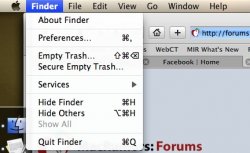hello ladies and gents... using macmall's great prices and their inauguration sale, i just scooped the aluminum macbook for around $1300, shipped.
now, i'm a complete n00b when it came to apple products and apple applications but i was REALLY frustrated with my current 8 year old desktop.
so.... i'm expecting the mac tomorrow and wanted to get ideas of thing do first, preventative measures, things to add/delete... whatever....
any help would be greatly appreciated, thnx....
if this is a repost, sry.
now, i'm a complete n00b when it came to apple products and apple applications but i was REALLY frustrated with my current 8 year old desktop.
so.... i'm expecting the mac tomorrow and wanted to get ideas of thing do first, preventative measures, things to add/delete... whatever....
any help would be greatly appreciated, thnx....
if this is a repost, sry.