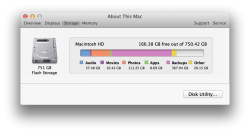Yes I'm using time machine with Time Capsule as my storage. I wouldn't think that would use any space on my HD would it?
Yes it would. Local snapshots are probably the culprit here. No big deal. They will be deleted as room is needed.
http://support.apple.com/kb/PH14329
http://support.apple.com/kb/HT4878