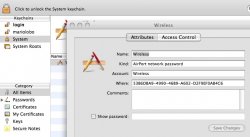i have been having random dropped connection for the last few months but ths past week it has gotten MUCH worse. i upgraded to 10.5.2 but it didnt solve anything, and could have possbily made it worse.
now when i try to log on ichat it connects, disconnects, connects, disconnects over and over until i can no longer log on b/c its timed out.
also at times i will have full strenth from my wirless network but it will act as if i am not connected and not load pages or log onto ichat.
wtf is going on? this is seriously annoying...
now when i try to log on ichat it connects, disconnects, connects, disconnects over and over until i can no longer log on b/c its timed out.
also at times i will have full strenth from my wirless network but it will act as if i am not connected and not load pages or log onto ichat.
wtf is going on? this is seriously annoying...