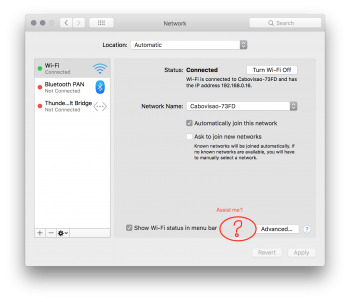My 2017 MacBook Pro keeps getting dropped, and the Assist Me option under Network Preferences has always helped restoring my internet access. After installing High Sierra yesterday, I noticed that the Assist Me option is no longer there, and I can't find it anywhere. Does anyone know where it is, or how we can diagnose Wifi issues when they come up?
Got a tip for us?
Let us know
Become a MacRumors Supporter for $50/year with no ads, ability to filter front page stories, and private forums.
Where is the Assist Me in Wifi in High Sierra?
- Thread starter Investor27
- Start date
- Sort by reaction score
You are using an out of date browser. It may not display this or other websites correctly.
You should upgrade or use an alternative browser.
You should upgrade or use an alternative browser.
is it 'wireless diagnostics'? for some reason, that's here: HD>System>Library>Core Services>Applications. apple couldn't have made it easier to find... 
Do you mean Wireless Diagnostics? Mine is still in /Applications (and can be accessed by option-clicking the wireless icon).
Or did you mean Network Utility? That's also in /Applications.
They're both aliases to /System/Library/CoreServices/Applications. I can't remember if I created them myself ages ago or whether they're there by default.
I don't have an Ethernet card, so the above is all I think I've ever had on this 2013 Macbook. You could try About This Mac / System Report / Ethernet
Or did you mean Network Utility? That's also in /Applications.
They're both aliases to /System/Library/CoreServices/Applications. I can't remember if I created them myself ages ago or whether they're there by default.
I don't have an Ethernet card, so the above is all I think I've ever had on this 2013 Macbook. You could try About This Mac / System Report / Ethernet
Do you mean Wireless Diagnostics? Mine is still in /Applications (and can be accessed by option-clicking the wireless icon).
Or did you mean Network Utility? That's also in /Applications.
They're both aliases to /System/Library/CoreServices/Applications. I can't remember if I created them myself ages ago or whether they're there by default.
I don't have an Ethernet card, so the above is all I think I've ever had on this 2013 Macbook. You could try About This Mac / System Report / Ethernet
cool, but yes, you created those aliases (and it's a good idea)...
is it 'wireless diagnostics'? for some reason, that's here: HD>System>Library>Core Services>Applications. apple couldn't have made it easier to find...
How do I get to HD and then System? I've looked everywhere. Laugh all you want, it's all right. I've had a MacBook Pro since June, and I still don't know how to find HD. Anyway, here's a screen grab. I tried looking for System under Finder, and all of these services showed up. Lol!
The "Assist Me" function is different than the "Wireless Diagnostics." You can access wireless diagnostics directly by Option clicking the Wi-fi in the Menubar. However, that only creates a report for sending to Apple. I'm also looking for the previous Assist Me since I have one computer that I used that on quite often. Hopefully, they'll put it back.
Well. I installed High Sierra today guys, and two-finger clicking and/or tapping on the Wi-fi icon in the menu bar does NOT give me the "Wireless Diagnostics." In fact, it doesn't give me any options at all. Just nothing happen. And yes, I have Secondary two-finger tap/click box checked.
And yes, I was referring to the "Assist Me" function. It used to be an option when I click on the "Wi-fi" icon in the Menu Bar, but after installing High Sierra, it's gone. "Wireless Diagnostics" is not what I was looking for. Thanks for all the reply, though, guys!
And yes, I was referring to the "Assist Me" function. It used to be an option when I click on the "Wi-fi" icon in the Menu Bar, but after installing High Sierra, it's gone. "Wireless Diagnostics" is not what I was looking for. Thanks for all the reply, though, guys!
How do I get to HD and then System? I've looked everywhere. Laugh all you want, it's all right. I've had a MacBook Pro since June, and I still don't know how to find HD. Anyway, here's a screen grab. I tried looking for System under Finder, and all of these services showed up. Lol!
View attachment 721764
that's what these forums are here for. HD is just the hard drive. you could, in the Finder, go under Finder to preferences, and, in the sidebar, check 'hard drives' under devices. you should now see 'macintosh hd' on the side of any open window.
follow the path i mentioned earlier, so... 'macintosh hd'>system>library>core services>applications. there you'll find 'wireless diagnostics'. if you drag that to the desktop, you'll have an alias there (a shortcut). you can use that to access the app any time...
that's what these forums are here for. HD is just the hard drive. you could, in the Finder, go under Finder to preferences, and, in the sidebar, check 'hard drives' under devices. you should now see 'macintosh hd' on the side of any open window.
follow the path i mentioned earlier, so... 'macintosh hd'>system>library>core services>applications. there you'll find 'wireless diagnostics'. if you drag that to the desktop, you'll have an alias there (a shortcut). you can use that to access the app any time...
Thanks for pointing that out, Fisherking! I went to the Finder's preferences, and the "Hard Drive" box was checked, but "Macintosh HD" was not there. After unchecking it and then checking the box again, it appeared. Thanks for the help.
Same for me. What you want is "option click" which is where you hold the option/alt/⌥ key while clicking. Then you should see the option to run Wireless Diagnostics.Well. I installed High Sierra today guys, and two-finger clicking and/or tapping on the Wi-fi icon in the menu bar does NOT give me the "Wireless Diagnostics." In fact, it doesn't give me any options at all. Just nothing happen. And yes, I have Secondary two-finger tap/click box checked.
Well. I installed High Sierra today guys, and two-finger clicking and/or tapping on the Wi-fi icon in the menu bar does NOT give me the "Wireless Diagnostics." In fact, it doesn't give me any options at all. Just nothing happen. And yes, I have Secondary two-finger tap/click box checked.
Do EXACTLY this: put your left index finger on the left option key next to the command key which is next to the space bar, PRESS IT DOWN AND HOLD IT, using the trackpad with one finger, scroll up to the wifi icon on the taskbar usually to left of volume. CLICK ON IT WITH YOUR RIGHT FINGER WHILE YOUR LEFT IS HOLDING DOWN THE OPTION KEY.
You should see a different menu with Open Wireless Diagnostics about 4 down on the list from top.
Do EXACTLY this: put your left index finger on the left option key next to the command key which is next to the space bar, PRESS IT DOWN AND HOLD IT, using the trackpad with one finger, scroll up to the wifi icon on the taskbar usually to left of volume. CLICK ON IT WITH YOUR RIGHT FINGER WHILE YOUR LEFT IS HOLDING DOWN THE OPTION KEY.
You should see a different menu with Open Wireless Diagnostics about 4 down on the list from top.
so true, and my apologies for over-complicating things (i haven't had the wifi icon in the menubar in years, so didn't know that). but there it is..
Ha ha, I actually taught you something for a change!so true, and my apologies for over-complicating things (i haven't had the wifi icon in the menubar in years, so didn't know that). but there it is..
Ha ha, I actually taught you something for a change!
nah, i knew it already, but wanted you to think i didn't...
seriously, i spend time on these forums to help where i can, and to learn what i can.
You've taken me to school many times.nah, i knew it already, but wanted you to think i didn't...
seriously, i spend time on these forums to help where i can, and to learn what i can.
You've taken me to school many times.
cool. i help where i can, ask questions when i need help, and swat at whiners whenever possible. online forums are fun...
Ha, you probably swatted at me and I probably deserved it. Learned a ton from this forum. I am about one year into my Mac experience (coming from Windows) and I feel like there has been a ton of knowledge transfer.cool. i help where i can, ask questions when i need help, and swat at whiners whenever possible. online forums are fun...
I, too, am getting wireless to drop. For me, each time I lock the computer and come back.
does it not come back at all? or does it take a while?...
does it not come back at all? or does it take a while?...
It doesn’t come back at all. I have to turn off Wi-Fi, then reenable it.
The problem still exists and no "Assist me" as of 27 October. It's telling when this used to work with Sierra. The other devices that are at various times tied to the router and never have trouble are: several iOS devices, several Android devices, and several Windows devices. This MacBook is the only one that has frequent problems.
Is anyone aware of a standalone app that can troubleshoot wireless connections?
Is anyone aware of a standalone app that can troubleshoot wireless connections?
The problem still exists and no "Assist me" as of 27 October. It's telling when this used to work with Sierra. The other devices that are at various times tied to the router and never have trouble are: several iOS devices, several Android devices, and several Windows devices. This MacBook is the only one that has frequent problems.
Is anyone aware of a standalone app that can troubleshoot wireless connections?
This is the exact same thing that happens to me, on a daily basis, I don't know (not expert in this) if it's something related to mac address or anything else in my OS network refreshing, but I usually solve it by clicking on the "assist me" button on the bottom of my "network preferences" window, and let my system re-acquire the correct network/wireless settings to operate and access the web — notice those green-yellow-red lights where the status/availability of each connection is shown: internet, ISP, etc.) it's not there anymore....
frankly, I haven't yet found a better work-around instead of turning off/on wifi which is definitely not the same thing, however it works sometimes to troubleshoot this problem haven't seen such dummy upgrade since I have a mac - and it's been 20 year as user.... disappointed.
Attachments
Register on MacRumors! This sidebar will go away, and you'll see fewer ads.