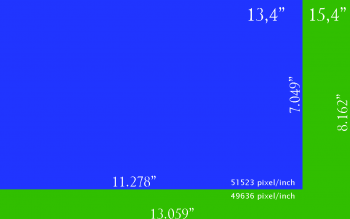Yes personally I think mid 2012 is the best machine.
I don't know if there is a definitive list of MBP problems for later models, maybe if you google hard enough you'll find it.
Incidentally Dosdude1 has some patching software to enable later OS to be installed on older machines but I'm not sure how well they'd run on it.
I don't know if there is a definitive list of MBP problems for later models, maybe if you google hard enough you'll find it.
Incidentally Dosdude1 has some patching software to enable later OS to be installed on older machines but I'm not sure how well they'd run on it.