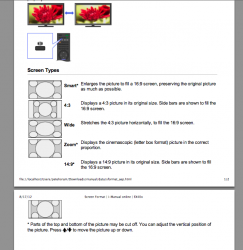Hmmm, it's hard to see on that image. Have you tried the button on the right of the 0 button?
I'm 100% sure the function exists, I've never seen an HDTV that doesn't allow control over aspect ratio.
If you don't find it you can always try the i-Manual button and maybe it will help you.
These are all of the screen formats available to me I think. I could only see smart, wide and zoom on the hdmi. I do seem to be using the correct button according to the manual.
Screen Format/Wide Mode
(option name varies depending on your region/country)
Some option names vary depending on your region/country.
“14:9” is available depending on your region/country.
Smart/Wide Zoom
Fills the screen with minimum distortion.
4:3/Normal
Displays the 4:3 picture in its original size. Side bars are shown to fill the 16:9 screen.
Wide/Full
Enlarges the picture horizontally to fill the screen when the original source is 4:3.
When the original source is 16:9 (High-definition source), select this option to display the 16:9 picture in its original size.
Zoom
Displays the cinemascopic (letter box format) picture in the correct proportion.
14:9
Displays the 14:9 picture in the correct proportion. As a result, side bars are shown on the screen.
Auto Format/Auto Wide
(option name varies depending on your region/country)
Automatically changes “Screen Format/Wide Mode” to match the input signal.
4:3 Default
Sets the default screen format for a 4:3 broadcast.
Auto Display Area
Automatically adjusts the picture to the most appropriate display area.
Display Area
Adjusts the picture display area. Select “Full Pixel” to display the original picture when parts of the picture are cut, “+1” to display the original picture, “Normal” to display the recommended size picture, or “-1” to enlarge the picture.
Screen Position
Adjusts the vertical position and horizontal position of the picture.
Vertical Size
Adjusts the vertical size of the picture.