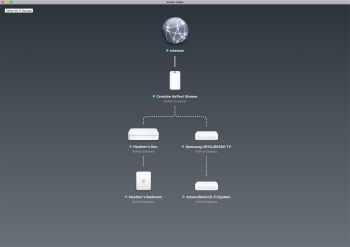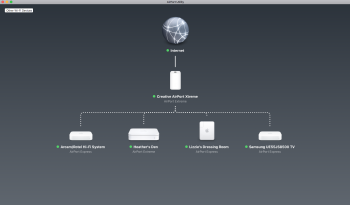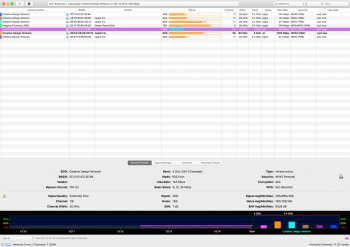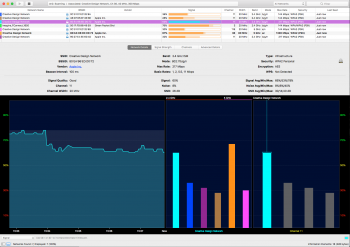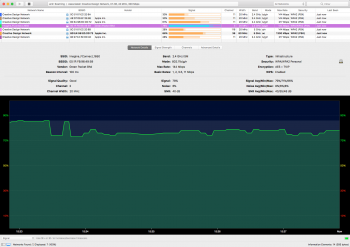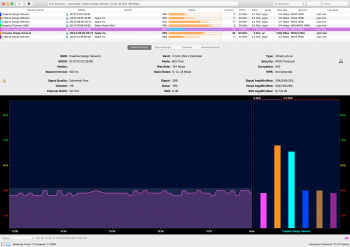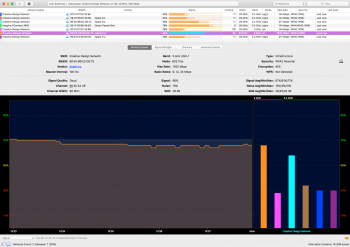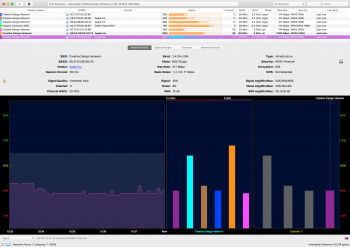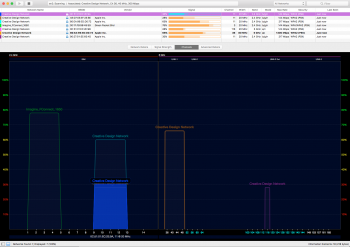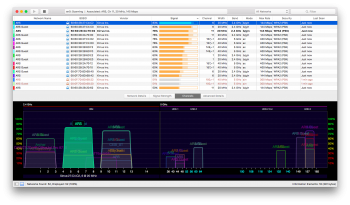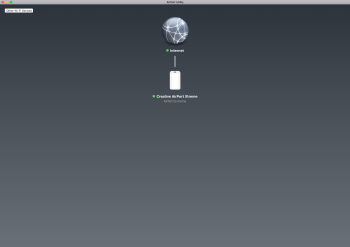Hi all....
I have multiple Airport Extremes and Airport Expresses located around my home to try and get the best wi-fi/broadband coverage that I can to my family member and various Airplay and Wi-Fi enables devices.
But sometimes when either I add a new Airport Express or I restart the network the layout and configuration can change when I view my network using the Airport Utility.
My main source router remains always under the Internet icon... but sometimes the other can be all in a straight line or as now some or under others... the hierarchy changes from time to time.
Is this a good or bad thing. Sometimes some have Excellent signal, other times Good...
Is there a way to fix the layout of the access points to get the very best results...?
Any comments most welcome.
Regards
Anthony
I have multiple Airport Extremes and Airport Expresses located around my home to try and get the best wi-fi/broadband coverage that I can to my family member and various Airplay and Wi-Fi enables devices.
But sometimes when either I add a new Airport Express or I restart the network the layout and configuration can change when I view my network using the Airport Utility.
My main source router remains always under the Internet icon... but sometimes the other can be all in a straight line or as now some or under others... the hierarchy changes from time to time.
Is this a good or bad thing. Sometimes some have Excellent signal, other times Good...
Is there a way to fix the layout of the access points to get the very best results...?
Any comments most welcome.
Regards
Anthony