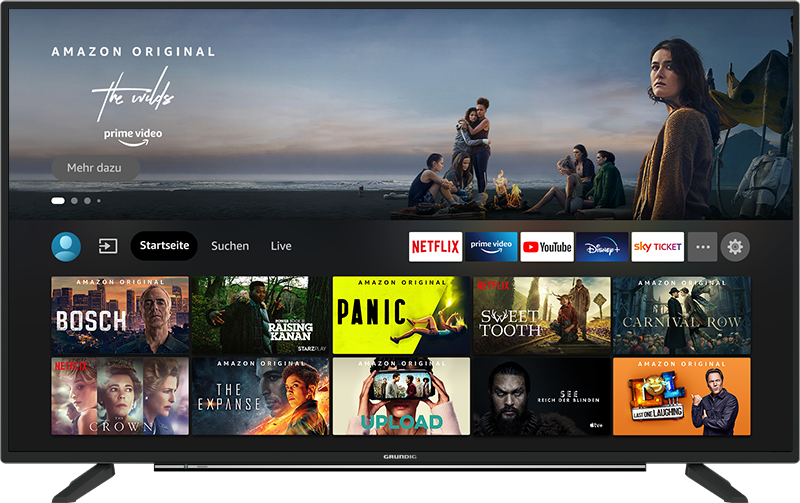PAL and I have a Ultra High Speed cable.
What I‘ve meant is that the Apple TV says that my TV does support all frame rates with 50 Hz and above but nothing like 24 and 23.976. When I‘m watching movies or shows (from iTunes for example) it does immediately play them without switching the frame rate and the quality isn’t that good like on other TVs which switch to 24 fps when the camera is moving.
When I’m using German apps the TV is switching to 50 Hz (short black screen), but not at other movies and shows which are in 24 fps.
Sorry for my bad English.
That's probably because other than movies, TVs default to (for you) 50hz and here 60hz. Non-movie content delivered via cable/satt/over the air is mostly (likely to be) 50hz (for you).
I have a very expensive, deluxe 4K TV that I know for sure is capable of playing 24fps movie files. When I go into the list of formats I can manually choose, I have only 60hz and 50hz options (4K, 1080p, 720p). However, if choose "other formats" there is a much longer list and if I scroll way down to the bottom, I am offered 25hz and 24hz).
BUT, none of those are important to choose for just about anyone. Instead, you choose the best resolution and Hz for your TV (which I think is 1080p 50hz for
your TV). You should just leave it at that and never make changes to that menu while hooked to that TV (at least no reason I can think of).
To do what you are wanting, in the other menu option, choose "match frame rate" and that will dynamically send whatever frame rate the video file actually is: 23.XXX, 24, 29.XXX, 30, 48.XXX, 49.XXX, 50, etc. to your TV to then display if it can. Think of that option like a "bypass." Instead of asking AppleTV to convert whatever the file actually is to whatever you've selected in manually-chosen video settings, you are telling it to just send the fps as it is, letting the TV circuitry then do whatever it will to display it on the TV.
Perhaps your TV lacks the ability to display 23-24fps video and that may be why you don't see a manual selection for those options in your list. You describe it as a cheap TV- maybe it just doesn't have that option and thus converts anything below 25Hz to 25Hz or maybe even everything to 50Hz.
But, bottom line, a user shouldn't be manually choosing resolution and frame rate after the initial setup to accomplish what you want. Instead "match frame rate" does what it seems you seek... IF the TV can "receive" the variety of original frame rates that could be flowed to it. It's highly likely that pretty much ANY TV CAN receive the variety of frame rates but then the circuits in the TV may be converting some signals to be able to play at whatever the TV is able to display. You choosing to force a display format that your TV can't handle may be what is driving the blank screen.