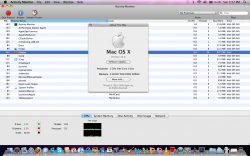The first reason has to do with RAM, and not in the way you might think. Though Leopard uses a 32-bit kernel, Macs running Leopard can contain and use far more RAM than the 4 GB limit the "32-bit" qualifier might seem to imply. But as RAM sizes increase, there's another concern: address space depletionnot for applications, but for the kernel itself.
As a 32-bit process, the kernel itself is limited to a 32-bit (i.e., 4GB) address space. That may not seem like a problem; after all, should the kernel really need more than 4GB of memory to do its job? But remember that part of the kernel's job is to track and manage system memory. The kernel uses a 64-byte structure to track the status of each 4KB page of RAM used on the system.
That's 64 bytes, not kilobytes. It hardly seems like a lot. But now consider a Mac in the not-too-distant future containing 96GB of RAM. (If this sounds ridiculous to you, think of how ridiculous the 8GB of RAM in the Mac I'm typing on right now would have sounded to you five years ago.) Tracking 96GB of RAM requires 1.5GB of kernel address space. Using more than a third of the kernel's address space just to track memory is a pretty uncomfortable situation.
A 64-bit kernel, on the other hand, has a virtually unlimited kernel address space (16 exabytes). K64 is an inevitable necessity, given the rapidly increasing size of system memory. Though you may not need it today on the desktop, it's already common for servers to have double-digit gigabytes of RAM installed.
The other thing K64 has going for it is speed. The x86 instruction set architecture has had a bit of a tortured history. When designing the x86-64 64-bit extension of the x86 architecture, AMD took the opportunity to leave behind some of the ugliness of the past and include more modern features: more registers, new addressing modes, non-stack-based floating point capabilities, etc. K64 reaps these benefits. Apple makes the following claims about its performance:
250% faster system call entry point
70% faster user/kernel memory copy
Focused benchmarking would bear these out, I'm sure. But in daily use, you're unlikely to be able to attribute any particular performance boost to the kernel. Think of K64 as removing bottlenecks from the few (usually server-based) applications that actually do exercise these aspects of the kernel heavily.
If it makes you feel better to know that your kernel is operating more efficiently, and that, were you to actually have 96GB of RAM installed, you would not risk starving the kernel of address space, and if you don't have any 32-bit drivers that you absolutely need to use, then by all means, boot into the 64-bit kernel.