The issues I'm having with setting up my new wireless printer (Brother HL-L234DW) are complex to the point where I might not be able to wirelessly print where I am. Specifically I am in a college dorm and don't yet have access to a USB A-B cord (but will most likely end up buying one soon), and though it's not advertised or in network policy I don't think personal wireless printers can work on the network here. I may be wrong and that's why I'm asking for information/advice.
The printer itself can connect to WiFi, my computer can as well, but when connecting to the printer to set it up (drivers, network, etc.) it will connect but then fail to maintain it as a printer. It also won't show up in the "Add Printer" list. Plus, it tells me pressing a button on my router will help connect, but that's 99% impossible given this is a public network.
I had to add my printer through an IP address to attempt to print. When I did this, it connected and operated, but only spat out blank paper. That was very interesting because it obviously got a command from the MBP, but didn't print any data on the media.
Also, AirPrint is enabled with this printer but my 5s doesn't recognize it and just says no AirPrint printers found.
I want to get rockin and rollin with this thing but can't figure out how. Any ideas????
Thank you!
Edit: here is the window to "choose the printer" after connecting the printer via the computer to the network, then disconnecting the USB. Supposedly after this you can install drivers:
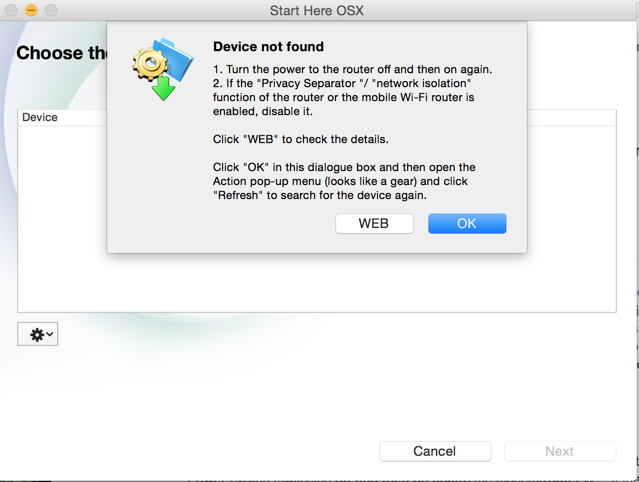
Edit 2: talked with a friend in dorm who also has a wireless printer and likely confirmed my suspicions that this printer would be a "server" on the school infrastructure whereas his printer uses an ad-hoc setup. If that's true, I am still perturbed as to how I was able to connect via the printer IP and dispense paper.
The printer itself can connect to WiFi, my computer can as well, but when connecting to the printer to set it up (drivers, network, etc.) it will connect but then fail to maintain it as a printer. It also won't show up in the "Add Printer" list. Plus, it tells me pressing a button on my router will help connect, but that's 99% impossible given this is a public network.
I had to add my printer through an IP address to attempt to print. When I did this, it connected and operated, but only spat out blank paper. That was very interesting because it obviously got a command from the MBP, but didn't print any data on the media.
Also, AirPrint is enabled with this printer but my 5s doesn't recognize it and just says no AirPrint printers found.
I want to get rockin and rollin with this thing but can't figure out how. Any ideas????
Thank you!
Edit: here is the window to "choose the printer" after connecting the printer via the computer to the network, then disconnecting the USB. Supposedly after this you can install drivers:
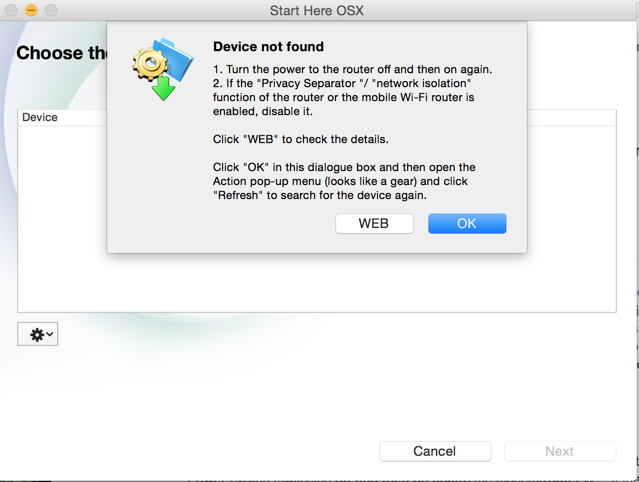
Edit 2: talked with a friend in dorm who also has a wireless printer and likely confirmed my suspicions that this printer would be a "server" on the school infrastructure whereas his printer uses an ad-hoc setup. If that's true, I am still perturbed as to how I was able to connect via the printer IP and dispense paper.
Last edited:

