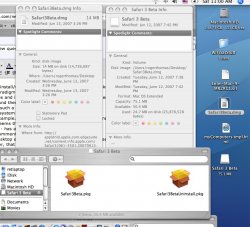Yes, brand new to Mac - a few questions probably useful to anyone!
Thanks again everyone: I believe that i am up and running re: basic protocols on the Mac. And then came the Widgets: I hate to say it, but that ALONE took the brass ring. I trust that there are many other neat things lurking beneath the Mac's arguably elegant interface.
Now I can reminisce: long time ago, I wanted to get computers involved in our businesses -especially with office functions. So there was Radio Shack and Apple. I went for the TRS80 and, most importatly, Visicalc and a passel of good word processors. Worked well. I would have liked to get into Apple, but there was a price issue... And then again I was not at all into Logo et al.!
Then came the time for heavier business needs - databases, integrated environments (WP, Spreadhee, database, com) - IBM PS2 line came out c. mid eighties I believe. Went right for it, HDrives and solid construction. Meanwhile, saw and tried the first Macs: nice but useless in my business. Several IBM machines went into our businesses (1 still at work!!). Then of course came Windows, MS Office and a plethora of professional apps. Then came computer driven point of sale equipment... You can see which way we HAD to go - and still have to (just purchased a restaurant POS system - Win based of course).
MEANWHILE, since I was not doing music and art... I passed the whole, advanced Mac period. Got good at Win intricacies instead, and enjoyed communicating with all fellows WinNauts in trying to make Win work for us - and actually achieving surpizing results.
Well, now the Mac seems to be ready for MY prime time. But frankly, the switch to Intel processors AND the looming compatibility with Windows is what is getting me interested. In fact, I suspect that many of the newest sales of Macs will go to Microsofties who do not mind experimenting but want to retain what they have worked with and for for many years (decades?). That's the way it is: I believe the marketing folks at Apple, starting with Jobs, understand that. Hey, I would guess that much of their own advanced business functions at company level are address with wholly non-Apple means and tools anyhow (servers, advanced databases, etc...) Fact is, IMHO, the Apple current ads PC vs MAC are a bit childish and hopefully not indicative of the clientele sought by Apple: hey, many (most) of us do not spend our time only downloading music or massaging photos and making movies, but instead must crunch some numbers and other data! NOTE: a fair number of older folks at the Apple store - retired probably and seeking new, more youthful and artistic way to use cool computers - and of course associating Apple stuff with - much needed at this point of their lives - youth!
Oh well, waxing notalgic here.
jkway: yes, dragging and dropping stuff into folders on the desktop. just did it with a bunch of photos I need to do a complex slide show. iLife OK for presentation of my extensive collection of Family Reunions pics and video snippets? NOTE: can such slide shows be inserted into iMovie or iDVD sequences?
MikeTheC: I think that your statement:
Apple takes the approach of looking at the media, not the interface, as a distinct identity.
does it all re: explaining the fine points of media and device. I now understand for the first time the concept of "volume"!
Dimwhit anf and jwkay and fistful: thanks for the pointers re: app installing. Somewhat tricky indeed at first but all in all probably more orderly that "program files" folder and dll libraries... By the way, any such things as dll files, and other library material in Mac OS???
- Roger T
Thanks again everyone: I believe that i am up and running re: basic protocols on the Mac. And then came the Widgets: I hate to say it, but that ALONE took the brass ring. I trust that there are many other neat things lurking beneath the Mac's arguably elegant interface.
Now I can reminisce: long time ago, I wanted to get computers involved in our businesses -especially with office functions. So there was Radio Shack and Apple. I went for the TRS80 and, most importatly, Visicalc and a passel of good word processors. Worked well. I would have liked to get into Apple, but there was a price issue... And then again I was not at all into Logo et al.!
Then came the time for heavier business needs - databases, integrated environments (WP, Spreadhee, database, com) - IBM PS2 line came out c. mid eighties I believe. Went right for it, HDrives and solid construction. Meanwhile, saw and tried the first Macs: nice but useless in my business. Several IBM machines went into our businesses (1 still at work!!). Then of course came Windows, MS Office and a plethora of professional apps. Then came computer driven point of sale equipment... You can see which way we HAD to go - and still have to (just purchased a restaurant POS system - Win based of course).
MEANWHILE, since I was not doing music and art... I passed the whole, advanced Mac period. Got good at Win intricacies instead, and enjoyed communicating with all fellows WinNauts in trying to make Win work for us - and actually achieving surpizing results.
Well, now the Mac seems to be ready for MY prime time. But frankly, the switch to Intel processors AND the looming compatibility with Windows is what is getting me interested. In fact, I suspect that many of the newest sales of Macs will go to Microsofties who do not mind experimenting but want to retain what they have worked with and for for many years (decades?). That's the way it is: I believe the marketing folks at Apple, starting with Jobs, understand that. Hey, I would guess that much of their own advanced business functions at company level are address with wholly non-Apple means and tools anyhow (servers, advanced databases, etc...) Fact is, IMHO, the Apple current ads PC vs MAC are a bit childish and hopefully not indicative of the clientele sought by Apple: hey, many (most) of us do not spend our time only downloading music or massaging photos and making movies, but instead must crunch some numbers and other data! NOTE: a fair number of older folks at the Apple store - retired probably and seeking new, more youthful and artistic way to use cool computers - and of course associating Apple stuff with - much needed at this point of their lives - youth!
Oh well, waxing notalgic here.
jkway: yes, dragging and dropping stuff into folders on the desktop. just did it with a bunch of photos I need to do a complex slide show. iLife OK for presentation of my extensive collection of Family Reunions pics and video snippets? NOTE: can such slide shows be inserted into iMovie or iDVD sequences?
MikeTheC: I think that your statement:
Apple takes the approach of looking at the media, not the interface, as a distinct identity.
does it all re: explaining the fine points of media and device. I now understand for the first time the concept of "volume"!
Dimwhit anf and jwkay and fistful: thanks for the pointers re: app installing. Somewhat tricky indeed at first but all in all probably more orderly that "program files" folder and dll libraries... By the way, any such things as dll files, and other library material in Mac OS???
- Roger T