It is not good when your options are battery life or turning off parts of operating system.
Got a tip for us?
Let us know
Become a MacRumors Supporter for $50/year with no ads, ability to filter front page stories, and private forums.
10 Tips to Get the Most From Your iPhone's Battery
- Thread starter MacRumors
- Start date
- Sort by reaction score
You are using an out of date browser. It may not display this or other websites correctly.
You should upgrade or use an alternative browser.
You should upgrade or use an alternative browser.
There is nothing on this planet less reliable than "anecdotal evidence" of things that drain your phone battery.
how is it worth it other than maybe feeling satisfying? does it increase the speed or accuracy of you typing?
Yes. Without the feedback I don't type as well.
Haptic off? Really… I can’t imagine using my iPhone without haptic feedback it just feels wrong lol1) Mirroring: Doesn't work with a VPN so don't use it anyway.
2) AI: LOL, don't use it is better advice!
...
5) Haptic: Already off but good advice
...
9) Brilliant! Thanks MR, I didn't realize the phone was still duplicating the watch efforts!
Battery technology didn’t change much so farIt's amazing that it's already 2025 and phone batteries still SUCK
To have a worse battery life ?Trade in for SamsungLOL.
The 80% limit applies also for iPhone. It is easier to be replaced, but Apple won’t do that unless the battery health drops below 80%It doesn't make sense to use an iPad just to preserve the battery life of your iPhone. iPhone batteries are easily replaced. iPad batteries need to be at less than 80%, as measured by Apple, in order to qualify for replacement.
Haptic off? Really… I can’t imagine using my iPhone without haptic feedback it just feels wrong lol
Yup, haptic just doesn't add any value for me. YMMV.
Just turn your phone off and go to sleep.Reduce white point is also good choice
I really don’t think haptic feedback has a measurable impact on battery lifeYup, haptic just doesn't add any value for me. YMMV.
I really don’t think haptic feedback has a measurable impact on battery life
Probably not, unless you are typing away all day long. I didn't turn it off for the battery, I just found it a bit annoying.
Battery technology didn’t change much so far
To have a worse battery life ?
The 80% limit applies also for iPhone. It is easier to be replaced, but Apple won’t do that unless the battery health drops below 80%
I've had a battery replaced at 85%. Paid for it, so no AppleCare.
Explained that I was giving away the phone to a family member and wanted it have a fresh battery. Genius said no problem.
I've had a battery replaced at 85%. Paid for it, so no AppleCare.
Explained that I was giving away the phone to a family member and wanted it have a fresh battery. Genius said no problem.
I think I need to go do that with my 13 Mini
I'm at low 80's % and it shows/feels like it
Took an already barely ok battery and has made it a PITA
Speaking of the devil, has anyone noticed that IG uses so much battery life? After uninstalling your battery life will get a lot better.Turn your screen brightness all the way down, especially at night
I’m not a fan of these articles that they post because it basically tells the users to turn off all features to save battery, the point of having a smart phone is the tools and capabilities
Ever since I bit the bullet when my SE3 died and got the iPhone 16 Pro, if I put it in low power mode when I wake up on Day 1, I still have 30%+ left at the end of Day2… actually Day3 (1am?). If I experiment with a few of these additional settings, I wonder if I could get to the end of Day3?
If you have regular access to an iPhone charger during the day and a healthy battery, you probably don't need to worry much about extending your iPhone's battery. For days when you're away from home for long periods of time, though, you might need to take some steps to make sure you get the most out of your battery.

We've rounded up 10 tips that will help ensure your battery lasts all day.
1. Disable iPhone Mirroring
iPhone Mirroring lets you control your iPhone from your Mac, and when it's turned on, you'll get iPhone notifications on your Mac display even when your iPhone is tucked away.

When it's in active use it can be helpful, but there is a connection between the Mac and the iPhone to relay notifications. Notifications can show up on the Mac even when the iPhone Mirroring app is closed, and there is anecdotal evidence from MacRumors readers suggesting this can be a notable battery drain.
If you're not using iPhone Mirroring, it's worth turning it off. To do so, go to Settings > General > AirPlay and Continuity and tap on Edit. From there, delete the Macs that your iPhone connects to.
2. Be Mindful of Apple Intelligence Usage
On iPhone 15 Pro and iPhone 16 models, Apple Intelligence can have a major impact on battery life. Processing for features like Genmoji, Image Playground, and Writing Tools is done entirely on-device.
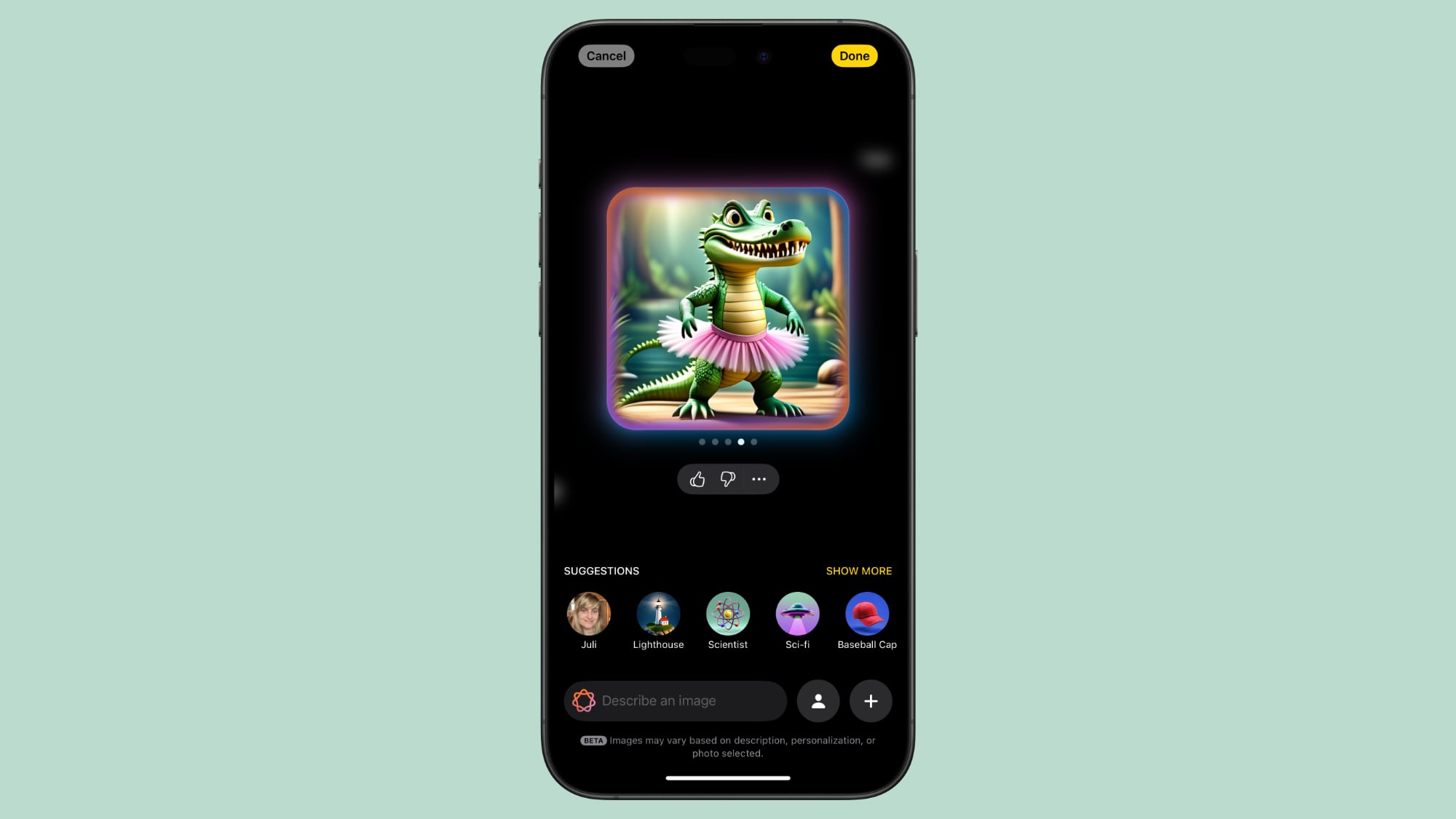
In a test, a little over an hour of making emojis with the Genmoji feature drained an iPhone 16 Pro Max's battery 50 percent, so keep that in mind. If you're in a situation where your battery needs to last for a long time, stay away from generating images with Apple Intelligence.
3. Use Dark Mode When Possible
On OLED iPhone displays, activating Dark Mode preserves battery life because there's less power draw when darker colored pixels are displayed. Activating Dark Mode when outside on a sunny day can save you a ton of battery, according to a 2021 Purdue study.

Lower levels of brightness in Light Mode use the same battery as higher levels of brightness in Dark Mode, so Dark Mode can save battery even when brightness is turned up when you're in a sunny location.
When you're somewhere that has dimmer lighting and screen brightness is lower, turning on Dark Mode won't save as much battery life, but it still draws a bit less power.
As of iOS 18, you can set a Dark option for your icons that turns them darker when Dark Mode is enabled (or all the time, if you prefer). Dark icons are easier on the eyes when Dark Mode is on, and it might save just a little extra battery life.
Along with Dark Mode, keep your screen brightness as low as is comfortable, because that's also going to preserve battery. You can quickly adjust brightness using the Control Center.
4. Connect to Wi-Fi When It's Available
This tip is straight from Apple. Whenever you're somewhere that has a Wi-Fi connection available, it's a good idea to use it over cellular.
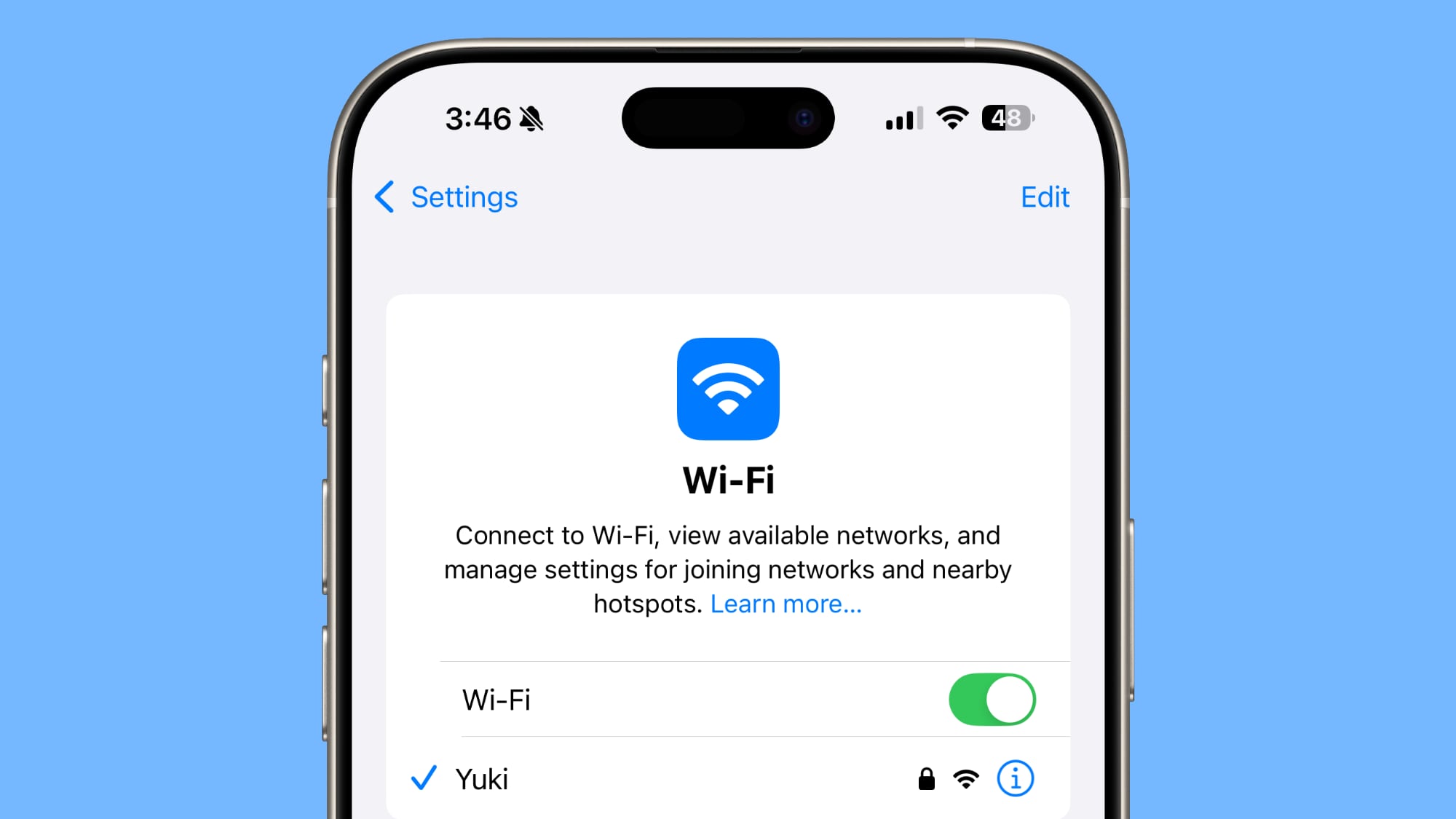
Wi-Fi uses less power than cellular, and a cellular connection can be one of the biggest battery drains.
When in a place with low signal that's constantly cutting out or no signal, go even further and turn on Airplane mode. When your iPhone is constantly searching for a better cellular signal, it impacts battery life.
5. Turn Off Haptic Keyboard Feedback
Haptic feedback on the iPhone's keyboard is satisfying to feel when you tap on the on-screen keys, but it does drain your battery.
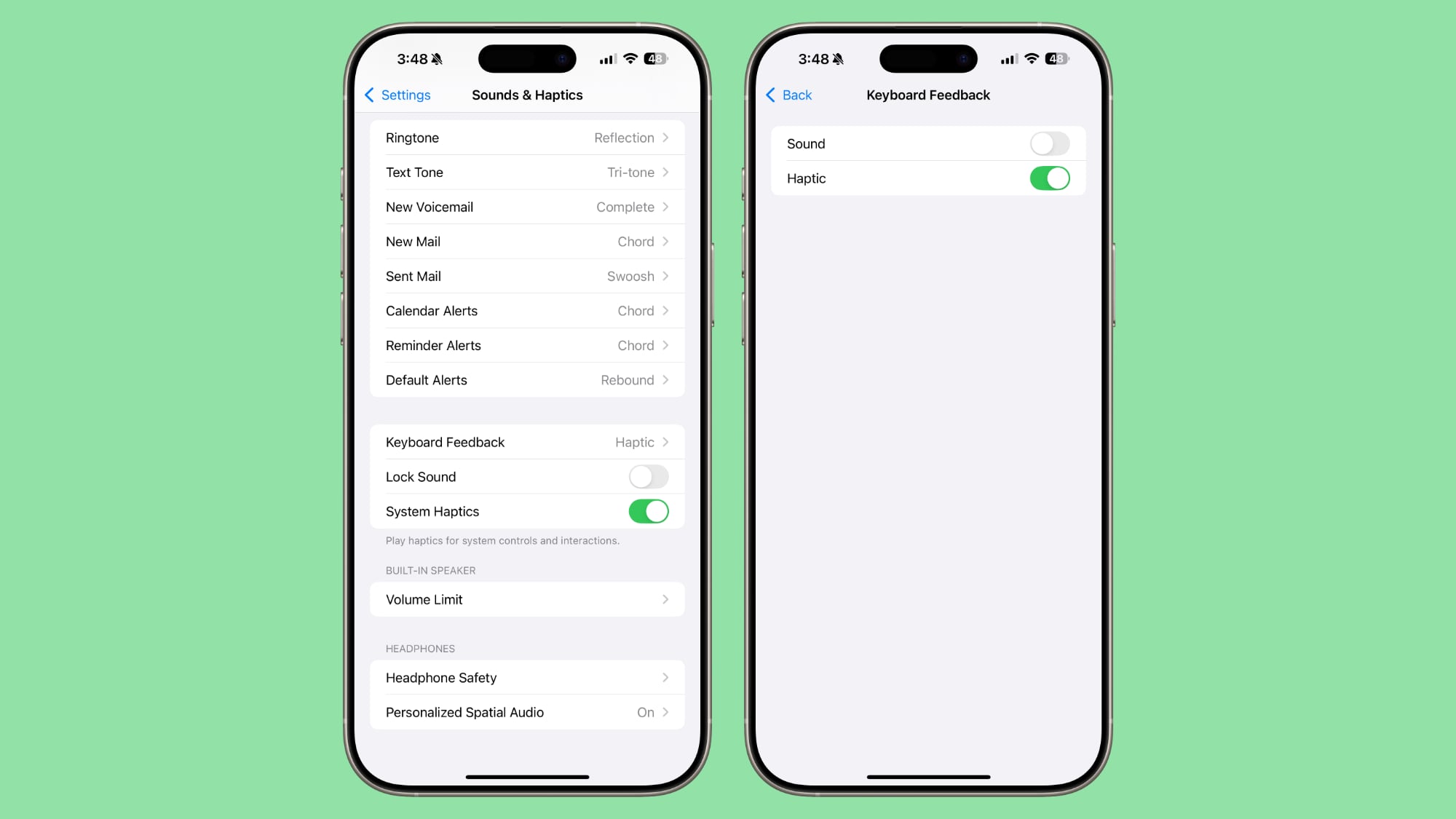
You can turn it off by going to Settings > Sounds & Haptics > Keyboard Feedback and toggling off Haptic.
6. Set Up Focus Modes and Scheduled Summary
Most of us have tons of notifications coming in throughout the day, and constantly getting alerts and activating the iPhone's display can cost you battery life.
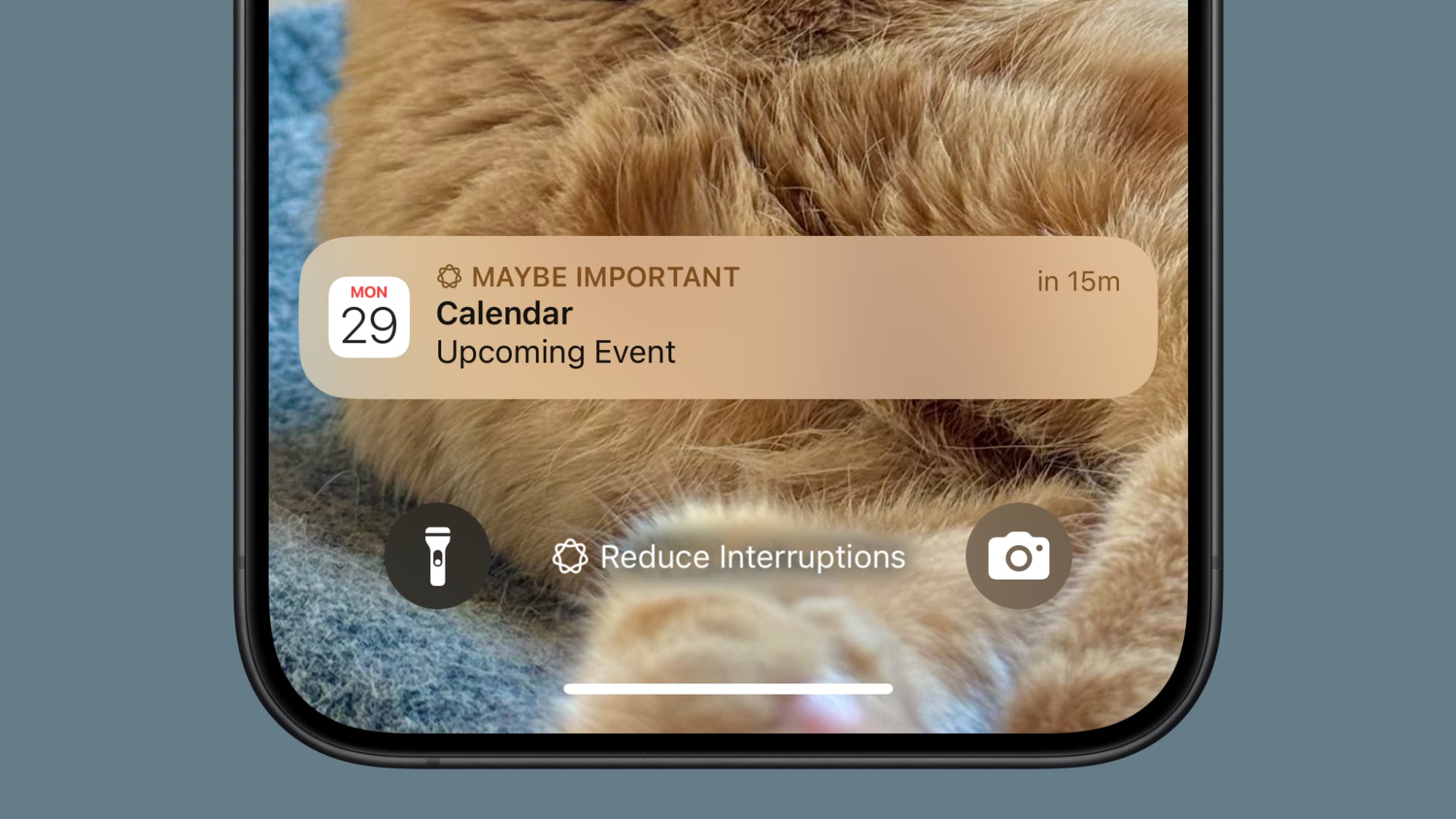
If you haven't already, it's a good idea to set up Focus modes to tailor the notifications you're getting to what you need for any given activity. If you're at home, for example, you can set up a "Personal" mode that filters work notifications, or at work, a mode that filters notifications from games and other apps you don't need while working.
Focus modes are entirely customizable, so you can choose which apps and people can contact you in each mode, and there are even options for filtering out select emails, messages, calendars, and more.
On iPhones that support Apple Intelligence, Apple added a "Reduce Interruptions" Focus mode that intelligently filters what's not important while delivering what you need to see immediately. If you don't want to hassle with Focus modes, this is a good option.
Note that when you use a Focus mode, you'll still get all of your notifications when the Focus mode ends, but in a single alert rather than multiple. Focus modes can be set up in the Focus section of the Settings app.
On a related note, set up Scheduled Summary for any app that sends you unimportant notifications. Scheduled Summary aggregates all of your notifications and sends them to you just once or twice a day.
You can toggle on Scheduled Summary for apps in the Notifications section of the Settings app.
7. Use Offline Maps
In an off-grid area or a place with low cellular signal, Offline Maps can be a real help. When driving or hiking somewhere where signal is low, download a map so you can have full maps access and turn-by-turn directions without a cellular connection.
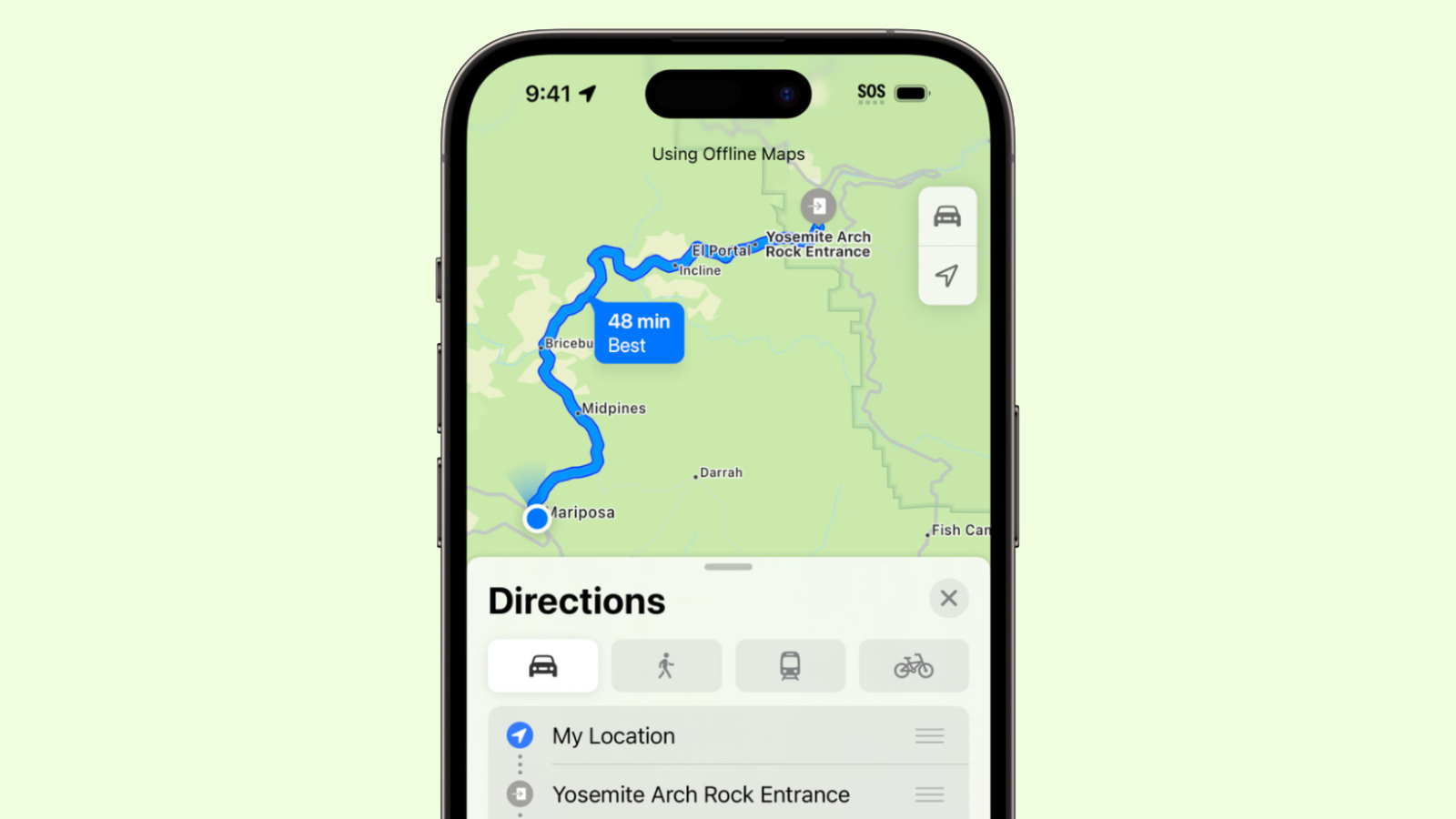
Offline Maps is a good option to pair with Airplane mode in areas where cellular signal is hit or miss.
8. Automate Low Power Mode
Tu... Click here to read rest of article
Article Link: 10 Tips to Get the Most From Your iPhone's Battery
You were luck you found a collaborative Genius. I was negated a replacement, paying for it, because the battery was 83%. Same for my colleague (in another Apple Store in another country): his was at 82%.I've had a battery replaced at 85%. Paid for it, so no AppleCare.
Explained that I was giving away the phone to a family member and wanted it have a fresh battery. Genius said no problem.
I found this irritating…
Want the battery to last longer? Turn off all the features that you spent $1K for. lol
I use low power mode as well. It dins the screen slightly and it’s easier on my eyes.Ever since I bit the bullet when my SE3 died and got the iPhone 16 Pro, if I put it in low power mode when I wake up on Day 1, I still have 30%+ left at the end of Day2… actually Day3 (1am?). If I experiment with a few of these additional settings, I wonder if I could get to the end of Day3?
Even that, it makes next to no difference short of shutting off the iPhone entirely to “preserve battery life”. AI is a huge power hog I can see. Notification waking up screen also, but iPhone mirroring is more of Mac thing than iOS, just don’t use it.Isn't that what they said at the very beginning of this article?
"For days when you're away from home for long periods of time."
Seriously though, being away from power outlet for days should prompt you to have backup generator or alternative power source.
I don’t find Apple Maps offline maps saving battery much. I use it because Google maps offline map doesn’t work at all when there is no connection.I forgot about offline maps! Thanks for the reminder!
Bulk of the true energy savings are done before iPhone enters the factory, and also through software updates and whatnot. User can only control so much for minuscule effect short of shutting screen off or turning the iPhone off.In earlier times I always turned off "Background App Refresh" for everything and didn't notice any difference.
P.S.: I want a pink iPhone now because of that first picture.
Now, the “it’s just work” credo didn’t apply for iPhone and iOS at all? The more hidden tips the farther the distance from “it’s just work”.
If you have regular access to an iPhone charger during the day and a healthy battery, you probably don't need to worry much about extending your iPhone's battery. For days when you're away from home for long periods of time, though, you might need to take some steps to make sure you get the most out of your battery.

We've rounded up 10 tips that will help ensure your battery lasts all day.
1. Disable iPhone Mirroring
iPhone Mirroring lets you control your iPhone from your Mac, and when it's turned on, you'll get iPhone notifications on your Mac display even when your iPhone is tucked away.

When it's in active use it can be helpful, but there is a connection between the Mac and the iPhone to relay notifications. Notifications can show up on the Mac even when the iPhone Mirroring app is closed, and there is anecdotal evidence from MacRumors readers suggesting this can be a notable battery drain.
If you're not using iPhone Mirroring, it's worth turning it off. To do so, go to Settings > General > AirPlay and Continuity and tap on Edit. From there, delete the Macs that your iPhone connects to.
2. Be Mindful of Apple Intelligence Usage
On iPhone 15 Pro and iPhone 16 models, Apple Intelligence can have a major impact on battery life. Processing for features like Genmoji, Image Playground, and Writing Tools is done entirely on-device.
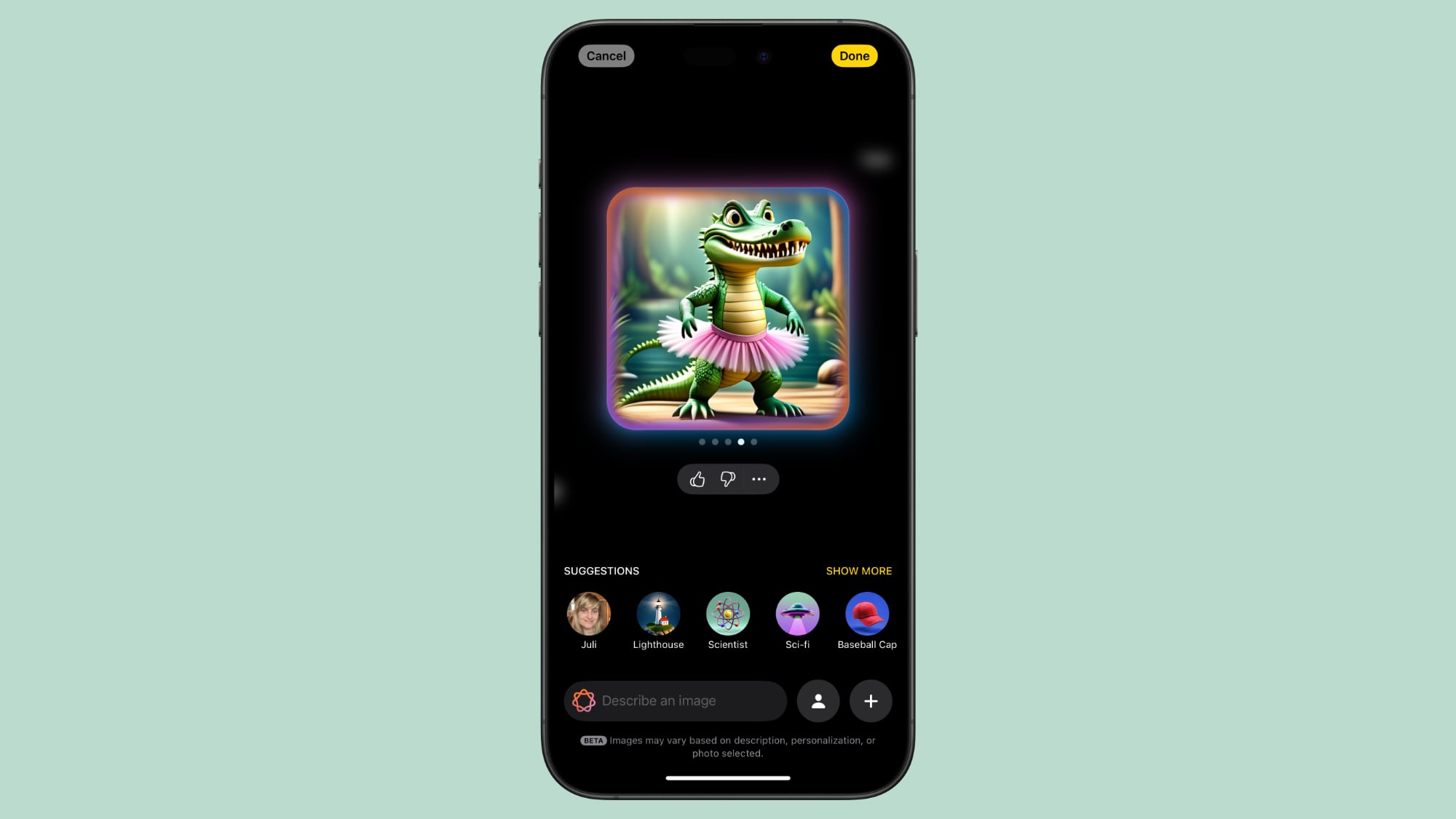
In a test, a little over an hour of making emojis with the Genmoji feature drained an iPhone 16 Pro Max's battery 50 percent, so keep that in mind. If you're in a situation where your battery needs to last for a long time, stay away from generating images with Apple Intelligence.
3. Use Dark Mode When Possible
On OLED iPhone displays, activating Dark Mode preserves battery life because there's less power draw when darker colored pixels are displayed. Activating Dark Mode when outside on a sunny day can save you a ton of battery, according to a 2021 Purdue study.

Lower levels of brightness in Light Mode use the same battery as higher levels of brightness in Dark Mode, so Dark Mode can save battery even when brightness is turned up when you're in a sunny location.
When you're somewhere that has dimmer lighting and screen brightness is lower, turning on Dark Mode won't save as much battery life, but it still draws a bit less power.
As of iOS 18, you can set a Dark option for your icons that turns them darker when Dark Mode is enabled (or all the time, if you prefer). Dark icons are easier on the eyes when Dark Mode is on, and it might save just a little extra battery life.
Along with Dark Mode, keep your screen brightness as low as is comfortable, because that's also going to preserve battery. You can quickly adjust brightness using the Control Center.
4. Connect to Wi-Fi When It's Available
This tip is straight from Apple. Whenever you're somewhere that has a Wi-Fi connection available, it's a good idea to use it over cellular.
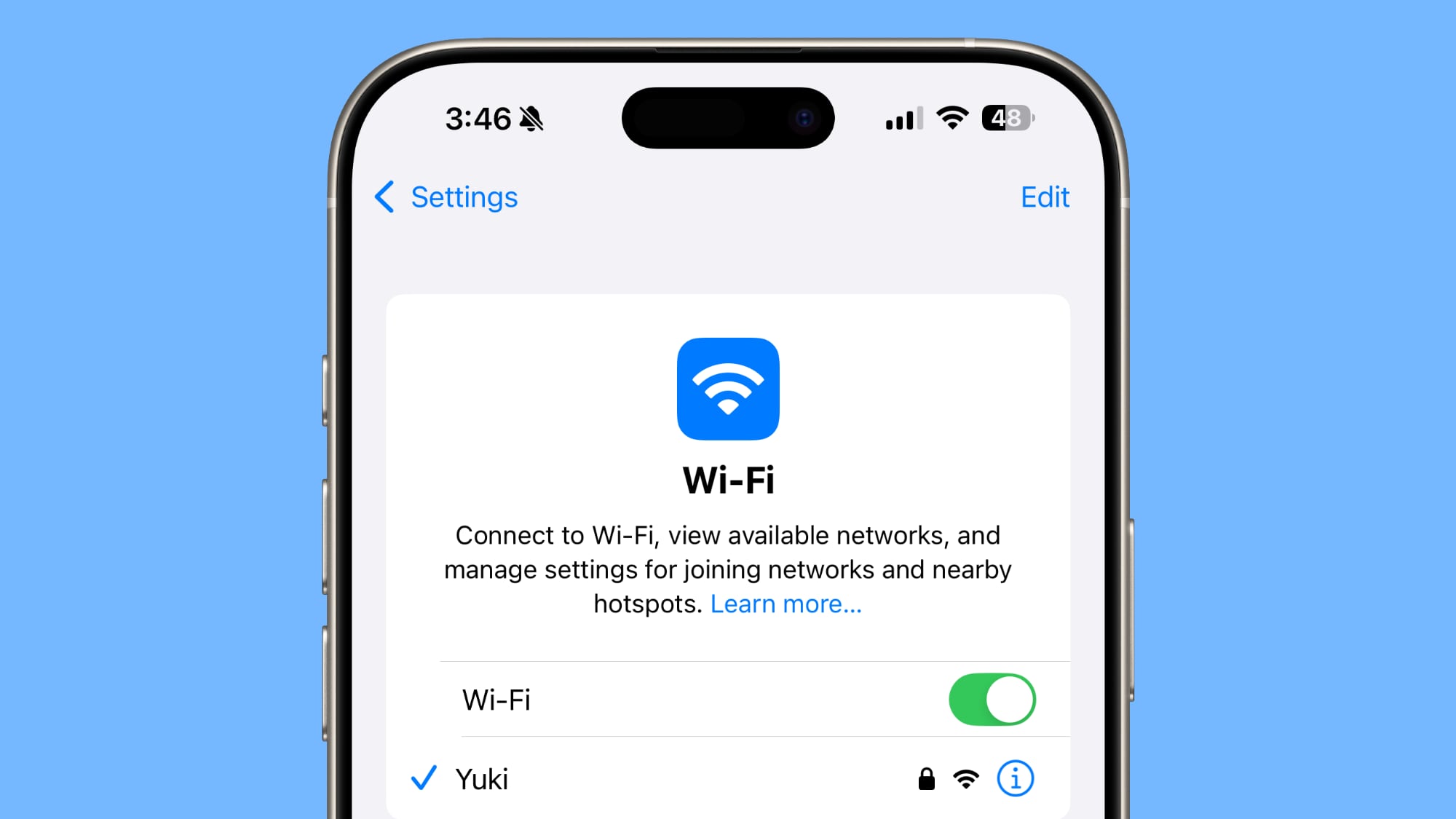
Wi-Fi uses less power than cellular, and a cellular connection can be one of the biggest battery drains.
When in a place with low signal that's constantly cutting out or no signal, go even further and turn on Airplane mode. When your iPhone is constantly searching for a better cellular signal, it impacts battery life.
5. Turn Off Haptic Keyboard Feedback
Haptic feedback on the iPhone's keyboard is satisfying to feel when you tap on the on-screen keys, but it does drain your battery.
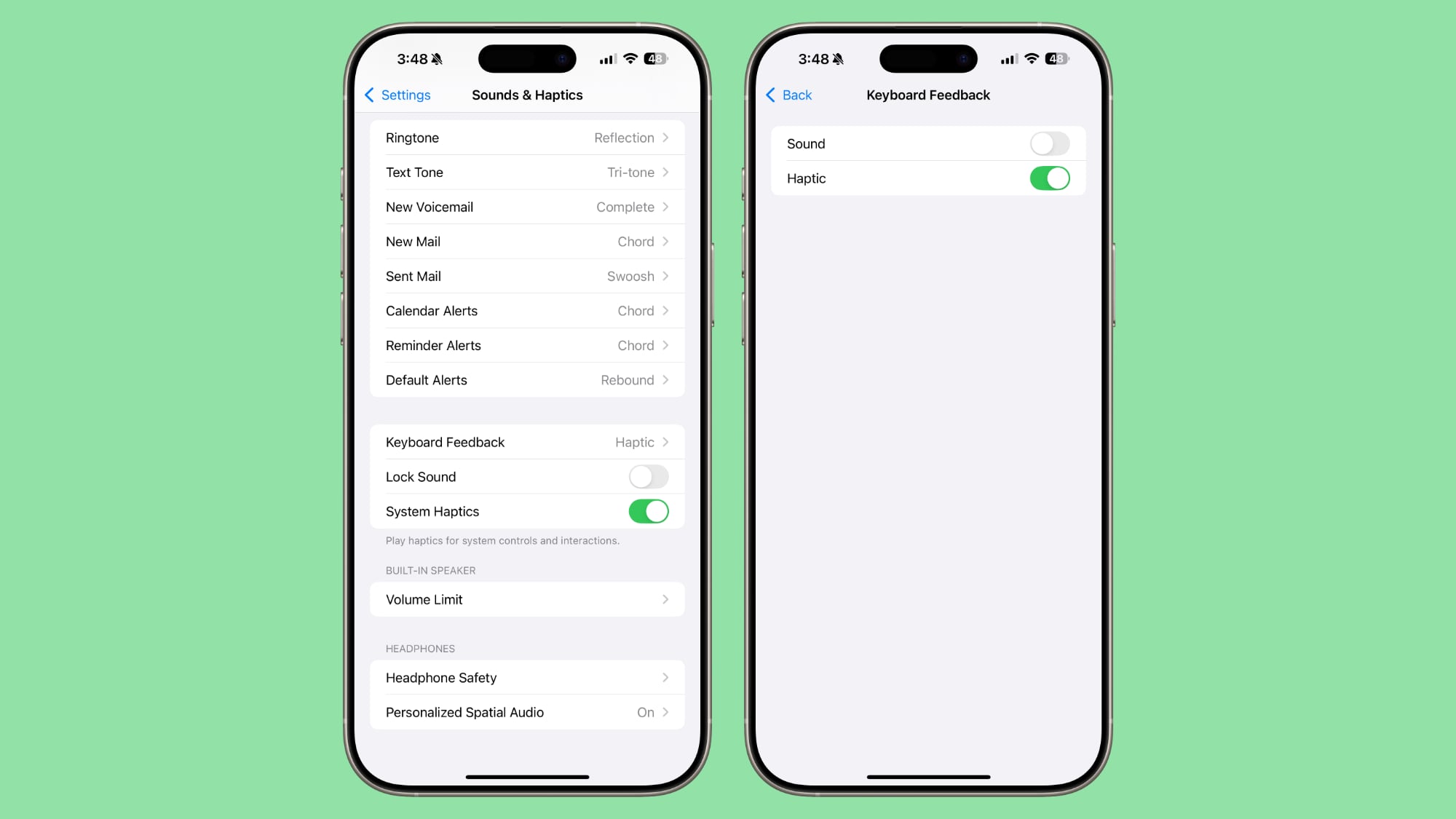
You can turn it off by going to Settings > Sounds & Haptics > Keyboard Feedback and toggling off Haptic.
6. Set Up Focus Modes and Scheduled Summary
Most of us have tons of notifications coming in throughout the day, and constantly getting alerts and activating the iPhone's display can cost you battery life.
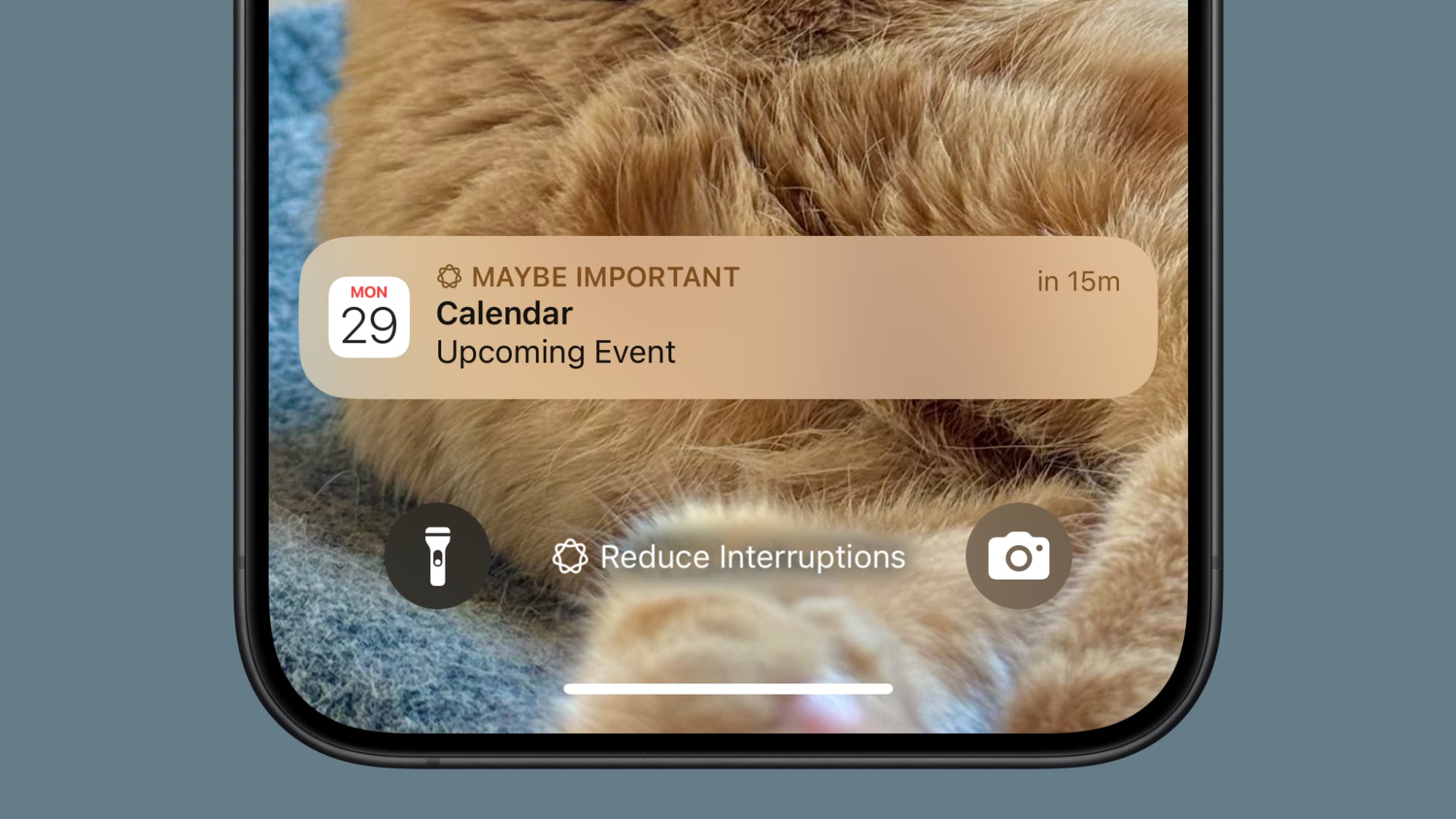
If you haven't already, it's a good idea to set up Focus modes to tailor the notifications you're getting to what you need for any given activity. If you're at home, for example, you can set up a "Personal" mode that filters work notifications, or at work, a mode that filters notifications from games and other apps you don't need while working.
Focus modes are entirely customizable, so you can choose which apps and people can contact you in each mode, and there are even options for filtering out select emails, messages, calendars, and more.
On iPhones that support Apple Intelligence, Apple added a "Reduce Interruptions" Focus mode that intelligently filters what's not important while delivering what you need to see immediately. If you don't want to hassle with Focus modes, this is a good option.
Note that when you use a Focus mode, you'll still get all of your notifications when the Focus mode ends, but in a single alert rather than multiple. Focus modes can be set up in the Focus section of the Settings app.
On a related note, set up Scheduled Summary for any app that sends you unimportant notifications. Scheduled Summary aggregates all of your notifications and sends them to you just once or twice a day.
You can toggle on Scheduled Summary for apps in the Notifications section of the Settings app.
7. Use Offline Maps
In an off-grid area or a place with low cellular signal, Offline Maps can be a real help. When driving or hiking somewhere where signal is low, download a map so you can have full maps access and turn-by-turn directions without a cellular connection.
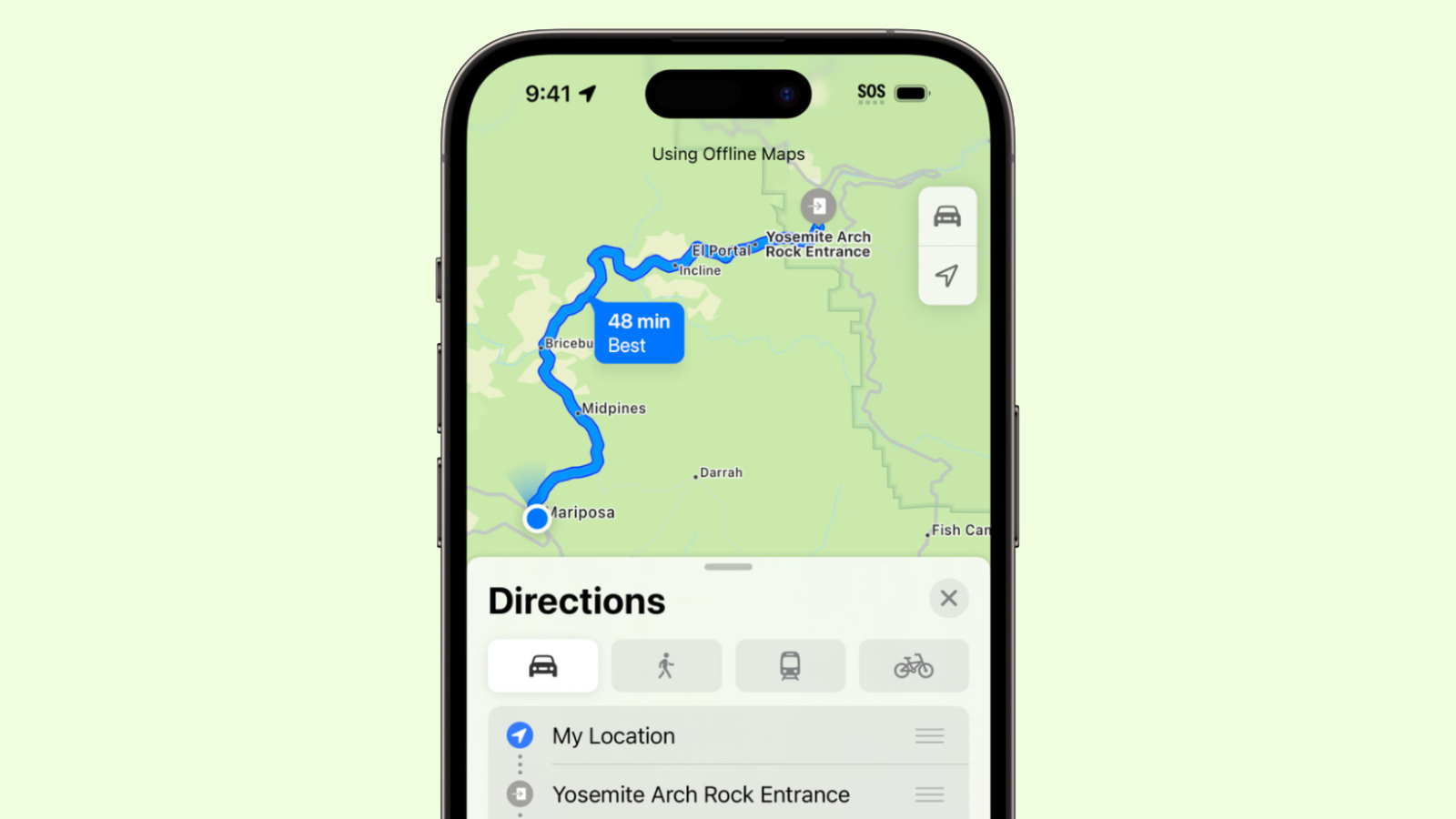
Offline Maps is a good option to pair with Airplane mode in areas where cellular signal is hit or miss.
8. Automate Low Power Mode
Tu... Click here to read rest of article
Article Link: 10 Tips to Get the Most From Your iPhone's Battery
Register on MacRumors! This sidebar will go away, and you'll see fewer ads.


