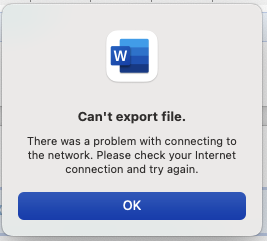drag from the edge of the window? tile to left or right then drag? not understanding question, cause it is so basicHow do you maximise, or in Apple terms "zoom", a window without entering full screen if you change the top bar double click to minimise?
Got a tip for us?
Let us know
Become a MacRumors Supporter for $50/year with no ads, ability to filter front page stories, and private forums.
15 Mac Tips and Tricks You Need to Know
- Thread starter MacRumors
- Start date
- Sort by reaction score
You are using an out of date browser. It may not display this or other websites correctly.
You should upgrade or use an alternative browser.
You should upgrade or use an alternative browser.
someone said above as well. make MB larger, settings/accessibility/display/select default or larger, requires new login.how to make menu bar larger Ms turn off startup menu?
Startup menu, I presume you mean login menu? Settings/users and groups/login options
they aren't really hidden, pretty easy to find, if you care to looknumbers 3 8 11 13 are great I didn't know about them although I have been using macos for near 20 years. Guys who build software should make it more clear for people about these hidden features they worked to build them in their apps/os .
I always use Spotlight completely by keyboard (no mouse clicks involved)!
- ⌘+Spacebar, to quickly open or close Spotlight
- Cursor-up and Cursor-down to scroll through
- Option-key on a selected file to view the path where it may reside
- ⌘+Enter, to open the enclosing folder - does the same thing as the same thing as ⌘+R, but is far easier to reach on the keyboard
Great, thanks for the tip!
Yes - I appreciate that.I never create pdfs that way. In each app, you can usually export to pdf, or alternately print, and select save to pdf
However, I am having major issues trying to get Microsoft Word to export to PDF using the best for electronic distribution option. But only on one file! Many others work fine. Print and save to PDF doesn't let the ToC work.
Therefore, I asked in case this could be an alternative.
Attachments
What? The article tips or the keyboard combinations?Are all these things in the macOS documentation? If not, they should be.
https://developer.apple.com/design/human-interface-guidelines/macos/user-interaction/keyboard/
CMD-Click (or right-click) on the name of the folder (once opened) in the titlebar and you'll see a drop-down of the full path.Jumping to the enclosing folder is the dumbest feature because you cannot determine where that folder resides.
Option-click on the name of the folder (once opened) in the titlebar and you'll see the full path at the bottom of the window. (Doesn't seem consistent to me - but then option keys in general aren't consistent for me, despite multiple keyboards.)
I never knew the "search current folder" option existed. That's super-useful. Ditto for hitting Escape during a screenshot.
Here's a simple but useful one for all shortcut people out there: In Safari, use Cmd+L to jump to the address bar and start typing right away.
It's also much faster than search the whole Mac. There is a very good chance when you do a search that what you are looking for is in this folder or subfolders. If you make this the default, it is easy to do a search in current and if nothing is found, you click on "this Mac" in the header to expand the search.I never knew the "search current folder" option existed. That's super-useful. Ditto for hitting Escape during a screenshot.
You could also assign a shortcut to it in System Preferences ➔ Keyboard ➔ Shortcuts ➔ App Shortcutsamazing! thanks, turns out 'option' is the magic key for a lot of stuff, any chance this could change to zoom by default (and opt+green button to full screen)?
Another good one:
You can convert HEIC images to JPEG (maybe you airdropped a photo to your Mac and want to send it as JPEG by email). You can convert one or several directly in Finder. Just right click on the HEIC image and select the option “convert to JPEG” as in the same fashion as when convert a file to PDF.
I'm on Mojave (10.14.6) and don't see this option - see screenshot below. Is it only available on newer OS's? If so, is there a way I can put something in place (Automator?) so I can easily convert HEIC images to JPEG?
I think you need Monterey, but you can achive the same with Automator: https://savjee.be/2020/07/heic-to-jpg-quick-action-with-automator/I'm on Mojave (10.14.6) and don't see this option - see screenshot below. Is it only available on newer OS's? If so, is there a way I can put something in place (Automator?) so I can easily convert HEIC images to JPEG?
View attachment 1991966
If you scroll down to Quick Actions, is "Convert Image" not available?I'm on Mojave (10.14.6) and don't see this option - see screenshot below. Is it only available on newer OS's? If so, is there a way I can put something in place (Automator?) so I can easily convert HEIC images to JPEG?
View attachment 1991966
If these quick actions are not available in Mojave, chances are, when you open the HEIC file in Preview, it should give you a file option to export to other file formats. Not as convenient but should still work.If you scroll down to Quick Actions, is "Convert Image" not available?
I use this shortcut a lot: holding down option and hitting many of the controls on the F keys on a Mac keyboard (brightness, volume, Mission Control) will immediately bring you to the relevant System Preferences panel.
Nope. I checked that too. Not there.If you scroll down to Quick Actions, is "Convert Image" not available?
they aren't really hidden, pretty easy to find, if you care to look
you can't search for what you do not know exists in the first place
That's where it is on Monterey. The automator action @Icelus posted is just what you need. It might look scary if you've never done one before, but it's really easy and a great thing to learn.Nope. I checked that too. Not there.
Cmd tab will take you to previous program, and also give you an option to go to any open program.is there a way to go back to a program, command wise?
case in point
copy a username on "pages"
pasting that in "Safari" log in
thanks, forgot that one!Cmd tab will take you to previous program, and also give you an option to go to any open program.
Cmd+Shift+Tab scrolls through the list backwards. Sometimes helpful, especially if you have a lot of open programs.Cmd tab will take you to previous program, and also give you an option to go to any open program.
I think you need Monterey, but you can achive the same with Automator: https://savjee.be/2020/07/heic-to-jpg-quick-action-with-automator/
Many thanks for the link. I have just set this up using Automator on my Mac. I'd not have been able to do it without the info you provided. Thank you! 🙂
Register on MacRumors! This sidebar will go away, and you'll see fewer ads.