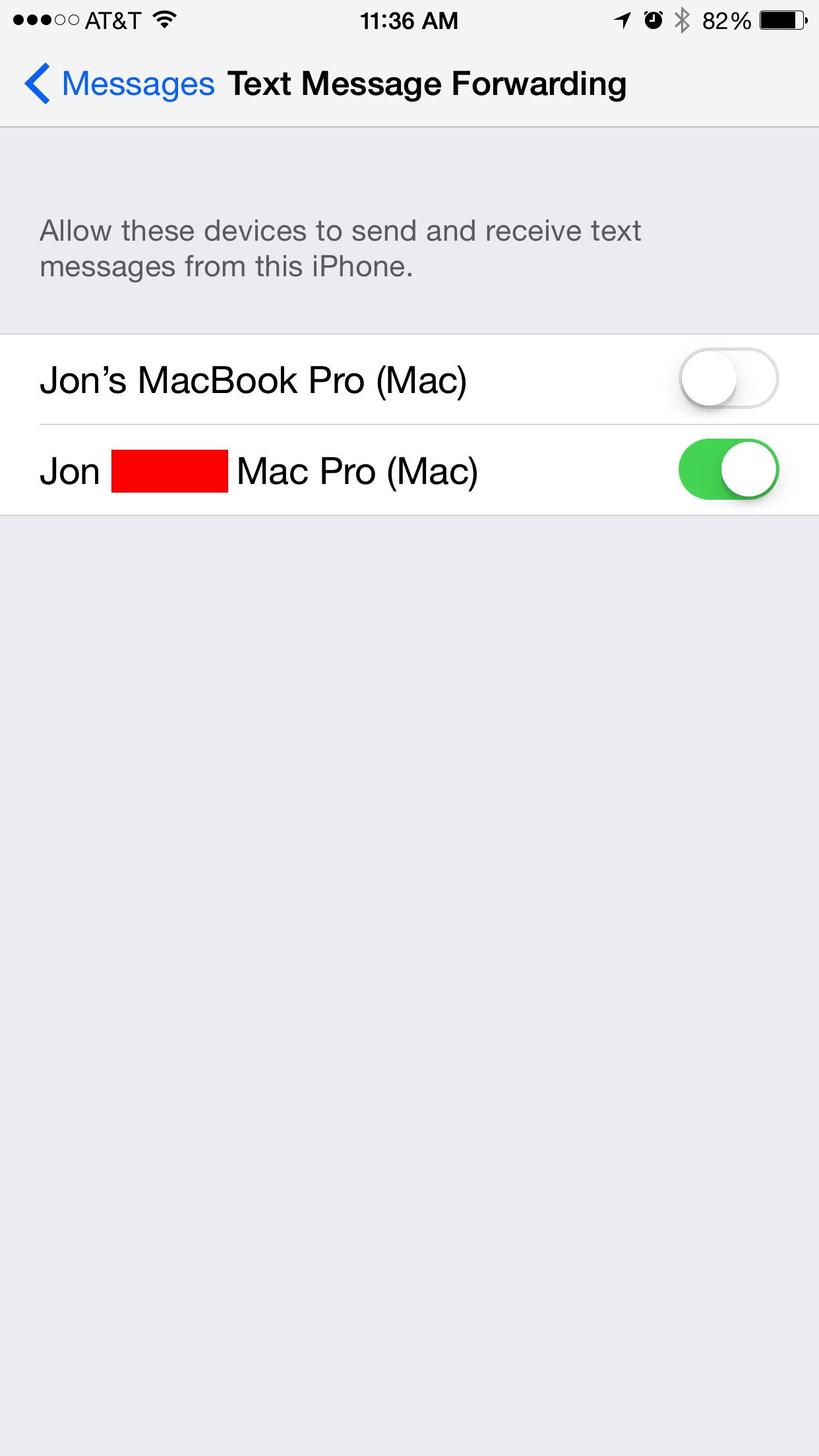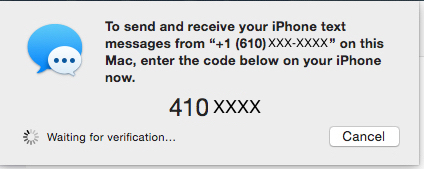STEP 1 - Turn Off iMessage on your iPhone and reboot your phone.
STEP 2 - Sign out of iMessage on your Mac and restart your Mac.
STEP 3 - Sign back into iMessage from Your Mac - Refer to the image above, Sign in where you signed out
STEP 4 - Turn iMessage back on in your iPhone and select "Text Message Forwarding"
![]()
adult picture hosting
STEP 5 - Select the Mac you want to use SMS with, make sure you are in-front of that Mac when you are doing this.
STEP 6 - Once you selected which Mac you want to use SMS with you will receive a code on your Mac to Enter into your iPhone. Enter the code you are provided
STEP 7 - You should now be able to Send SMS texts from your Mac to all the Green People of the world! I hope this helps and Enjoy!
![]()
imgurl
STEP 2 - Sign out of iMessage on your Mac and restart your Mac.
STEP 3 - Sign back into iMessage from Your Mac - Refer to the image above, Sign in where you signed out
STEP 4 - Turn iMessage back on in your iPhone and select "Text Message Forwarding"

adult picture hosting
STEP 5 - Select the Mac you want to use SMS with, make sure you are in-front of that Mac when you are doing this.
STEP 6 - Once you selected which Mac you want to use SMS with you will receive a code on your Mac to Enter into your iPhone. Enter the code you are provided
STEP 7 - You should now be able to Send SMS texts from your Mac to all the Green People of the world! I hope this helps and Enjoy!

imgurl
Last edited by a moderator: