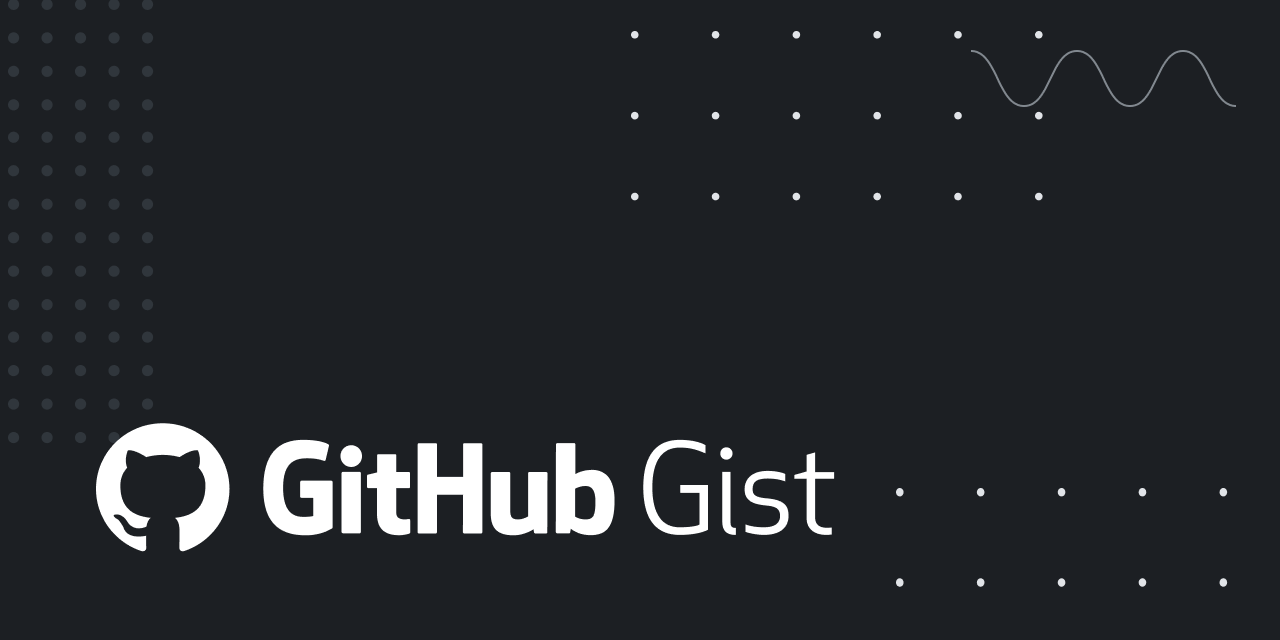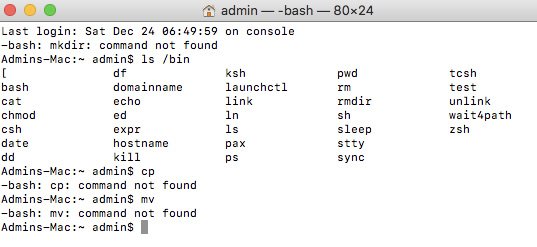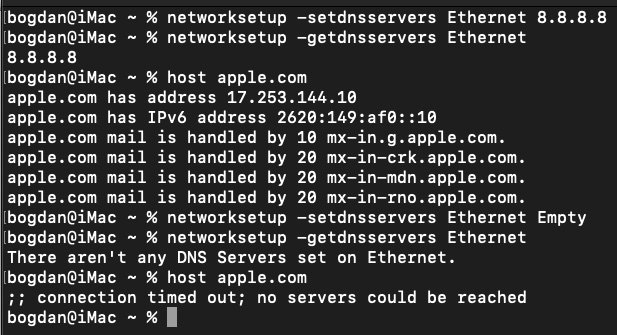% ls -le@
total 0
drwxr-xr-x 30 myid staff 960 Sep 10 11:13 Applications
drwx------+ 4 myid staff 128 May 1 15:59 Desktop
0: group:everyone deny delete
drwx------+ 13 myid staff 416 Sep 3 10:52 Documents
0: group:everyone deny delete
drwx------@ 5 myid staff 160 Sep 10 11:24 Downloads
com.apple.macl 288
0: group:everyone deny delete
drwx------@ 23 myid staff 736 Jul 28 13:50 Dropbox
com.apple.FinderInfo 32
drwx------+ 124 myid staff 3968 Nov 28 2021 Library
0: group:everyone deny delete
drwx------+ 9 myid staff 288 Mar 29 2020 Movies
0: group:everyone deny delete
drwx------+ 13 myid staff 416 Feb 23 2020 Music
0: group:everyone deny delete
drwx------+ 20 myid staff 640 May 27 11:53 Pictures
0: group:everyone deny delete
drwx------+ 6 myid staff 192 Aug 15 2011 Public
0: group:everyone deny delete
1: user:macadmin allow list,add_file,search,add_subdirectory,delete_child,readattr,writeattr,readextattr,writeextattr,readsecurity
drwxr-xr-x+ 4 myid staff 128 Aug 12 2009 Sites
0: group:everyone deny delete