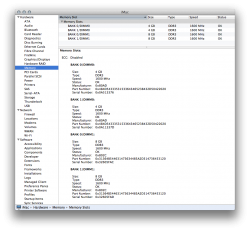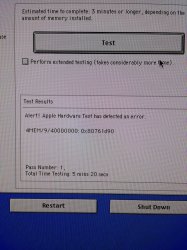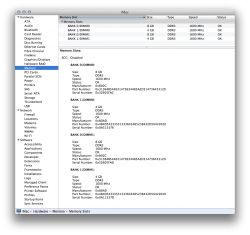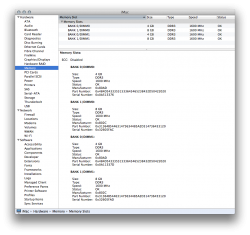This is the default and correct configuration. In dual channel operation each bank is 'attached' to a channel.You should really provide the reference when you quote something. That looks to be from Wikipedia.
I'm going off of what System Profiler says. I believe the iMac comes pre-populated with two sticks of RAM, one in bank 0 and one in bank 1. Unless you believe that Apple didn't match these for dual channel?
You want one memory kit in the DIMM0 slots and the other kit in the DIMM1 slots.