
Apple is about to drop iOS 26.1, the first major point release since iOS 26 was rolled out in September, and there are at least six notable changes and improvements to look forward to. We've rounded them up below.

Apple has already provided developers and public beta testers with the release candidate version of iOS 26.1, which means Apple will likely roll out the update to all compatible iPhones on Monday, November 3 or Tuesday, November 4.
Make Liquid Glass More Opaque

Apple has added a new Liquid Glass customization setting, letting you choose how translucent the interface appears. You can now switch between a Clear look – showing more of the background behind menus and buttons – or a Tinted look that adds opacity and contrast for a bolder appearance.
The option appears in Settings ➝ Display & Brightness on iOS and iPadOS, and System Settings ➝ Appearance on Mac. Apple says the change was inspired by beta tester feedback requesting a less transparent, higher-contrast version of Liquid Glass. The setting applies systemwide, affecting everything from app interfaces to Lock Screen notifications.
Turn Off Lock Screen Swipe-to-Camera Gesture
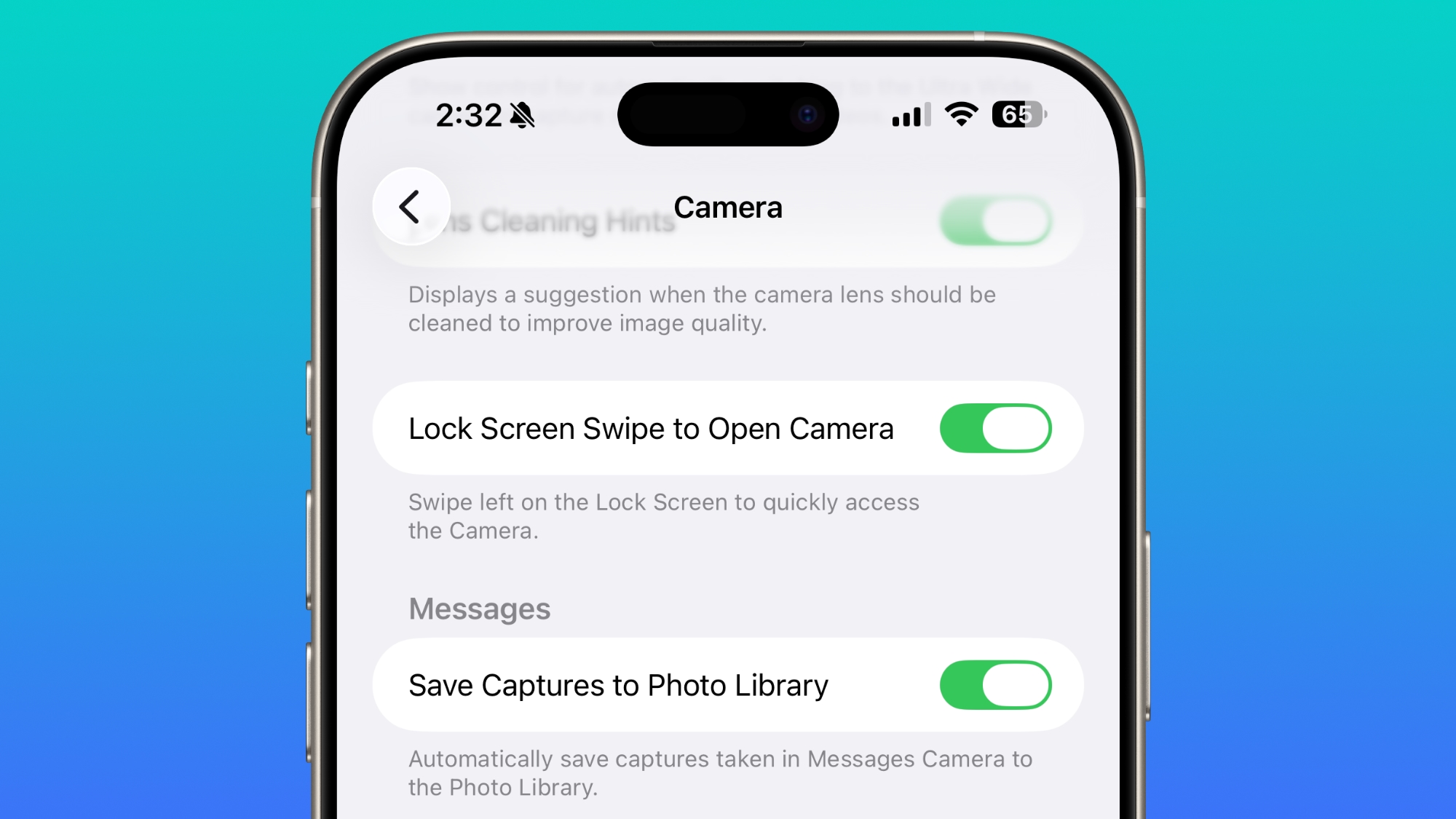
In iOS 26.1, Apple is introducing a welcome change for anyone who's ever accidentally launched the Camera app while pulling their iPhone out of their pocket or bag. For the first time, you can now disable the Lock Screen's swipe-to-open-camera gesture. In the Settings app, tap Camera, scroll down, and toggle off the switch next to "Lock Screen Swipe to Open Camera."
The Lock Screen camera gesture has been a staple iPhone feature for years, allowing you to quickly swipe left to capture spontaneous moments. But it's all too easy to trigger the Camera app unintentionally, potentially draining your battery or filling your Photos library with accidental shots of the inside of your pocket. Now you can avoid such potential accidents completely.
Slide to Stop Alarm
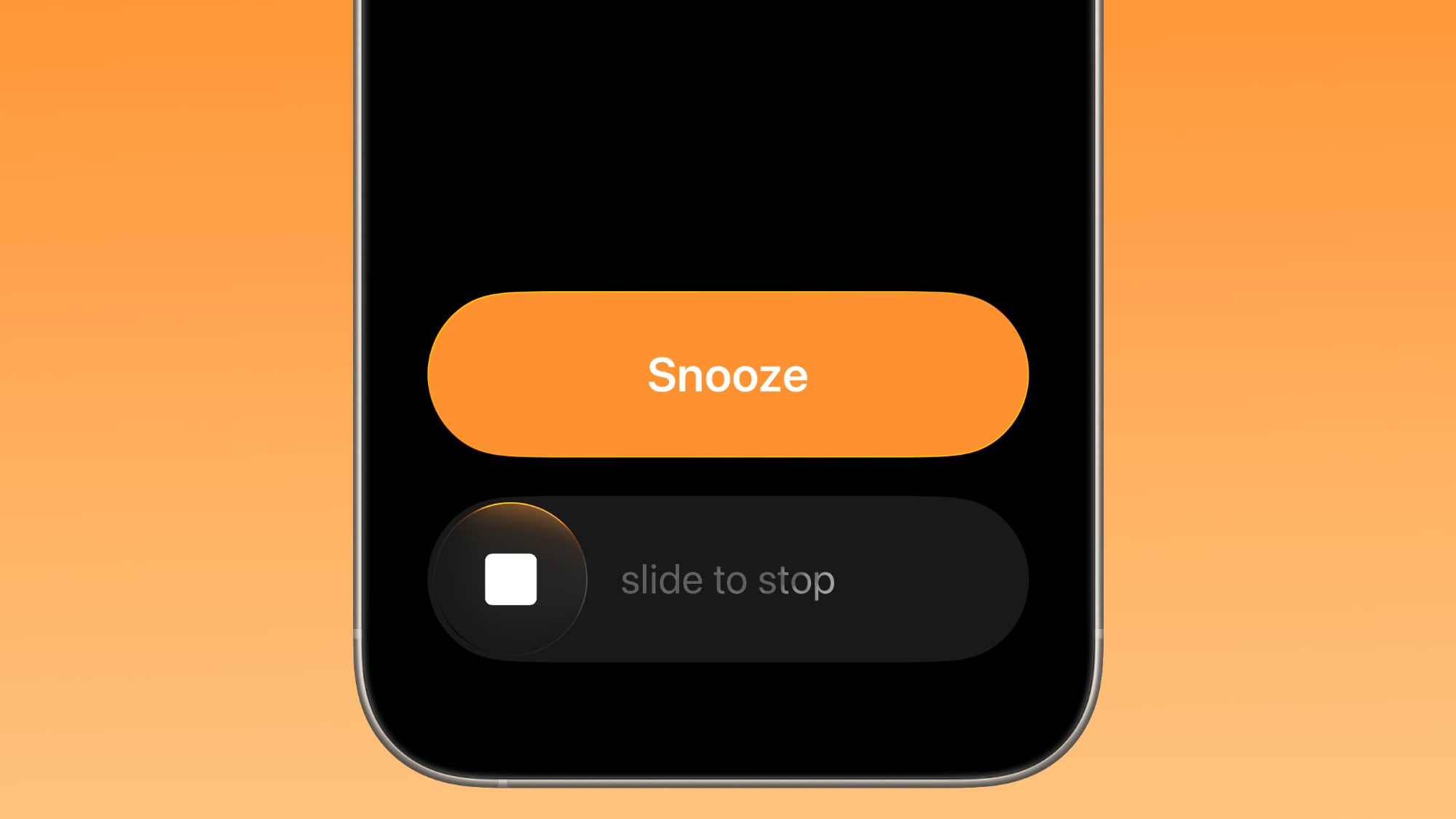
Apple has changed how you dismiss iPhone alarms in iOS 26.1, and your morning muscle memory might need tweaking as a result. By default, the Clock app now requires a slide gesture to stop an alarm from the Lock Screen, replacing the previous tap-to-stop button that was redesigned in iOS 26. Snoozing still works with a simple tap, but turning off an alarm entirely demands the extra swipe motion.
The change appears designed to prevent accidental dismissals when you're reaching for your phone in the morning. By requiring a more deliberate action, you're less likely to silence your alarm when you meant to hit snooze. If you don't like the change, you can revert the alarm interface back to the previous Stop button, thanks to a new "Prefer Single-Touch Actions" toggle in Settings ➝ Accessibility ➝ Touch.
More Control Over Local Capture Recordings
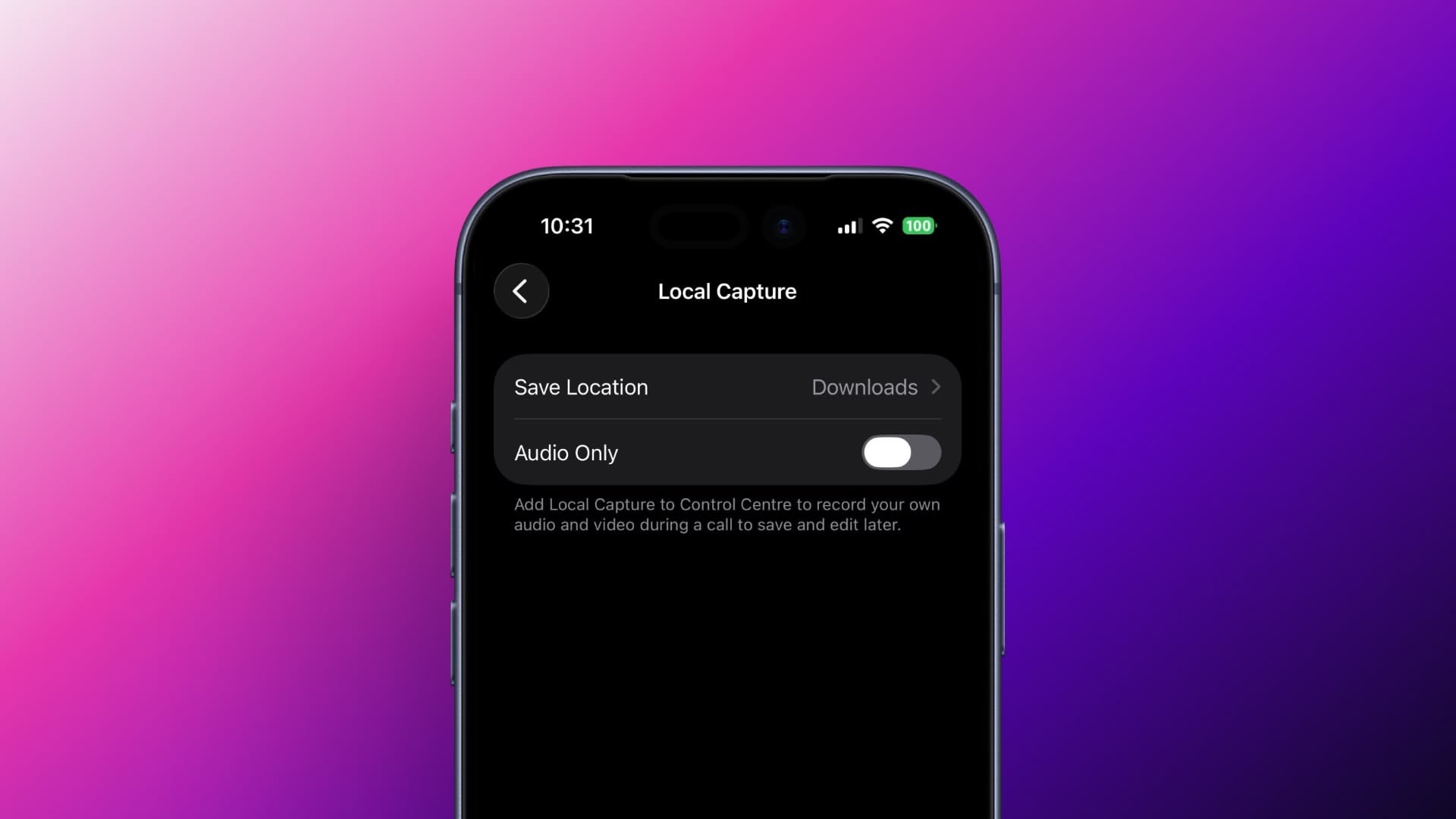
iOS 26 and iPadOS 26 introduced Local Capture, a new way to record video and audio directly on your device that's ideal for everything from quick clips to full podcast episodes. And with iOS 26.1, Apple is refining the experience even further.
A new Local Capture menu in Settings ➝ General gives you more control over how your recordings are handled. You can now choose a Save Location, allowing you to store captures anywhere you prefer instead of the default Downloads folder. There's also a new Audio Only toggle, which is handy if you want to focus purely on sound without recording video.
Swipe to Change Songs
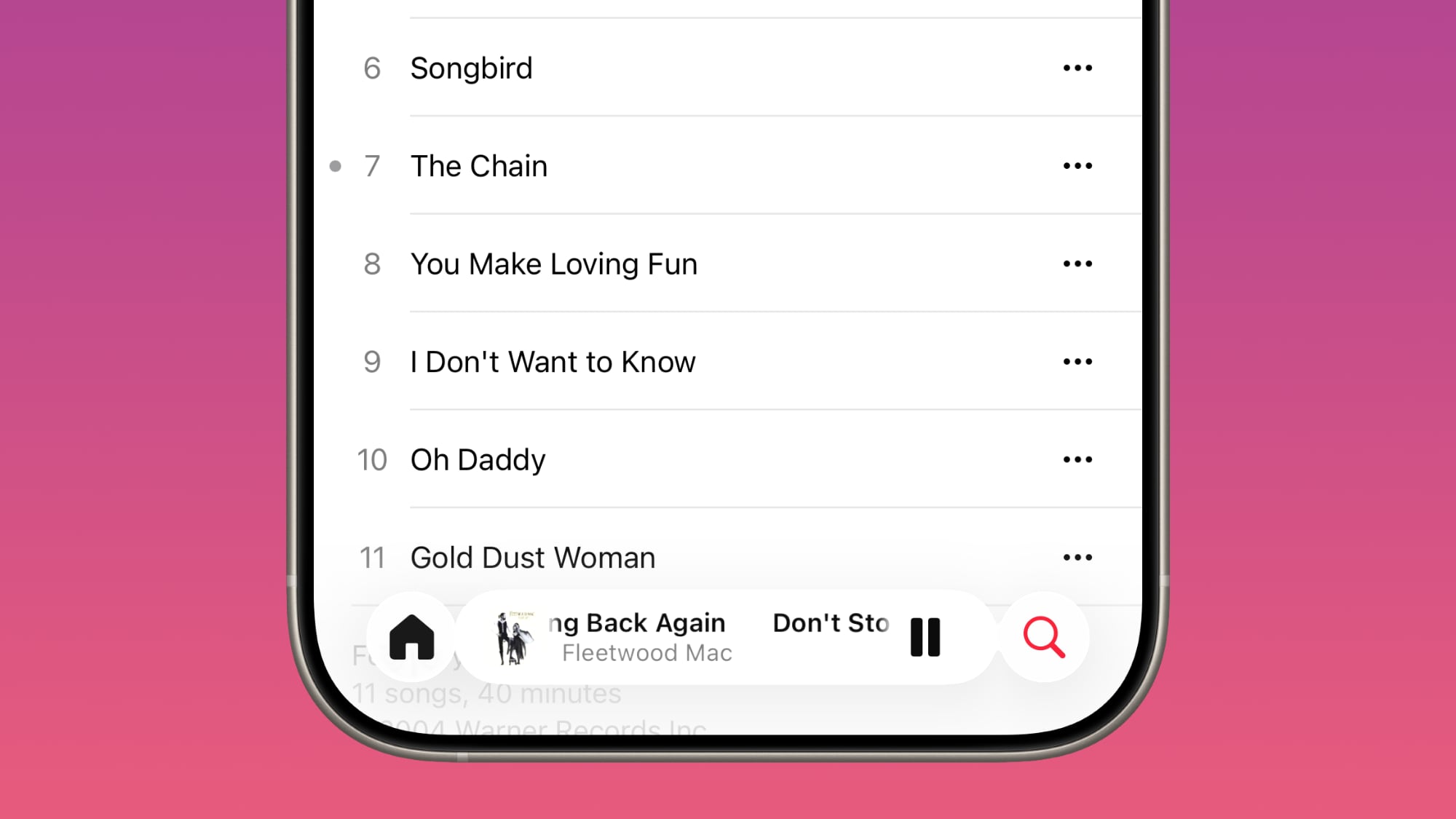
In iOS 26.1, Apple Music is getting a small but handy upgrade that should make listening even smoother. When the music player is minimized at the bottom of the screen, you can now swipe left or right to skip between songs, without having to open the full player. Whether you're jumping back to a favorite track or skipping ahead in a playlist, the change makes it feel more instant and natural.
Automatically Install Security Updates
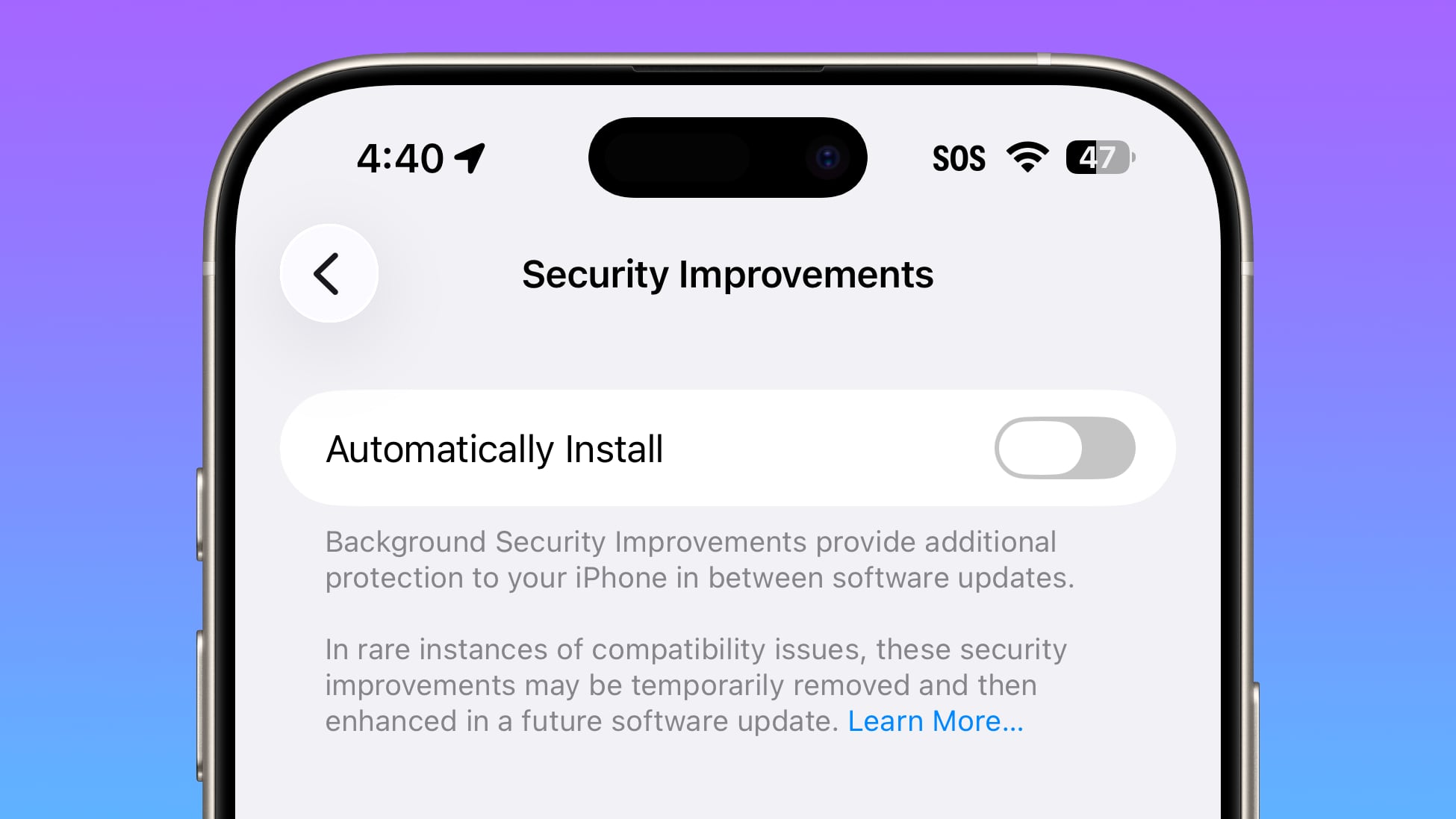
Apple is refining how iPhone users stay protected between major iOS updates with an evolution of its earlier Rapid Security Responses feature, which was introduced over two years ago. In iOS 26.1, a new option under Settings ➝ Privacy & Security ➝ Security Improvements introduces "Background Security Improvements." The feature automatically downloads and installs important security fixes as they become available, but does it silently on your device.
Previously, you had to download Rapid Security Responses through the Settings app just like a normal iOS update. The first and only Rapid Security Response release was in July 2023. That version broke support for some websites, forcing Apple to pull and reissue it. Apple will also be able to roll back a Background Security Improvement if it causes any problems.
Article Link: 6 New Things Your iPhone Can Do in iOS 26.1
Last edited:


