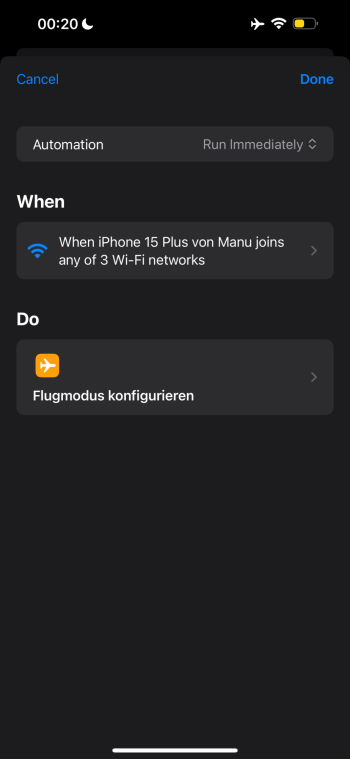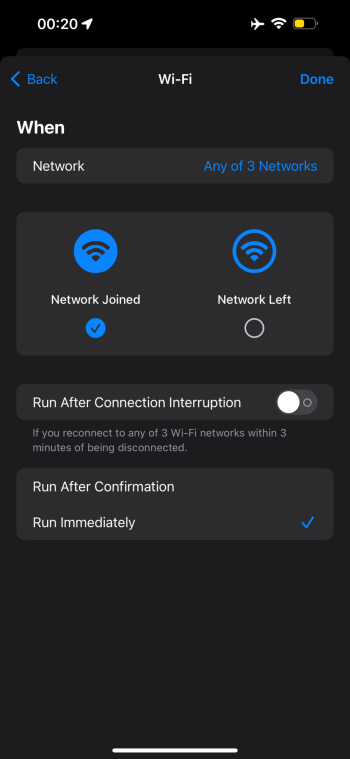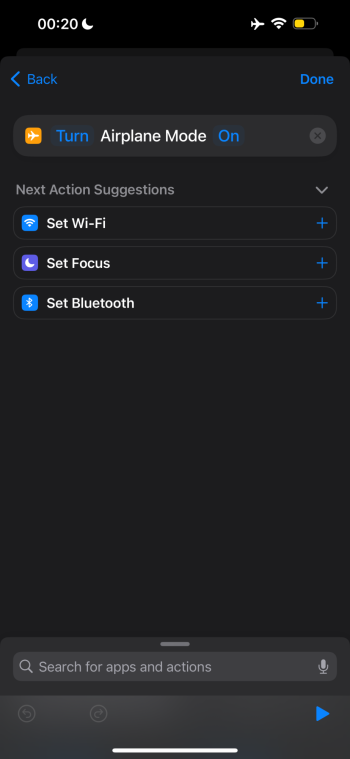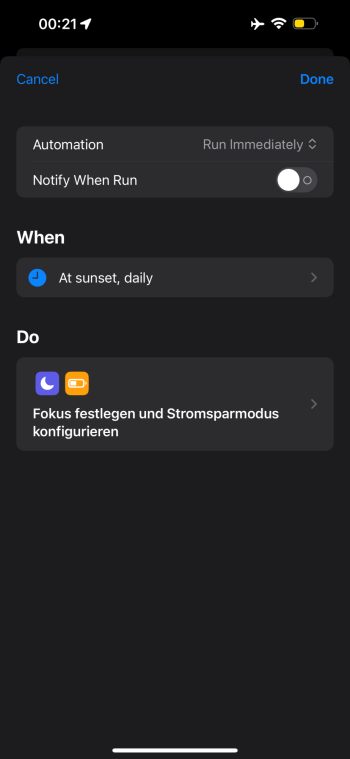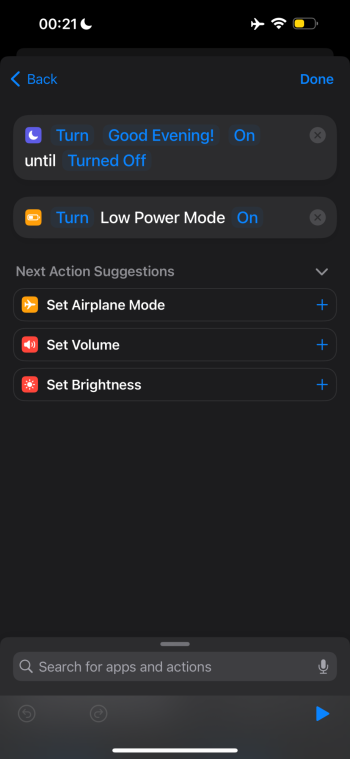With New Year's Eve and New Year's Day approaching, many iPhone users may need to get the most out of their iPhone's battery life for extended parties and other festivities. We've rounded up some helpful battery tips that you might want to put into action to ensure your iPhone keeps working long into the night.

1. Disable Haptic Keyboard Feedback
If you've turned on the keyboard option that provides haptic feedback when you tap the on-screen keys, you might want to turn it off temporarily because it can affect battery life.
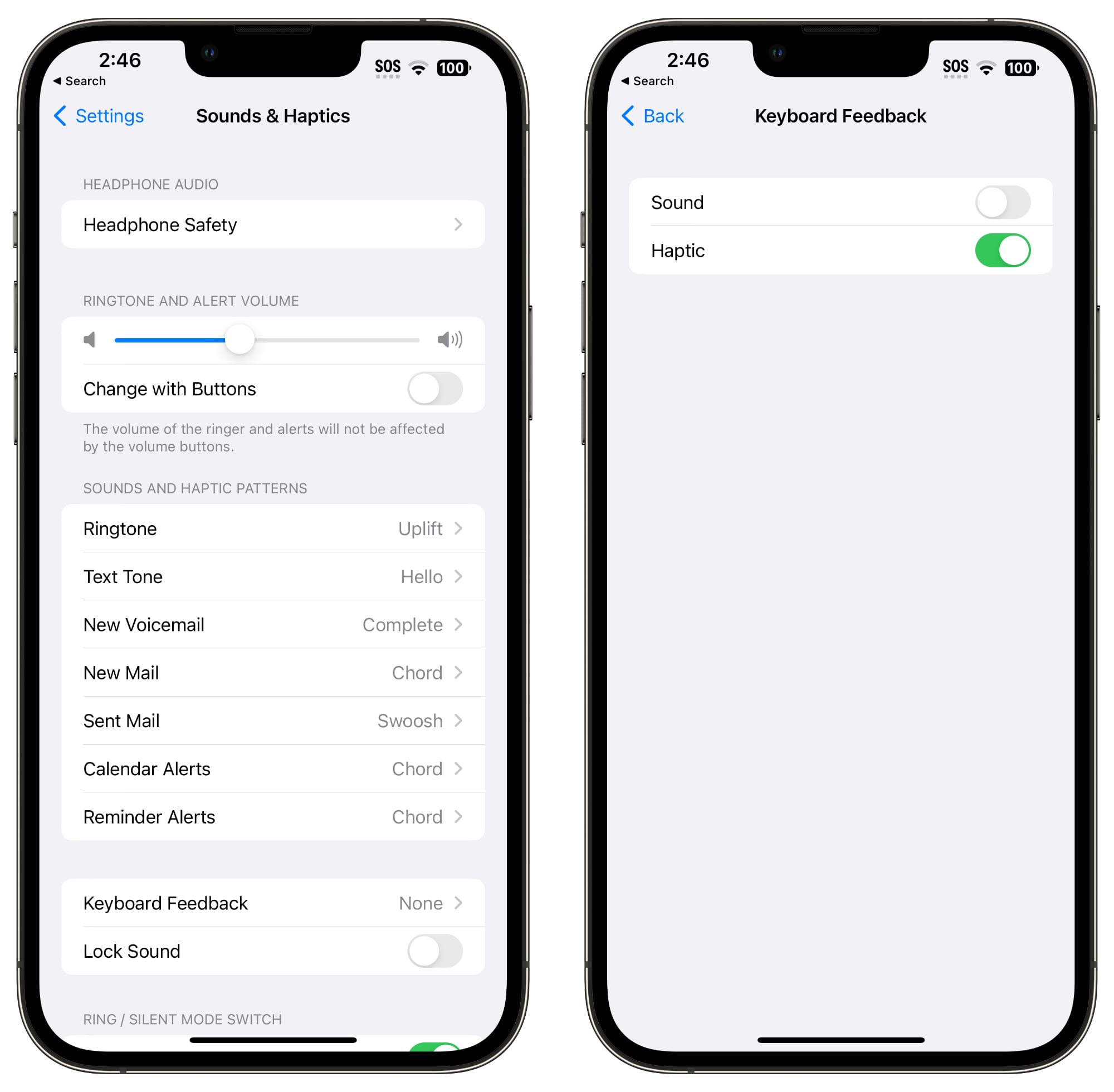
Here's how to turn it off:
- Open up the Settings app.
- Tap on Sounds & Haptics.
- Tap on Keyboard Feedback.
- Toggle off Haptic.
When you hold two iPhones running iOS 17 together, or an iPhone running iOS 17 and an Apple Watch running watchOS 10.1 or later, the iPhone initiates a proximity-based AirDrop or contact transfer protocol. If you're continually triggering this, it can drain battery, so if your iPhone is near many other iPhones and you're getting the AirDrop interface over and over again, you should turn it off.
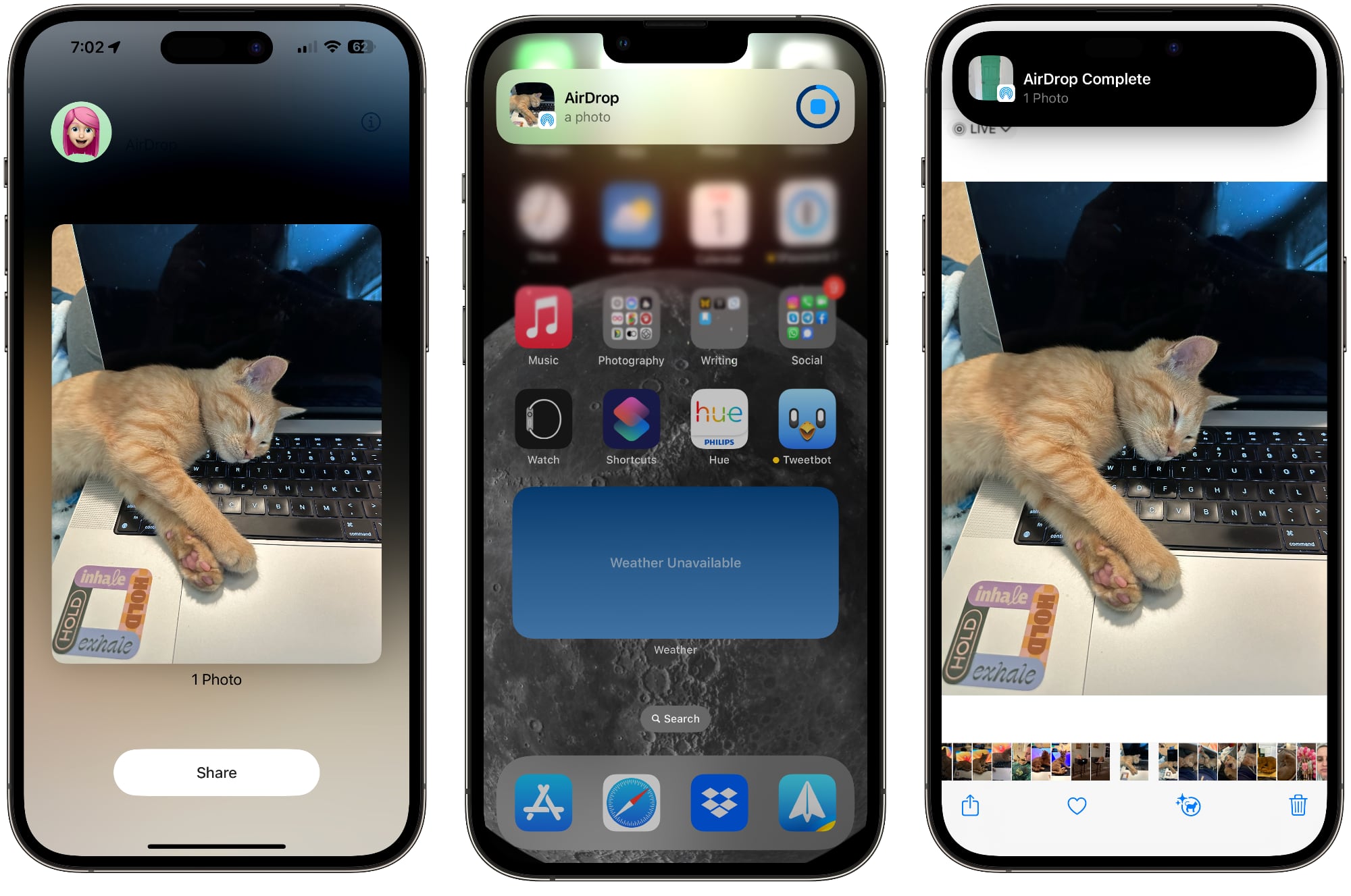
To do so, go to Settings > General > AirDrop and toggle off "Bringing Devices Together."
3. Use Offline Maps
If you're traveling somewhere, you can save some battery life if you download Apple Maps for offline usage, a feature available on iPhones running iOS 17 or later. Offline maps are especially useful if you're going somewhere with poor cellular connectivity because you can get turn-by-turn directions without the battery drain. Just make sure to turn cellular off in spotty areas.
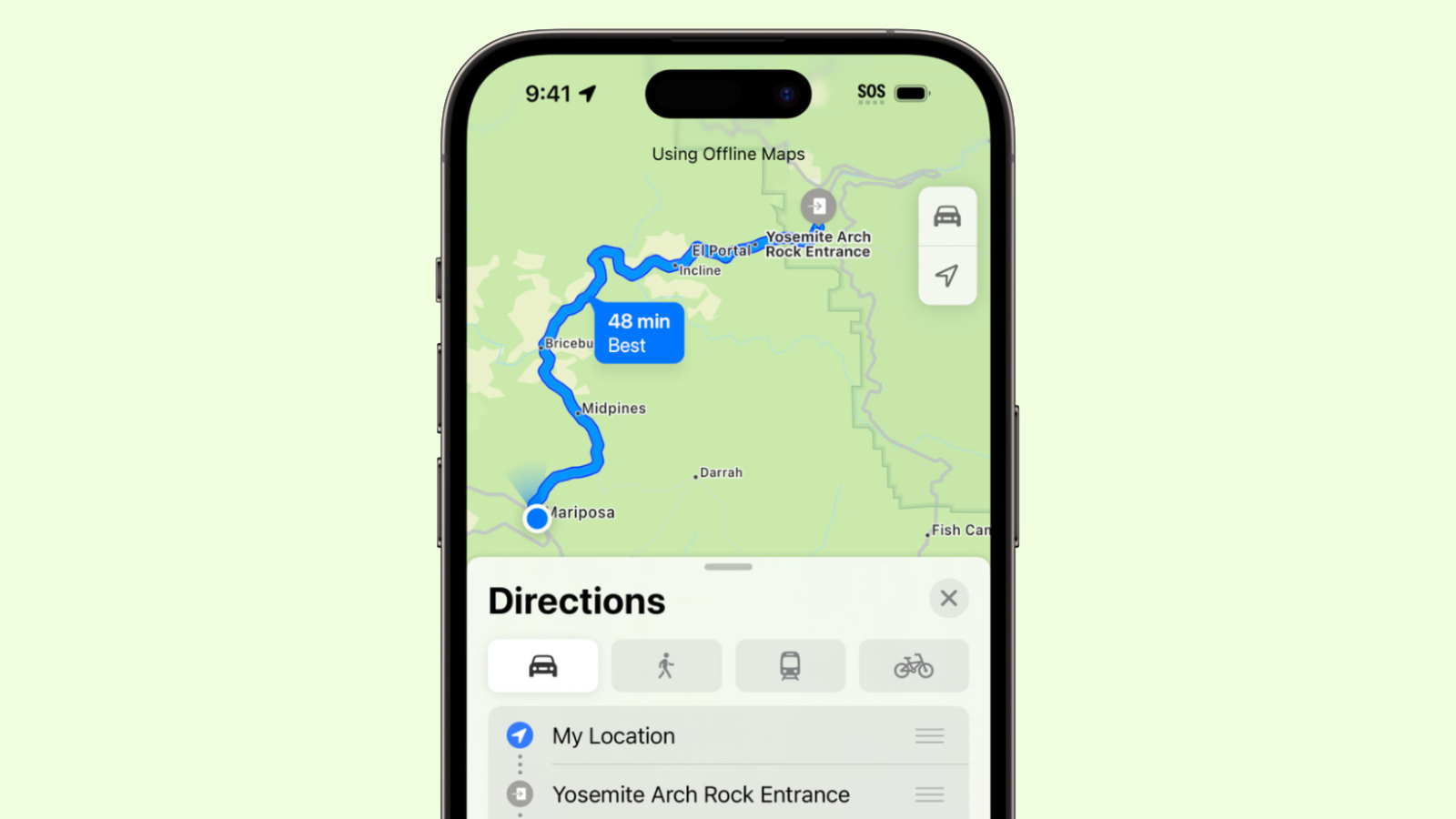
Downloading a map is as simple as searching for a location, tapping on the download button, and selecting the area of the map to download. We have a dedicated how-to that walks you through all of the steps.
4. Turn Off Live Activities
Live Activities let apps keep an ongoing notification on the Lock Screen or in the Dynamic Island, which can cause noticeable battery drain.
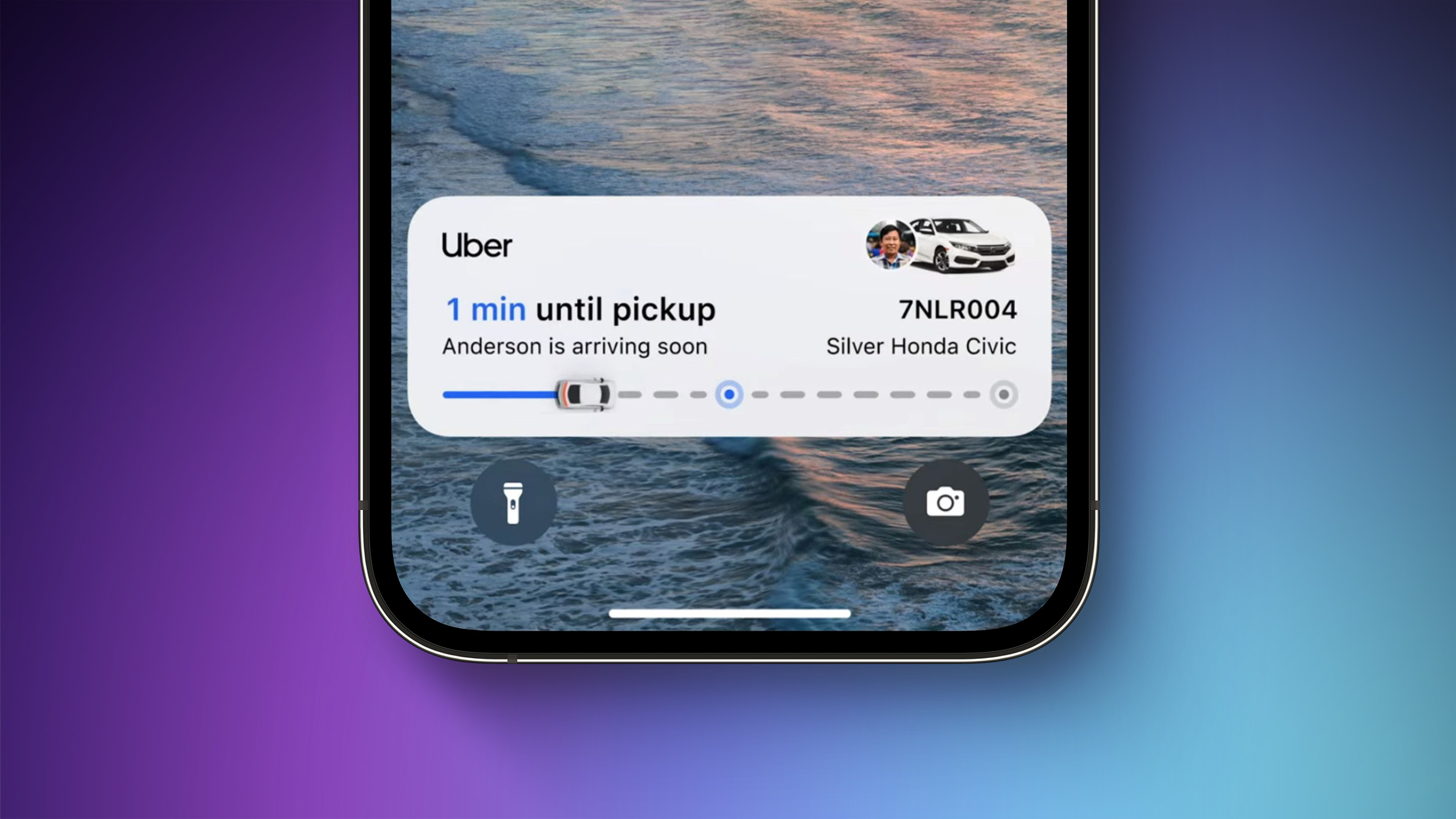
Live Activities can be disabled by following these steps:
- Open up the Settings app.
- Go to Face ID & Passcode.
- Enter your passcode to unlock the iPhone.
- Scroll down and toggle off Live Activities.
5. Turn Off Always-On Display
If you have an iPhone 14 Pro or an iPhone 15 Pro, the always-on display leaves the time, your wallpaper, widgets, and Live Activities visible on the Lock Screen even when your iPhone is locked.
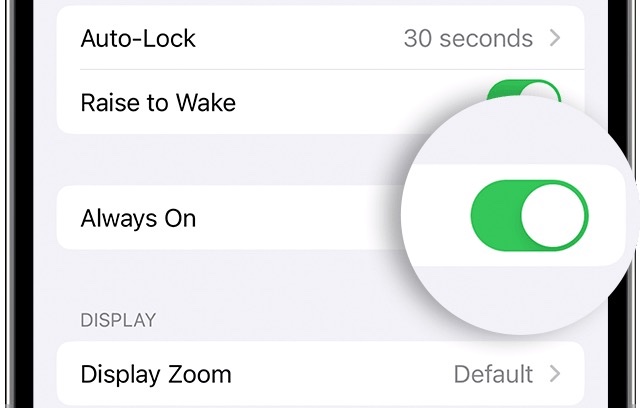
The display uses a 1Hz refresh rate to preserve battery, and the display turns off when the iPhone is in a pocket, but always-on display still drains battery faster than no always-on display.
You can turn off the Always-On display by following these steps:
- Open up the Settings app.
- Tap on Display & Brightness.
- Tap on Always On Display.
- Toggle off Always On Display.
6. Use Focus Modes
Apple's built-in Focus option can cut down on the number of notifications that you're receiving, and fewer notifications means less opportunity for apps to wake up your display and cause battery drain.
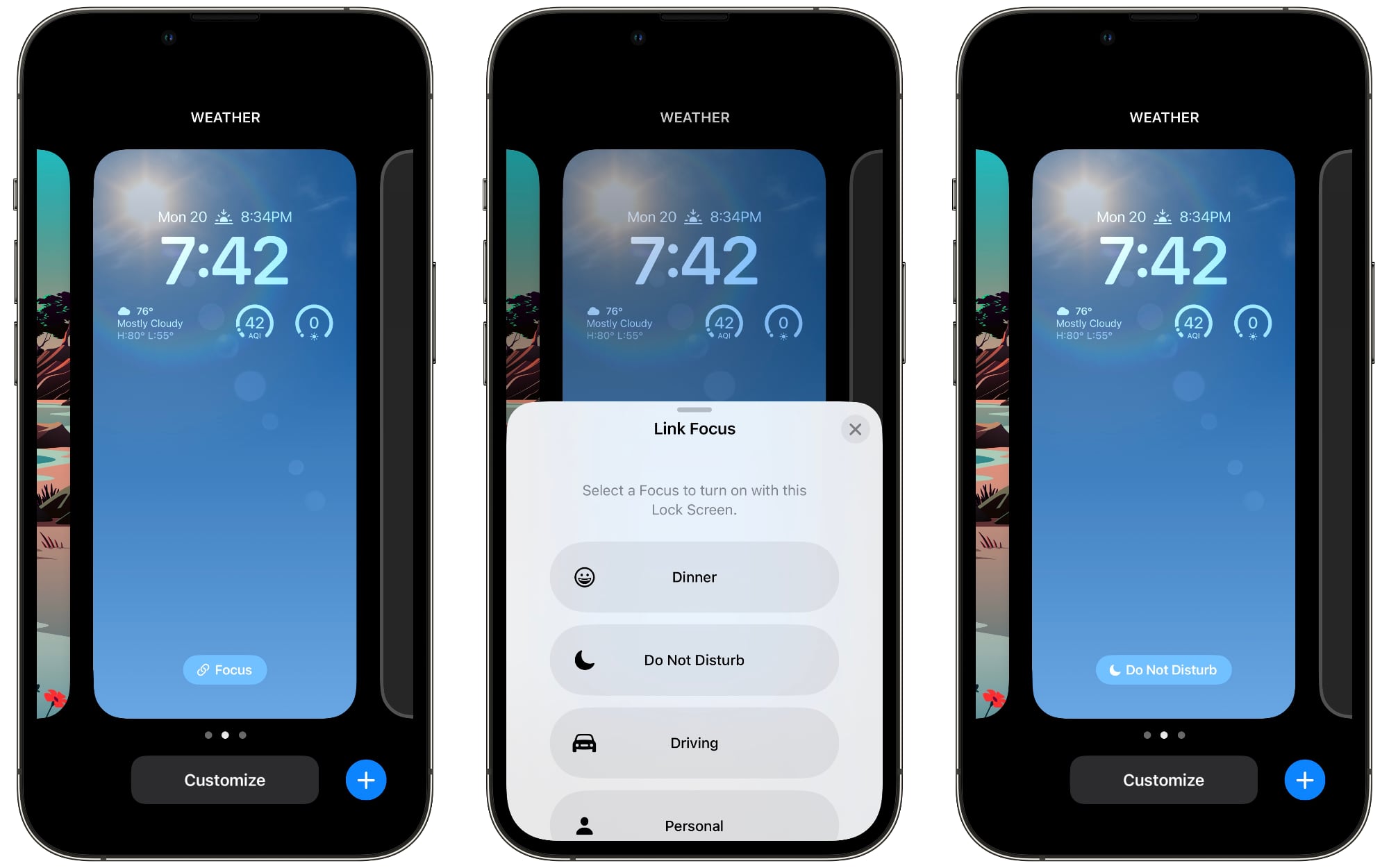
Focus modes let you choose which apps and people can send you notifications and when, so during work hours you can make sure you're only getting work notifications, and during personal time, you can limit your work notifications. You can limit notifications when driving, when you're asleep, when you're working out, and in any other scenario you can think of.
You'll still get all of your notifications when the Focus mode ends, but all in one alert rather than multiple. Turning off unwanted notifications from apps is still the best method for saving battery life, but Focus modes let you keep your notifications while still cutting down on the number that you receive.
Apple made Focus modes relatively easy to set up, but it still takes some work to get everything running, so we have a dedicated Focus guide. You can find all of the Focus features in the Focus section of the Settings app.
7. Limit When and How Often Apps Can Access Location
It's always good to check in on privacy and access settings to make sure apps and services aren't doing things you don't want them to be doing.
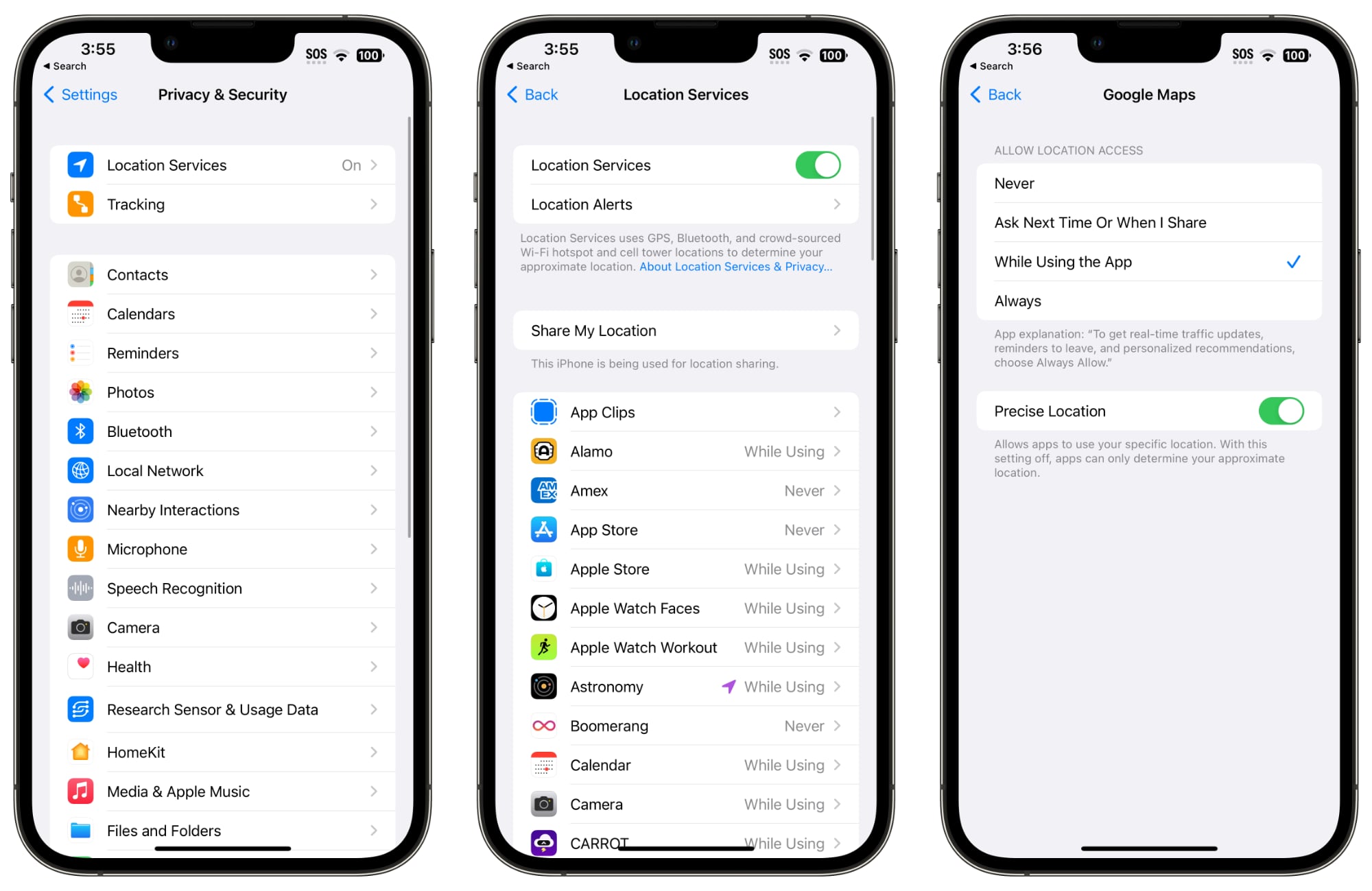
Limiting the apps that have access to your location and how often apps can access that data can save battery life.
- Open up the Settings app.
- Choose Privacy & Security.
- Tap Location Services.
- Review the list and edit settings by tapping on the name of each app in the list.
Never will prevent an app from ever accessing your location, and unless there's a specific need for an app to know where you are, such as a mapping app, settin... Click here to read rest of article
Article Link: 8 Tips to Extend Your iPhone's Battery Life