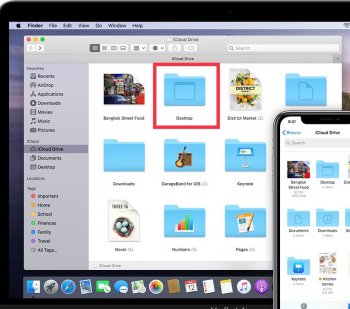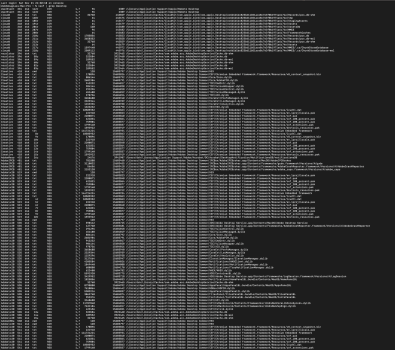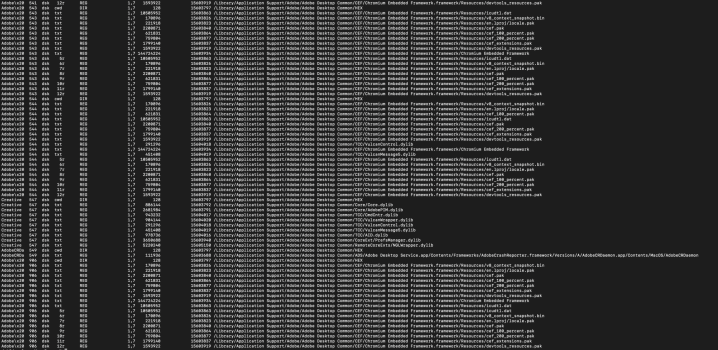Well, some things can't be explained. For example, my Desktop alias icons all got stacked on top of each other. I discovered this after a bit of trouble getting Show View Options to open for Finder. I changed Stack By back to None, and all was well.
I assume you're still using the original user account. I won't hurt to abandon that account, migrate to a new one and just use it. If after several months, these problems do not appear, then you will have forgotten you ever had them.
I assume you're still using the original user account. I won't hurt to abandon that account, migrate to a new one and just use it. If after several months, these problems do not appear, then you will have forgotten you ever had them.