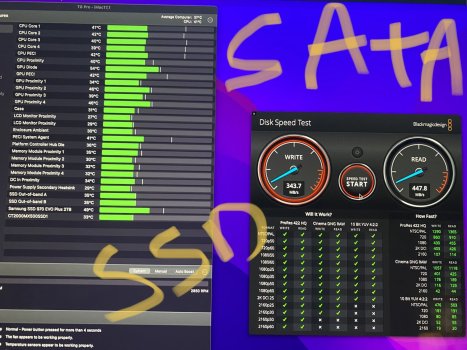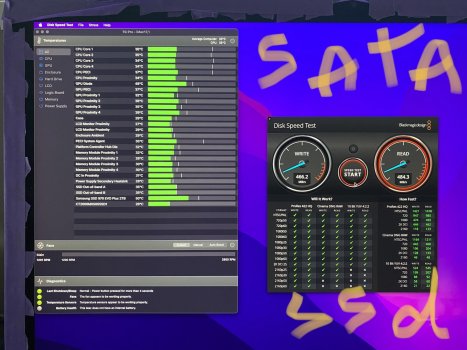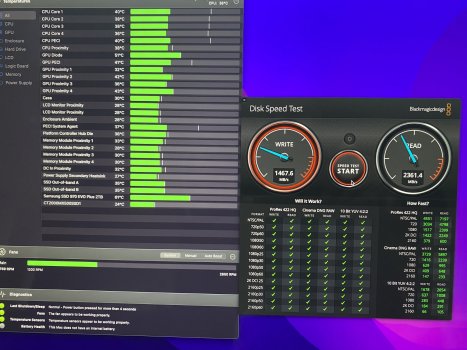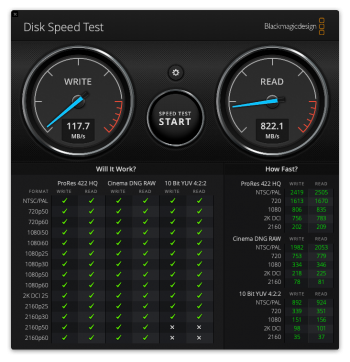Device: Early 2019 - 19.1 - MRR12LL/A (3.0Ghz i5-8500, 1TB Fusion HDD+32GB blade)
Blade upgrade: 32GB -> 1TB Samsung 970 Evo Plus with Easycargo M.2 3mm Copper Heatsink
HDD upgrade: 1TB -> 2TB Samsung 870 QVO
CPU upgrade: i5-8500 -> i9-9900K
Blade Speed test: ≈3000 MB/s read, 3100 MB/s write
SATA SSD Speed test: 481 MB/s read, 521 MB/s write
OS: Big Sur 11.6
Location: Utah, USA
Adapter:
Sintech ST-NGFF2013-c (full length one)
Heat sensor: none
Issues after fresh OS install:none. Camera works, mic works (maybe a bit low volume - still investigating), sleep works, fan speed goes up with CPU utilization and then down once it drops, Boot Camp install required unplugging the 2nd internal drive until setup.
Look, from a 30,000 ft view, this went swimmingly. True, I still need to put the screen adhesive on (OEM from eBay), but I'm going to give it another week or two with just masking tape. After I get into the details you'll probably see why.
Ordered all the parts, got them layed out, did one final backup of the system (two actually - Time Machine and CCC just for good measure) and went to town on it.
I'd read every (literally - been planning this for a while) post in this thread at least once - up to the point I started 3 weeks ago. Removing the screen and adhesive was... uneventful. I was really prepared for it to be much worse somehow. I bought two suction cups but honestly would have been fine without them (I'd do it again though as they were only a couple of bucks and they did make things easier. I could say the same about the foam wedge, but again, especially after all I went through, money well spent.)
Speakers, HDD, fan, PSU removal all went fine. Blew out a bunch of dust/lint/junk in the lower vents and fan.
My lone issue removing the logic/mother board was that there was a small square rubber piece that fell off and it took me a LONG time to find where it came from in someone's video/pics (it goes just to the side of the ethernet port over the "stuff" there.)
I assembled the NVMe blade/adaptor/heatsync without issue (reading a few times here that you have to have it fully inserted so the pins aren't visible probably helped.)
Removing the CPU/GPU heatsync was also uneventful. The thermal paste is... thermal paste. Could have been easier, could have been worse. A scraper followed by a bunch of q-tips and rubbing alcohol and boom, all done.
I used Arctic Silver 5 because, well, that's what I had laying around.
I followed the ifixit instructions in reverse and put it all back together and... nothing. The power button did absolutely nothing.
After hours of research I decided that it could be a bad blade (sintech) adapter. So I swapped the old drives back in.
Same result. Left everything strewn out on our dining room table and went on a 3 day business trip.
Came back, put the 970 Evo back in (but REALLY inserted well this time - or at least triple-checked) and still nothing. I was getting good at disassembling/reassembling the pieces.
I pulled the battery (br1632a) for a minute on the off chance it was PRAM related.
Finally I decided that maybe it was CPU related. So I decided to go back to 100% stock (Fusion drive and CPU).
Still... nothing. I was getting confused and desperate. I wondered how much the local Mac repair shop would charge to diagnose and repair it (or if they even would). I started looking at logic board prices online (thinking maybe I was going to be doing a GPU upgrade as well...)
I then decided to take the original i5 out and swap it with the i9 thinking I'd put all the new pieces in in preparation to punt and take it somewhere to ask about just paying them money to fix it. (My fam was getting antsy not having the primary computer available in the home for 2 weeks.)
I then keyed in on the mobo LEDs. The LEDs seemingly had moved from earlier models (apparently they used to be pretty close to the PSU. On mine they're right next to the antenna connectors. I was getting a solid green light, but according to old posts, I should have been seeing more than one - and the first one should have been lit somehow (it seemed it was the 2nd that was solid green.)
When I removed the i5 CPU, I actually took a long look at it and realized that it was bent. Like, the corner of the base (green) was bent slightly upwards.
And then it finally dawned on me (I'm used to PC CPU motherboards that have a retention lever to the side of the socket) that as careful as I'd been putting the heat sync back on, it wasn't careful enough. I'd apparently twisted it and then tightened the screws down. Turns out, the i9 was also bent, but not nearly as pronounced. As much as I was mad at myself for somehow messing them up, it was a huge relief to at least know what the problem was.
(I also removed the RAM "basket" - 3x t5's AND adhesive - to do my best to look at the socket to make sure no bent pins. I couldn't see any but I didn't exactly bust out the microscope either.)
I bent the i9 corners back (again, ever so slightly), took EXTREME care (getting my son to help for the extra set of hands) to not move the heat sync before getting it locked down with two opposing screws, and then tightened down the rest of them.
I literally did not need the reassembly instructions simply because I've basically developed muscle memory from having done it so many times. I actually plugged it in before attaching the screen and this time I had the solid green LED in addition to a slowly blinking one. That difference alone completely boosted my spirits.
I attached the screen with tape, plugged it in to power, and before I even hit the power button, it chimed and gave me the Apple logo on screen. I don't think I've ever been THAT excited to see the Apple logo. Reinstalled from USB, restored from Time Machine, added passwords back in and all seemed right with the world.
My only other issue was that I'd hoped to use a partition on the SATA SSD for Boot Camp/Windows, but it wasn't that simple to do. (I think I have it working by installing Boot Camp on the primary boot drive - NVMe - then plugging the SATA SSD back in, creating a DOS partition on it, then running dd to copy the contents over. I now have two Boot Camp startup disks available so it would seem to be working. Once I confirm that, I'll remove the NVMe NTFS partition and give it back to Mac OS.)
Suffice to say, I had no problems that didn't originate with me pointing a proverbial gun at my foot and pulling the trigger. Moral of the story: I know this thread is about SSD replacement, but several have done CPU upgrades as well. If you choose to do that, just be REALLY careful (maybe get a 2nd set of hands to help) putting the heat sync back on.