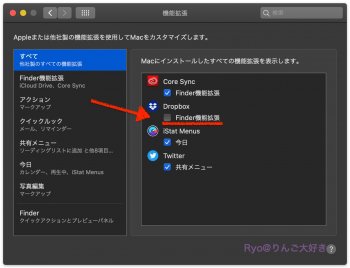Hi,
I recently upgraded my MBP retina 15' 2015 to Catalina. Everything was working well for a few days, but now every time I open a PDF file Preview freezes for a couple of seconds with the file blurred, then shows the spinning wheel, and only then the file becomes usable. Following suggestions in other posts I reseted the PRAM and SMC, but neither reset helped. Any ideas on how to solve this?
Thanks!
I recently upgraded my MBP retina 15' 2015 to Catalina. Everything was working well for a few days, but now every time I open a PDF file Preview freezes for a couple of seconds with the file blurred, then shows the spinning wheel, and only then the file becomes usable. Following suggestions in other posts I reseted the PRAM and SMC, but neither reset helped. Any ideas on how to solve this?
Thanks!