Got a tip for us?
Let us know
Become a MacRumors Supporter for $50/year with no ads, ability to filter front page stories, and private forums.
Apple ID from Prior Owner Issue
- Thread starter tlts
- Start date
- Sort by reaction score
You are using an out of date browser. It may not display this or other websites correctly.
You should upgrade or use an alternative browser.
You should upgrade or use an alternative browser.
Both Yahoo! and Gmail store emails on their respective servers. Everything that you can see by signing in to webmail will re-download to any computer to add the account(s) on. If the emails are not on the webmail, then I honestly don't know what you would need to do. (I use Gmail and have never had to worry about backing up emails).first time hearing you could right click on a Mac...thanks bcave098....good to know!
hoping somebody will reply to my email question so i would know how to proceed with erasing the hard drive on this Mac.
The control-click on the Mac has been the equivalent of a right-click for a long time (even back to System 7first time hearing you could right click on a Mac...thanks bcave098....good to know!
...
Now, right-click on a Mac is the same as a right-click on a PC. Trackpads also provide right-click, by clicking with two fingers in contact with the trackpad. If yours does not do that, then it may simply be a setting in your Mouse pref pane.
i received a message saying "time machine has finished the first backup to seagate backup plus". with the backup done how do i erase the hard drive? what needs to be done next? thanks
[doublepost=1454003025][/doublepost]i am noticing something else saying "in progress" . i am not sure what is in progress. the time machine said the backup is complete. there is nothing happening on my screen so i do not think my hard drive is being erased. i took a screen shot of three notices i have on display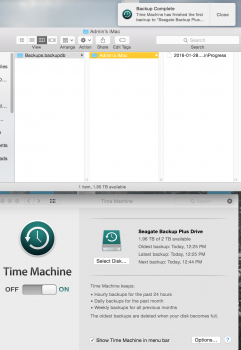
is this going as you would expect?
[doublepost=1454003025][/doublepost]i am noticing something else saying "in progress" . i am not sure what is in progress. the time machine said the backup is complete. there is nothing happening on my screen so i do not think my hard drive is being erased. i took a screen shot of three notices i have on display
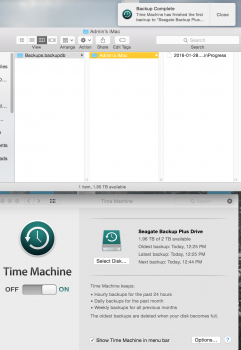
is this going as you would expect?
Time Machine backs up new files every 60 minutes, so would very often show "In Progress"
If the backup complete message comes up, you can then erase your active hard drive, with the possibility that you may lose some document that you have modified within the last hour. It's very likely that won't affect you in any significant way.
So, now that you have your backup, you ask "what needs to be done next"?
next, is boot to your recovery system. (Restart, holding Command-R)
Run Disk Utility in the recovery system. Select your boot partition (it will be named, such as Macintosh HD, or something else if you, or some previous owner, changed the name. Click the Erase button. You can name your erased partition something else - otherwise it will be named the default name "untitled", I think. You can make the name anything you like.
Click Erase to continue. It only takes a few seconds. When complete, you can Quit Disk Utility. That will return you to the main menu screen. Choose Reinstall OS X.
You have to choose the destination for your OS X install, which will be the partition that you just erased.
Continue with that. The system files will be downloaded over your internet connection, then continue with the OS X install. May take from 30 minutes to a couple of hours. It restarts automatically to complete the install.
Wait some more - there will be a progress bar of some kind. Don't be concerned if nothing seems to happen for some time. You may notice delays of 10 to 30 minutes (or not), so just let it go, do something else for a while.
And, Finally, you will see a screen asking if you want to migrate files and settings from somewhere else. One of those choices will be "Time Machine Backup" (or something similar to that), and that's when you want to make sure that your external drive is connected. The system will then look for that backup, and you just continue on, the migration tool will get all the files and settings that is needed to get the user back into place, and all your files and apps, too.
Easy - there's just lots of waiting.
If the backup complete message comes up, you can then erase your active hard drive, with the possibility that you may lose some document that you have modified within the last hour. It's very likely that won't affect you in any significant way.
So, now that you have your backup, you ask "what needs to be done next"?
next, is boot to your recovery system. (Restart, holding Command-R)
Run Disk Utility in the recovery system. Select your boot partition (it will be named, such as Macintosh HD, or something else if you, or some previous owner, changed the name. Click the Erase button. You can name your erased partition something else - otherwise it will be named the default name "untitled", I think. You can make the name anything you like.
Click Erase to continue. It only takes a few seconds. When complete, you can Quit Disk Utility. That will return you to the main menu screen. Choose Reinstall OS X.
You have to choose the destination for your OS X install, which will be the partition that you just erased.
Continue with that. The system files will be downloaded over your internet connection, then continue with the OS X install. May take from 30 minutes to a couple of hours. It restarts automatically to complete the install.
Wait some more - there will be a progress bar of some kind. Don't be concerned if nothing seems to happen for some time. You may notice delays of 10 to 30 minutes (or not), so just let it go, do something else for a while.
And, Finally, you will see a screen asking if you want to migrate files and settings from somewhere else. One of those choices will be "Time Machine Backup" (or something similar to that), and that's when you want to make sure that your external drive is connected. The system will then look for that backup, and you just continue on, the migration tool will get all the files and settings that is needed to get the user back into place, and all your files and apps, too.
Easy - there's just lots of waiting.
does this look right?
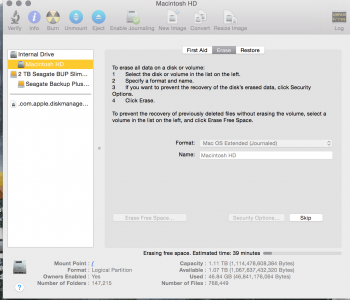
would you clarify the next step... you said
"That will return you to the main menu screen. Choose Reinstall OS X.
You have to choose the destination for your OS X install, which will be the partition that you just erased."
Which main menu screen...where?
will that partition be named Macintosh HD since i did not change anything?
thanks
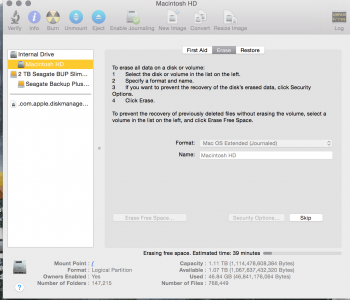
would you clarify the next step... you said
"That will return you to the main menu screen. Choose Reinstall OS X.
You have to choose the destination for your OS X install, which will be the partition that you just erased."
Which main menu screen...where?
will that partition be named Macintosh HD since i did not change anything?
thanks
does this look right?
View attachment 613012
would you clarify the next step... you said
"That will return you to the main menu screen. Choose Reinstall OS X.
You have to choose the destination for your OS X install, which will be the partition that you just erased."
Which main menu screen...where?
will that partition be named Macintosh HD since i did not change anything?
thanks
You need to boot the computer to the Recovery OS by holding ⌘ + R when starting up (or boot to Internet Recovery by holding ⌘ + ⌥ + R) then do the steps DeltaMac provided.
Last edited:
does this look right?
Based on your previous screenshot and this one, it appears what you did is begin a secure erase of the free space on the disk, and that is still in progress. You can see the progress bar there in Disk Util. That is also what that in progress file is in your other screenshot. An erase free space create a temp file that grows and grows until it fills all the free space on the disk, then it is deleted.
At this point, I would not reboot or do anything else until that erase free space is finished.
i was just about to ask bcave098 about that because when i attempted to stop it i got a message indicating it wouldn't be a god idea.
thank you Weaselboy....
you are exactly right.... it saw somehing about erasing free space so i clicked it.... i did not know it was the wrong erasure. now it says it will be an hour and some minutes. so i will wait then hit 'command' +R ...upon Restart.
thanks bcave098
thank you Weaselboy....
you are exactly right.... it saw somehing about erasing free space so i clicked it.... i did not know it was the wrong erasure. now it says it will be an hour and some minutes. so i will wait then hit 'command' +R ...upon Restart.
thanks bcave098
There is nothing really wrong with it and you did not hurt anything, but don't restart until it finishes. If you restart before it finishes it can leave a that huge file hidden and it can be a hassle to find it and delete it to get your drive space back.i was just about to ask bcave098 about that because when i attempted to stop it i got a message indicating it wouldn't be a god idea.
thank you Weaselboy....
you are exactly right.... it saw somehing about erasing free space so i clicked it.... i did not know it was the wrong erasure. now it says it will be an hour and some minutes. so i will wait then hit 'command' +R ...upon Restart.
thanks bcave098
Hmmm. Choosing "Erase Free Space" in this situation is definitely a time-waster.
Actually, if you are just going to erase the drive completely, it won't hurt anything to quit the "Erase Free Space" so you can start back up in the Recovery partition, and do the full erase of the hard drive - which only takes a few seconds.
You will see the screen to choose OS X reinstall when you Quit Disk Utility after the erase.
Then, you can continue with the OS X reinstall.
Actually, if you are just going to erase the drive completely, it won't hurt anything to quit the "Erase Free Space" so you can start back up in the Recovery partition, and do the full erase of the hard drive - which only takes a few seconds.
You will see the screen to choose OS X reinstall when you Quit Disk Utility after the erase.
Then, you can continue with the OS X reinstall.
DeltaMac you are so right.....this is akin to watching grass grow....it is a very slow process.
it says there is only 29 minutes left ....so i might as well just let it finish.
when it finishes ...to be clear....i will go under the apple icon (in upper left) hit 'restart' while at the same time press 'command+R' which will bring to a recovery system.
then i should expect a 'Run' in a Disk Utility to appear in the recovery system....correct?
additionally, just as in this 'erase free space' process, i will see MacIntosh HD with an Erase button to hit...correct?
now it is saying 'Creating a secondary temporary file'....looks like its almost done....like a spec away!
[doublepost=1454019245][/doublepost]it stopped .... said something about erase free space failed because they could not create a temporary file...(accidentally hit it and it went away but said something to that effect) anyway.. it stopped .
so i will now proceed on what i think DeltaMac has explained to me
it says there is only 29 minutes left ....so i might as well just let it finish.
when it finishes ...to be clear....i will go under the apple icon (in upper left) hit 'restart' while at the same time press 'command+R' which will bring to a recovery system.
then i should expect a 'Run' in a Disk Utility to appear in the recovery system....correct?
additionally, just as in this 'erase free space' process, i will see MacIntosh HD with an Erase button to hit...correct?
now it is saying 'Creating a secondary temporary file'....looks like its almost done....like a spec away!
[doublepost=1454019245][/doublepost]it stopped .... said something about erase free space failed because they could not create a temporary file...(accidentally hit it and it went away but said something to that effect) anyway.. it stopped .
so i will now proceed on what i think DeltaMac has explained to me
Boot to the Recovery system (Restart, immediately hold Command+R)
You will boot to a screen, with about 5 choices. One will be Reinstall OS X.
Another will be Disk Utility, so start Disk Utility, and erase your hard drive.
Now that the Erase Free Space didn't work, that full erase will be more important to see that completes without a problem.
Again, should only take a few seconds. Then, Quit Disk Utility.
You should immediately return to the opening screen, with your choice to Reinstall OS X.
And, there you go! (Choose your newly erased hard drive as the destination for the install, and you will be good to go )
)
You will boot to a screen, with about 5 choices. One will be Reinstall OS X.
Another will be Disk Utility, so start Disk Utility, and erase your hard drive.
Now that the Erase Free Space didn't work, that full erase will be more important to see that completes without a problem.
Again, should only take a few seconds. Then, Quit Disk Utility.
You should immediately return to the opening screen, with your choice to Reinstall OS X.
And, there you go! (Choose your newly erased hard drive as the destination for the install, and you will be good to go
again, like watching grass grow.
it is saying .....transferring your information
this Mac
starting up......with a blue bar.....that's it ....for the last 1/2 hour.
the rest of my screen is black....with an arrow in the upper left (cursor).
I pray it's doing what it is supposed to be doing.......in the background!
I have no idea how much longer......but I do know there is a debate coming on shortly and it's a 'must see' for me....so I will leave this for the night and see what I see in the morning!
until then.......
it is saying .....transferring your information
this Mac
starting up......with a blue bar.....that's it ....for the last 1/2 hour.
the rest of my screen is black....with an arrow in the upper left (cursor).
I pray it's doing what it is supposed to be doing.......in the background!
I have no idea how much longer......but I do know there is a debate coming on shortly and it's a 'must see' for me....so I will leave this for the night and see what I see in the morning!
until then.......
Last edited:
problem.......
no change......nothing!....since my last post.....since overnite!!
should I press the on/off switch on the back left-side to restart this computer? looks like it is frozen......
it's the same as I described last evening.
what do you recommend I do?
no change......nothing!....since my last post.....since overnite!!
should I press the on/off switch on the back left-side to restart this computer? looks like it is frozen......
it's the same as I described last evening.
what do you recommend I do?
If the "erase free space" finished, and you DID boot to the recovery system, erase your drive, and then start the OS X Reinstall, and now (finally) the system has reinstalled, but is stalled...
If it has been more than 8 hours, and no change, then, I might suggest that you can force your Mac off, by pressing and holding the power button for a few seconds until the screen turns off.
Wait for another 5 seconds, then press and release the power button to reboot your Mac.
Wait some more (Be even more patient - you just likely interfered with "something" by forcing the power off, so you need to give the boot process time to recover.) 5 minutes should be long enough for a boot this time.
(Be even more patient - you just likely interfered with "something" by forcing the power off, so you need to give the boot process time to recover.) 5 minutes should be long enough for a boot this time.
Does your iMac now boot to the desktop, or a login screen?
If not, what does happen?
If it has been more than 8 hours, and no change, then, I might suggest that you can force your Mac off, by pressing and holding the power button for a few seconds until the screen turns off.
Wait for another 5 seconds, then press and release the power button to reboot your Mac.
Wait some more
Does your iMac now boot to the desktop, or a login screen?
If not, what does happen?
I came back to the computer. ...... now the entire screen is black......
I will follow your recommendation .......
it opened to my desktop.
it's looking for my mouse. can't seem to find the mouse...... says make sure it's discoverable.....the wireless mouse is turned on......
how do I get the computer and mouse to reconnect?
then what should I do?
this process never asked for an Apple ID?
[doublepost=1454084704][/doublepost]computer found the mouse!
my desktop is displaying appears nothing changed!
how do I determine if the hard drive has been erased successfully?
so now, how do I make sure the previous owners Apple ID is gone?
when do I put in an Apple ID of my own?( I think I may have an Apple ID...not sure)
I will follow your recommendation .......
it opened to my desktop.
it's looking for my mouse. can't seem to find the mouse...... says make sure it's discoverable.....the wireless mouse is turned on......
how do I get the computer and mouse to reconnect?
then what should I do?
this process never asked for an Apple ID?
[doublepost=1454084704][/doublepost]computer found the mouse!
my desktop is displaying appears nothing changed!
how do I determine if the hard drive has been erased successfully?
so now, how do I make sure the previous owners Apple ID is gone?
when do I put in an Apple ID of my own?( I think I may have an Apple ID...not sure)
You can go the System Preferences, then Internet Accounts pane. Click on the iCloud link, which will ask you to fill in your AppleID.
You can also launch iTunes, or the App Store, and sign in to your account, and you can also view your account to see what is stored, and you can also see which devices you own that are part of your account.
Best would be in iTunes, where you can go to the Store menu, then click Authorize this Computer...
That will either have blank entry spaces, or will show you YOUR AppleID. Entering your account password (for your AppleID, of course) will then log you in to your AppleID account. You can view your settings and other information, and you can see your past activity on your account there, too...
You can also launch iTunes, or the App Store, and sign in to your account, and you can also view your account to see what is stored, and you can also see which devices you own that are part of your account.
Best would be in iTunes, where you can go to the Store menu, then click Authorize this Computer...
That will either have blank entry spaces, or will show you YOUR AppleID. Entering your account password (for your AppleID, of course) will then log you in to your AppleID account. You can view your settings and other information, and you can see your past activity on your account there, too...
good good... i was able to reset my apple ID.
good wonderful....so glad to have that DONE! thank you DeltaMac!!!!!!!!!
i see on that icon with the blue and white face....whatever you call it....its on my desktop in the lower left...
when i go there to applications i see Pages,Number and IMovie. does that mean they are still on this Mac.?when I click on them they do open.
i can now disconnect the external hard drive without anything happening....correct?
good wonderful....so glad to have that DONE! thank you DeltaMac!!!!!!!!!
i see on that icon with the blue and white face....whatever you call it....its on my desktop in the lower left...
when i go there to applications i see Pages,Number and IMovie. does that mean they are still on this Mac.?when I click on them they do open.
i can now disconnect the external hard drive without anything happening....correct?
would somebody give their comment on my last post?
thank you in advance.
open Finder.
In the column at the left side you see your external disk with its name as last position.
just right of the disk-name you see a sign exactly like the "eject" sign ( the same sign as on your button at the very right and above your keyboard).
In finder Just click on the "eject"-sign right of the external disk.
The disk will then disappear and now you can disconnect the external disk.
You have always to "eject" connected disks before physically disconnect them.
(I never had any problems when I forgot to do this, as long as the disk isn´t more in active tasks with the Mac, but better do this way always..)
thank you MrAverigeUser....i knew the 'how to' i needed to make sure that i 'could' without anything wrong happening. sometimes timing is important.
i have an outstanding question regarding ......
Pages,Numbers & IMovie....
how do i know if they remained on this computer after the erasure or if i have to reinstall them?
again, i see them on the computer, as i described above. since i see them, does that mean i do not have to re-install?
i have an outstanding question regarding ......
Pages,Numbers & IMovie....
how do i know if they remained on this computer after the erasure or if i have to reinstall them?
again, i see them on the computer, as i described above. since i see them, does that mean i do not have to re-install?
If those apps open, and you can use them, then you have them. They are optional additions to your OS X system, depending on what you have purchased before, and what Apple offers as downloads. Sometimes the iLife and iWork apps all show up as additional installs (and you don't need to do much more except try them out)
Pages & Numbers are part of the iWork suite, now separated into individual apps.
iMovie is part of the iLife suite, and would likely include some of the other apps, such as Garageband, and iPhoto (on OS X prior to Yosemite, now would be the Photos app)
Those apps that you mentioned might be automatically added to your system. Depends on what you might have downloaded prior to that time, and what you might have as part of your AppleID account.
Are those apps listed in your App Store/Purchased tab?
The most likely answer to your question is that those additional apps don't come with OS X, and thus are not part of a completely clean OS X install. But, if you restored from a Time Machine backup, those apps would be restored to your new install from that Time Machine backup
Does that make sense to you?
Final thought: Restart a couple of times, then run Software Update (check in the Updates tab of your App Store) to check for new downloads/updates that may be offered. Fresh installs tend to bring fresh updates with them... All part of the fun
Sometimes you get surprised by what Apple offers for free, when it's something that you may have thought you had to purchase separately.
Pages & Numbers are part of the iWork suite, now separated into individual apps.
iMovie is part of the iLife suite, and would likely include some of the other apps, such as Garageband, and iPhoto (on OS X prior to Yosemite, now would be the Photos app)
Those apps that you mentioned might be automatically added to your system. Depends on what you might have downloaded prior to that time, and what you might have as part of your AppleID account.
Are those apps listed in your App Store/Purchased tab?
The most likely answer to your question is that those additional apps don't come with OS X, and thus are not part of a completely clean OS X install. But, if you restored from a Time Machine backup, those apps would be restored to your new install from that Time Machine backup
Does that make sense to you?
Final thought: Restart a couple of times, then run Software Update (check in the Updates tab of your App Store) to check for new downloads/updates that may be offered. Fresh installs tend to bring fresh updates with them... All part of the fun
Sometimes you get surprised by what Apple offers for free, when it's something that you may have thought you had to purchase separately.
Register on MacRumors! This sidebar will go away, and you'll see fewer ads.

