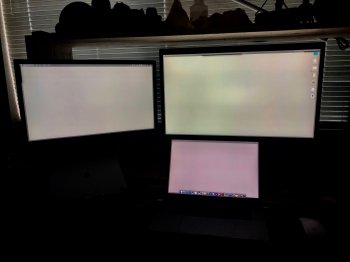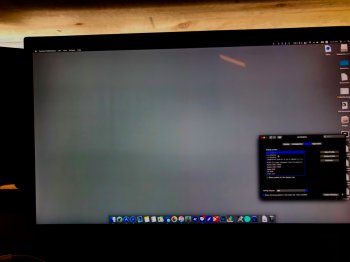Because even with my 27inch I can't use it at native 4k (objects/text are still too small... e.g. Xcode)... for 4k I'd say a minimum of 32 inches is needed to run the display at a non-scaled, full 4kWhen the resolution doesn’t increase with larger screen sizes why would you buy a larger one?
Got a tip for us?
Let us know
Become a MacRumors Supporter for $50/year with no ads, ability to filter front page stories, and private forums.
Apple's Online Store Now Offering New 4K 23.7-Inch LG UltraFine Display
- Thread starter MacRumors
- Start date
- Sort by reaction score
You are using an out of date browser. It may not display this or other websites correctly.
You should upgrade or use an alternative browser.
You should upgrade or use an alternative browser.
This is the monitor I've been waiting for, since they released the 21,5" 4K and 27" 5K monitor, the smallest one being to small for my preference, and the 27" being to large, this is perfectly in the middle and what I've wanted.
Placed an order now, should have it delivered on thursday!
Would you please post a brief review to this thread after you're up and running? Thanks!
Hear, hear! Would love a review and comparison to whatever other screen size and resolution that you're used to.
Who buys a 24 in. display anymore ?
I'm just sayin'.
My thoughts on the size:
It's big enough if you only want 1 monitor. But it is aimed at people who want 2+ monitors
I can see this being the perfect size for a 2 or 3 monitor setup.
Bingo, this guy gets it. I just ordered 2. In my office I currently have 2 24in 'ultrasharp' Dell monitors (provided), that are decent but only 1080 and gets annoying since I have a nice large 4K monitor in my home office. My rMBP is my daily driver so while these are a little pricey these provide:
-drop in same size 4k displays. (YES, there are many of us that like 2 physical screens/monitors. Staring at a giant jumbotron on your desk all day is not good for your eyes.)
-directly powers my MBP and video all in one cable.
- P3
- monitor to monitor connection, which cleans up the cable hell of USB C hub to HDMI cables of current setup.
- built in USB C hub
- Speakers are a nice plus, but I am sure they aren't winning any awards.
- I agree it's missing a camera, that keeps it from being perfect, but since I already have one not a huge deal.
The design complaints are lost on me and subjective. It isn't that bad. For whom it's mostly targeted towards, it's pretty standard, unless you are designing a studio. If worrying about the design of the monitors consumes your day I would question your productivity... plenty of other options.
Sounds like an expensive way to get a low-DPI desktop.Because even with my 27inch I can't use it at native 4k (objects/text are still too small... e.g. Xcode)... for 4k I'd say a minimum of 32 inches is needed to run the display at a non-scaled, full 4k
Wouldn’t 2x regular ~2560x1440 displays be a cheaper way to get more real estate, if you don’t want HiDPI?
Took these pictures today of my LG 4K, 5K and Dell P2415Q.
Nice setup but bloody hell mate, ever heard of calibration??? How can you stand looking at such varying screen temperatures?
Took these pictures today of my LG 4K, 5K and Dell P2415Q.
https://imgur.com/uI01yPj
https://imgur.com/IsKlrzk
https://imgur.com/wBn4J4o
https://imgur.com/VupGxg2
[doublepost=1558482663][/doublepost]All displays are set native pixel doubled resolution (2304x1152, 2560x1440, and 1920x1080, MBP is default 1680x1050), set to 75% brightness and default color profiles.
View attachment 838344 View attachment 838345 View attachment 838346 View attachment 838347
Thanks for posting this; that was very interesting. As someone who doesn't have any recent experience with external monitors, it was interesting to see the difference in visible content across the various screen resolutions.
The Dell monitor looks interesting to me (I'm looking to keep text large and relatively sharp by staying in pixel doubled mode). Would you mind sharing the model and screen size, and how it connects to your MBP (i.e. do you need adapters / dongles)?
Thanks!
He’s using a P2415Q (I have two of them), they have DisplayPort, MiniDisplayPort and HDMI so you may or may not need an adapter depending what Mac you have. It’s 24” @ 4K (3840x2160).The Dell monitor looks interesting to me
Just commenting because I have all three of these displays as well. All excellent, although the Dell, despite being a 4K panel, is not as sharp as the LG UltraFine 4K. Also, the Dell looks horrible when hooked up through HDMI--much better when attached with DisplayPort.Took these pictures today of my LG 4K, 5K and Dell P2415Q.
https://imgur.com/uI01yPj
https://imgur.com/IsKlrzk
https://imgur.com/wBn4J4o
https://imgur.com/VupGxg2
[doublepost=1558482663][/doublepost]All displays are set native pixel doubled resolution (2304x1152, 2560x1440, and 1920x1080, MBP is default 1680x1050), set to 75% brightness and default color profiles.
View attachment 838344 View attachment 838345 View attachment 838346 View attachment 838347
[doublepost=1558535252][/doublepost]
Thanks for posting this; that was very interesting. As someone who doesn't have any recent experience with external monitors, it was interesting to see the difference in visible content across the various screen resolutions.
The Dell monitor looks interesting to me (I'm looking to keep text large and relatively sharp by staying in pixel doubled mode). Would you mind sharing the model and screen size, and how it connects to your MBP (i.e. do you need adapters / dongles)?
Thanks!
DisplayPort works best on the Dell (my experience). Actually now that I look closer, I have the 27 inch variety and this one is 24 inches. Great screen at the price, but I do recommend DisplayPort over HDMI.
He’s using a P2415Q (I have two of them), they have DisplayPort, MiniDisplayPort and HDMI so you may or may not need an adapter depending what Mac you have. It’s 24” @ 4K (3840x2160).
Thanks for confirming! Curious as to what resolution you run it in? I've been told that native 4k resolution at 24" makes things too small unless you have very good eyesight. Would running it in 1920x1080 result in a much more crisp image than a native 1920x1080 monitor at the same screen size?
Just commenting because I have all three of these displays as well. All excellent, although the Dell, despite being a 4K panel, is not as sharp as the LG UltraFine 4K. Also, the Dell looks horrible when hooked up through HDMI--much better when attached with DisplayPort.
[doublepost=1558535252][/doublepost]
DisplayPort works best on the Dell (my experience). Actually now that I look closer, I have the 27 inch variety and this one is 24 inches. Great screen at the price, but I do recommend DisplayPort over HDMI.
Thanks, appreciate the additional information. I'm definitely looking for an extremely crisp screen that is very easy on the eyes when dealing with a lot of text, so I will keep that in mind. I might lean towards the new LG 23.7" monitor, but will wait for some reviews. (And as a third party product, I wonder if LG monitors for Apple ever go on sale?)
I can't imagine anyone would would use this display at "1:1px" resolution. I just tried it then - it's impossible to read anything without squinting, and my eyesight is fine.Curious as to what resolution you run it in? I've been told that native 4k resolution at 24" makes things too small unless you have very good eyesight.
The "default" for this display on macOS is using the "@2x" scaling, "looks like 1920x1080", so elements are the same size as on a 1080p monitor, but things are very crisp because it was rendered at double resolution. To me "looks like 1080p" is slightly too large (I imagine I'd be fine with "looks like ~1080p" on the 21" 4k), but one setting up "looks like 2304x1296" is the sweet spot for me (I also tried "looks like 2560x1440" but that's a beyond eye-friendly IMO). However, due to the 'uneven' scaling, that will put extra load on the GPU: a MBP (with a dGPU) it'll be fine, two of them on a Mini with no eGPU (yet) and it can get glitchy.
I'm guessing yours hasn't had the firmware update to enable newer HDMI spec and is running at 30Hz over HDMI.Also, the Dell looks horrible when hooked up through HDMI--much better when attached with DisplayPort.
In general I default to trying to use DP first anyway: it's designed with monitors in mind, HDMI was designed with TVs and DVD/BR players in mind, arbitrary resolutions for monitors were literally an after thought.DisplayPort works best on the Dell (my experience)
The whole @2x scaling is why "lower resolution" across a larger screen can be beneficial. I would rather have less crisp text, and more room to put it places, than higher @2x scaling, or @4x scaling ...I can't imagine anyone would would use this display at "1:1px" resolution. I just tried it then - it's impossible to read anything without squinting, and my eyesight is fine.
The "default" for this display on macOS is using the "@2x" scaling, "looks like 1920x1080", so elements are the same size as on a 1080p monitor, but things are very crisp because it was rendered at double resolution. To me "looks like 1080p" is slightly too large (I imagine I'd be fine with "looks like ~1080p" on the 21" 4k), but one setting up "looks like 2304x1296" is the sweet spot for me (I also tried "looks like 2560x1440" but that's a beyond eye-friendly IMO). However, due to the 'uneven' scaling, that will put extra load on the GPU: a MBP (with a dGPU) it'll be fine, two of them on a Mini with no eGPU (yet) and it can get glitchy.
I'm guessing yours hasn't had the firmware update to enable newer HDMI spec and is running at 30Hz over HDMI.
In general I default to trying to use DP first anyway: it's designed with monitors in mind, HDMI was designed with TVs and DVD/BR players in mind, arbitrary resolutions for monitors were literally an after thought.
Example: For my preferences, I like the "looks like 2560x1440" as it is the sweet spot for my eyes, and sitting distance. I would be more happy with a 3440x1440 monitor (ultra wide resolution) than a 5k monitor, because the text is slightly less crisp but I have more room on my screen to put it.
Just set up the 2 of these that I ordered and I already love them. Exactly what I hoped for.
No Camera = Downgrade!
The UltraFine 4K never had a camera. Only the 5K did.
If I were in your shoes, I would go with the LG 23.7, as I assume it is the same quality as the two previous UltraFines. Those monitors have a really unfair reputation and in my use, they have been excellent, with the same panels as the 21 inch and 27 iMac's (4 & 5K). They're essentially Retina display desktops. They double as excellent USB-C hubs.Thanks for confirming! Curious as to what resolution you run it in? I've been told that native 4k resolution at 24" makes things too small unless you have very good eyesight. Would running it in 1920x1080 result in a much more crisp image than a native 1920x1080 monitor at the same screen size?
Thanks, appreciate the additional information. I'm definitely looking for an extremely crisp screen that is very easy on the eyes when dealing with a lot of text, so I will keep that in mind. I might lean towards the new LG 23.7" monitor, but will wait for some reviews. (And as a third party product, I wonder if LG monitors for Apple ever go on sale?)
The Dell is great for the price. I think I paid like $600 for mine a few years ago and I just saw a similar model on same for $399.99. But if price is not the issue? LG all the way.
[doublepost=1558544684][/doublepost]
Might be accurate. I purchased it in 2016 and noticed poor HDMI quality right off the bat. Switched it to DP and it became much, much nicer. I was unaware of any updates, but with DP, it's fine as is.I can't imagine anyone would would use this display at "1:1px" resolution. I just tried it then - it's impossible to read anything without squinting, and my eyesight is fine.
The "default" for this display on macOS is using the "@2x" scaling, "looks like 1920x1080", so elements are the same size as on a 1080p monitor, but things are very crisp because it was rendered at double resolution. To me "looks like 1080p" is slightly too large (I imagine I'd be fine with "looks like ~1080p" on the 21" 4k), but one setting up "looks like 2304x1296" is the sweet spot for me (I also tried "looks like 2560x1440" but that's a beyond eye-friendly IMO). However, due to the 'uneven' scaling, that will put extra load on the GPU: a MBP (with a dGPU) it'll be fine, two of them on a Mini with no eGPU (yet) and it can get glitchy.
I'm guessing yours hasn't had the firmware update to enable newer HDMI spec and is running at 30Hz over HDMI.
In general I default to trying to use DP first anyway: it's designed with monitors in mind, HDMI was designed with TVs and DVD/BR players in mind, arbitrary resolutions for monitors were literally an after thought.
If any owner of one of these has a tape measure handy - what is the max and min height? (I'm pretty sure it's height adjustable?) I can't find these specs anywere.
Secondly, I've only ever used matte displays on external monitors. Is this one very reflective? I have a new ipad pro for example and find that at certain angles it is almost like a mirror. Are these less reflective?
Thanks in advance!
Secondly, I've only ever used matte displays on external monitors. Is this one very reflective? I have a new ipad pro for example and find that at certain angles it is almost like a mirror. Are these less reflective?
Thanks in advance!
Are 23" monitors still a thing?
Are low-dpi displays still a thing?
And the 5K UltraFine camera, at least in my sampling, is better than the iMac 5K's FaceTime "HD" camera.The UltraFine 4K never had a camera. Only the 5K did.
The "default" for this display on macOS is using the "@2x" scaling, "looks like 1920x1080", so elements are the same size as on a 1080p monitor, but things are very crisp because it was rendered at double resolution. To me "looks like 1080p" is slightly too large (I imagine I'd be fine with "looks like ~1080p" on the 21" 4k), but one setting up "looks like 2304x1296" is the sweet spot for me (I also tried "looks like 2560x1440" but that's a beyond eye-friendly IMO). However, due to the 'uneven' scaling, that will put extra load on the GPU: a MBP (with a dGPU) it'll be fine, two of them on a Mini with no eGPU (yet) and it can get glitchy.
Excellent feedback, thanks so much. Based on how much my tired eyes seem to appreciate larger text size than most people, I suspect native 1080p mode might be perfect for me. Hopefully one of my local Apple stores will have this monitor set up at some point so that I can do a quick in-person eval.
Just set up the 2 of these that I ordered and I already love them. Exactly what I hoped for.
Wow, you were able to get them so soon? If you care to share pics of what two together look like and your initial impressions I'm sure many people would be interested, myself included!
If I were in your shoes, I would go with the LG 23.7, as I assume it is the same quality as the two previous UltraFines. Those monitors have a really unfair reputation and in my use, they have been excellent, with the same panels as the 21 inch and 27 iMac's (4 & 5K). They're essentially Retina display desktops. They double as excellent USB-C hubs.
The Dell is great for the price. I think I paid like $600 for mine a few years ago and I just saw a similar model on same for $399.99. But if price is not the issue? LG all the way.
More excellent feedback, thank you. Price is always an issue to an extent, but whatever I buy I plan to keep for years so would prefer to get one with Thunderbolt 3 support, and unless I'm mistaken there's virtually no competition in this size and resolution range at this point.
Are 23" monitors still a thing? What is this, 2012?
Minimum I'd set up is 27" and I'm eyeing up jumping to 35" or even 49" ultra wide.
What's your use case? I'm eyeing an external monitor to go with a 15-in MBP. I haven't used an external monitor in many years, so even a 23-in monitor would be a huge upgrade for me. Also don't have a lot of desk space, so this size seems like a reasonable option to me, but I'm open to feedback.
That’s absurd.
“Retina” is just being unable to distinguish pixels, which is related to viewing distance. A brick wall is “retina” if you stand far enough away.
The larger the screen at the same resolution the lower the PPI, the worse it will look and the more you’ll need to lean on scaled resolutions to not look like a “my first numbers” book for toddlers.
A 27” 4K display is only competition for this in the way a can of spam is competition for a leg of ham.
technically, Retina is Apple term only... Dell doesn't use the same :
https://www.webopedia.com/TERM/R/retina_display.html
We've all come to adopt the term "Retina" and not being able to distinguish pixels, but that doen't make the term universal.
For instance, I wouldn't call a HDTV a retina display.
Lol this is not what my desk looks like. I'm rearranging my home so this was a good opportunity. Yes, I calibrate with an i1Display Pro and DisplayCAL. The 5K is the worst for this. I have two of them. Each half of the display is rendered separately, and I've had a hell of a time getting uniform gray across both 5Ks let alone to match the gray balance on my MBP. It's why I specifically wrote "using default color profiles" so that folks can see the variance in LCDs/play the panel lottery game for free.Nice setup but bloody hell mate, ever heard of calibration??? How can you stand looking at such varying screen temperatures?
The photos in my prior post were taken with a D750 and nikkor 16-35 @ 35mm, f8, 1/8s, ISO100 from about 8ft away, and are unedited besides crop.
The photos below were taken with an iPhone X and levels dropped to show how f'd the LG 5K can be, compared to the LG 4K and my MBP
[doublepost=1558570564][/doublepost]
Just commenting because I have all three of these displays as well. All excellent, although the Dell, despite being a 4K panel, is not as sharp as the LG UltraFine 4K. Also, the Dell looks horrible when hooked up through HDMI--much better when attached with DisplayPort.
[doublepost=1558535252][/doublepost]
DisplayPort works best on the Dell (my experience). Actually now that I look closer, I have the 27 inch variety and this one is 24 inches. Great screen at the price, but I do recommend DisplayPort over HDMI.
Depending on which revision you received, there's a "secret" way of enabling HDMI 2.0 on the P2415Q. It might make your display look better over HDMI since from what I understand, HDMI 2.0 can support more bandwidth than HDMI 1.4a (which is what the displays are set to by default.) Have a look:
Setting Up the P2415Q / P2715Q Monitors with HDMI 2.0 that Support 4K x 2K 60Hz | Dell US
Attachments
I originally wrote an extensive post to go along with my monitor comparison, but the website somehow lost it and I was not emotionally prepared to re-write, so I just put up the pictures anyway. But here are my thoughts on the monitors that I have, but before that, I think it's important to take into account at what distance(s) you'll be sitting away from your display and whether or not your MBP internal display will be used, or not.
In my use case, I spend the most time at about 25" from a display. I tend to shift sitting positions so that puts viewing distances between 20"-30" for me.
LG 22MD4KA - 21.5" diagonal, has an "odd" native resolution of 4096x2304, but running it @2x for an effective 2304x1152 is fantastic; crisp text and the entire display fits within my useable FOV (less head turning). It's main input is USB-C which means I can also use my 12" MacBook, or iPad Pro, if I wanted to. The left over bandwidth also provides the 3 extra USB-C ports USB 3.0 speeds (the 5K is limited to USB 2.0 speeds, unfortunately). I can also adjust display brightness via the keyboard function keys, just like you can on any native Mac product. This is not possible with the Dell. It also has built-in speakers which honestly, probably sound about the same as the MBP speakers but I use separate speakers anyway. Still, nice to have. I have this display on its original stand, at the highest extension, and I tuck the MBP15" underneath and it just barely clears (just like in the photos) the bezels.
LG 27MD5KA - 27" diagonal, awesome 5120x2880 resolution. I use it at 2560x1440 and at my typical viewing distance I do have to turn my head slightly for example, to look at the clock in the menu bar. If I'm reclining it's less of an issue but text becomes less comfortable to read. I have 20/15 vision by the way. I like it because I have less zooming to do when "looking at photographs all day". It shares most of the benefits as the 21.5" 4K as previously stated, but also has a REALLY GOOD (for a built-in) facetime camera that I hardly use. One caveat with this specific display is that each half the display is rendered separately, then combined at final output. Check my previous post for the implications of this method. In short, I've had a difficult time calibrating it because each half of the display has a DIFFERENT native color temperature. No idea how they let that slip for a supposedly "designer" display. But I like it anyway. It's main input is TB3, so very limited with what you can use it with, and considering that there are no buttons... not sure how you would control brightness unless you had a Mac. I actually use two of them, and I've calibrated both to having a fairly close color temperature (I calibrated the right half of my primary display and calibrated the left half of my secondary display, which is placed to the RIGHT of the primary display and it's good enough). Both are mounted on articulating monitor arms so I can move them around, but side to side, these behemoths occupy ~48" of width, so, plan on having a big desk. I have them angled inwards so the colors don't shift as much when I turn my head to look.
Dell P2415Q - 23.5" diagonal, UHD 3840x2160 4K and 1/4 the cost of the LG 5K (lol). Unfortunately it is only sRGB and 300nits (compared to P3 and 500nits for the MBP, and both LGs) albeit it is just as color accurate for my purposes. I use it at 2X scaling, so that would be 1920x1080 which is *crisp* but these days it does look somewhat goofy. It's like I'm using one of those calculators/telephones made specifically for people with poor vision. Simple solution is to just move it further away from you. It wasn't that long ago that I was gaming on Windows with a 24" 1080p and it certainly didn't seem silly back then. You can't control the backlight via keyboard. You have to use the physical buttons which is a minor inconvenience. It has a downstream (upstream?) USB connection which allows it to act as a USB hub, but you lose the single-cable solution afforded by the LG displays. I am able to output a clean signal using all of its ports (mDP, DP, and HDMI 2.0) using the appropriate converter cable. It has a a DP-out to allow daisy chaining another display but I think that's aimed towards Windows users. It's great that I can connect a gaming console to it. (Currently using it as a display for a racing sim rig). I think this display and it's UI rendering is a good approximation of what you can expect to see with the just-released LG 4K. They are similar in physical size and native resolution, but you get the added bonus of P3 gamut, 500 nits, built-in speakers, and native backlight/volume control as well as TWO TB3 ports which can also accept non-TB3 devices (tech specs say you can hook up an iPad Pro 2018 to it) and allows daisy chaining (single cable, dual monitor solution is pretty appealing) another display.
In my use case, I spend the most time at about 25" from a display. I tend to shift sitting positions so that puts viewing distances between 20"-30" for me.
LG 22MD4KA - 21.5" diagonal, has an "odd" native resolution of 4096x2304, but running it @2x for an effective 2304x1152 is fantastic; crisp text and the entire display fits within my useable FOV (less head turning). It's main input is USB-C which means I can also use my 12" MacBook, or iPad Pro, if I wanted to. The left over bandwidth also provides the 3 extra USB-C ports USB 3.0 speeds (the 5K is limited to USB 2.0 speeds, unfortunately). I can also adjust display brightness via the keyboard function keys, just like you can on any native Mac product. This is not possible with the Dell. It also has built-in speakers which honestly, probably sound about the same as the MBP speakers but I use separate speakers anyway. Still, nice to have. I have this display on its original stand, at the highest extension, and I tuck the MBP15" underneath and it just barely clears (just like in the photos) the bezels.
LG 27MD5KA - 27" diagonal, awesome 5120x2880 resolution. I use it at 2560x1440 and at my typical viewing distance I do have to turn my head slightly for example, to look at the clock in the menu bar. If I'm reclining it's less of an issue but text becomes less comfortable to read. I have 20/15 vision by the way. I like it because I have less zooming to do when "looking at photographs all day". It shares most of the benefits as the 21.5" 4K as previously stated, but also has a REALLY GOOD (for a built-in) facetime camera that I hardly use. One caveat with this specific display is that each half the display is rendered separately, then combined at final output. Check my previous post for the implications of this method. In short, I've had a difficult time calibrating it because each half of the display has a DIFFERENT native color temperature. No idea how they let that slip for a supposedly "designer" display. But I like it anyway. It's main input is TB3, so very limited with what you can use it with, and considering that there are no buttons... not sure how you would control brightness unless you had a Mac. I actually use two of them, and I've calibrated both to having a fairly close color temperature (I calibrated the right half of my primary display and calibrated the left half of my secondary display, which is placed to the RIGHT of the primary display and it's good enough). Both are mounted on articulating monitor arms so I can move them around, but side to side, these behemoths occupy ~48" of width, so, plan on having a big desk. I have them angled inwards so the colors don't shift as much when I turn my head to look.
Dell P2415Q - 23.5" diagonal, UHD 3840x2160 4K and 1/4 the cost of the LG 5K (lol). Unfortunately it is only sRGB and 300nits (compared to P3 and 500nits for the MBP, and both LGs) albeit it is just as color accurate for my purposes. I use it at 2X scaling, so that would be 1920x1080 which is *crisp* but these days it does look somewhat goofy. It's like I'm using one of those calculators/telephones made specifically for people with poor vision. Simple solution is to just move it further away from you. It wasn't that long ago that I was gaming on Windows with a 24" 1080p and it certainly didn't seem silly back then. You can't control the backlight via keyboard. You have to use the physical buttons which is a minor inconvenience. It has a downstream (upstream?) USB connection which allows it to act as a USB hub, but you lose the single-cable solution afforded by the LG displays. I am able to output a clean signal using all of its ports (mDP, DP, and HDMI 2.0) using the appropriate converter cable. It has a a DP-out to allow daisy chaining another display but I think that's aimed towards Windows users. It's great that I can connect a gaming console to it. (Currently using it as a display for a racing sim rig). I think this display and it's UI rendering is a good approximation of what you can expect to see with the just-released LG 4K. They are similar in physical size and native resolution, but you get the added bonus of P3 gamut, 500 nits, built-in speakers, and native backlight/volume control as well as TWO TB3 ports which can also accept non-TB3 devices (tech specs say you can hook up an iPad Pro 2018 to it) and allows daisy chaining (single cable, dual monitor solution is pretty appealing) another display.
It also forces the display to 30Hz (they mention this in the docs but you have to really dig for confirmation it's "expected behaviour"). However as you alluded to, I don't know how well this feature (it relies on DisplayPort MST) works on a Mac anyway - when I investigated, it seemed very specific video cards on very specific Macs with very specific monitors that it would work.It has a a DP-out to allow daisy chaining another display but I think that's aimed towards Windows users.
I will look into this—thank you!Lol this is not what my desk looks like. I'm rearranging my home so this was a good opportunity. Yes, I calibrate with an i1Display Pro and DisplayCAL. The 5K is the worst for this. I have two of them. Each half of the display is rendered separately, and I've had a hell of a time getting uniform gray across both 5Ks let alone to match the gray balance on my MBP. It's why I specifically wrote "using default color profiles" so that folks can see the variance in LCDs/play the panel lottery game for free.
The photos in my prior post were taken with a D750 and nikkor 16-35 @ 35mm, f8, 1/8s, ISO100 from about 8ft away, and are unedited besides crop.
The photos below were taken with an iPhone X and levels dropped to show how f'd the LG 5K can be, compared to the LG 4K and my MBP
[doublepost=1558570564][/doublepost]
Depending on which revision you received, there's a "secret" way of enabling HDMI 2.0 on the P2415Q. It might make your display look better over HDMI since from what I understand, HDMI 2.0 can support more bandwidth than HDMI 1.4a (which is what the displays are set to by default.) Have a look:
Setting Up the P2415Q / P2715Q Monitors with HDMI 2.0 that Support 4K x 2K 60Hz | Dell US
Register on MacRumors! This sidebar will go away, and you'll see fewer ads.