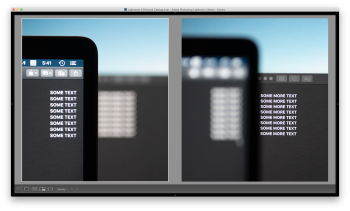What would be your primary use for a larger monitor? Currently, a majority of 27” monitors out right now are UHD 4K, so 3840x2160. Scaled @2x that would be 1920x1080 which to me on a 27” display would look rather huge with no gain in desktop space.
You can of course scale it to 2560x1440 or perhaps a more balanced 2304x1296 but since those aren’t integer scaling, macOS will render UI elements at 5120x2880 (or 4608x2592) then downsample that to fit the native 3840x2160 display. This non-integer scaling can have a noticeable impact on your GPU performance depending on what you’re planning on doing. Text and docs, probably would not be an issue, but photoshop or video editing and it might become a little choppy.
That's interesting. I've also read that a non-integer scaling causes text to be every-so-slightly less crisp and I'm eager to keep my text as crisp as possible. My use case is light by professional standards. Mainly multiple windows of Chrome with various mainly text-heavy sites and web apps open (>100 tabs at a time), and various ancillary software that is minimally taxing (some Electron-based apps, plus apps like Evernote, Quicken, etc.)
I'd like an external monitor to a) be able to better use two Chrome windows side-by-side, or Chrome and another app side-by-side, and perhaps do so while simultaneously increasing the default text and UI size while also keeping everything as crisp as possible. I currently use the formerly default scaled resolution of a 15" MBP, or 2880 x 1800 downscaled to 1440 x 900, and I still zoom Chrome text 125% by default
plus I use the accessibility zoom (Ctrl + two-finger scroll up/down) fairly liberally.
I've been playing around with a couple of sites (the first of which was kindly referred to me on this forum) to (1) try to get an idea of effective PPI between various screen sizes and resolutions, and (2) visualize the relative screen real estate difference between two different monitors and resolutions:
(1)
https://www.sven.de/dpi/
(2)
http://www.displaywars.com/
What I've discovered (assuming I'm using these sites correctly and making appropriate calculations), is my 15.4" MBP currently gives me a PPI of 110, very similar to a 27" monitor set at 2560x1440 (just under 109 PPI), with significantly more screen real estate.
Here's a link to a visual representation of the differences. [NB: after playing around some more with the displaywars site I'm not sure how accurate it is so I'm going to focus on PPI.]
Regardless, my plan was originally to use PPI to determine what would be a comfortable size and resolution for me, but the big flaw in my plan is that the comfortable viewing distance of a 24" and especially a 27" monitor must be significantly more than on a notebook, and therefore I need to seek a lower PPI, which will presumably result in a larger UI and text?
At 1920 x 1080 resolution (to keep that crisp 2x Retina doubling on UHD screens), a 23.7" monitor gets about a 93 PPI, and a 27" monitor about an 81 PPI.
I'm just not 100% sure how to compare PPI to determine UI and text size.
Update: I came across
an interesting blog post on designing font sizes for different size and resolution displays. It's more technical than I care to fully digest at this time, but it does give me the impression that I might be more comfortable leaning towards a 27" UHD downsampled to 1920x1080 for maximum eye comfort.
The alternative I’ve personally considered is getting a decent 43” 4K TV that can output chroma 4:4:4 and use it at native 4K resolution. It would have to be placed at typical monitor distances to be able to see text clearly, though, and it would not give you the crisp “retina” experience. I’ve tried this with a 55” Sony Bravia 4K and it’s usable from 3ft away but the physical size of the TV is impractical.
Interesting idea, but this definitely would be impractical for me and I would really miss the crisp text of a 2x Retina resolution!